How to Permanently Delete Emails from Office 365?
Creative Team | February 9th, 2021 | Delete Emails
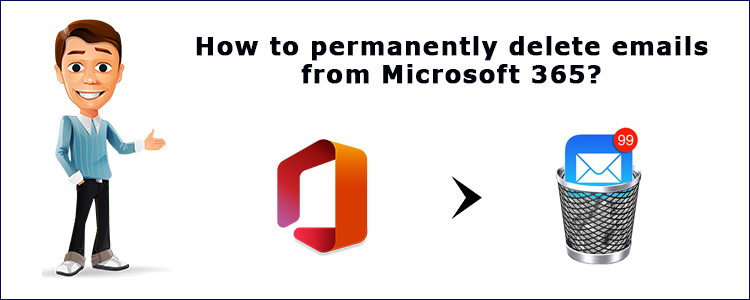
Introduction
Are you still wondering that how to permanently delete emails from Office 365 account? Okay, you can’t select emails one by one and delete them. It is only a boring and busy task for anyone. Having unnecessary messages in the mailbox can cause a ton of turmoil and clutter while working. You need to clear all the cool stuff. To help you clean your Office 365 account. If you want to free up space in your inbox, delete some messages when an email containing sensitive information needs to be completely purged from your inbox.
Delete Emails Permanently from Office 365 Account by manual method?
We are mentioning some ways that will help you get rid of excess email permanently.
Delete Emails Manually: If you want to remove your emails permanently then open an Office 365 account, and click the message option.
Select the items you want to delete. A warning will pop up to confirm the deletion or to cancel the action. Click delete permanently.
Open the deleted items folder, your deleted messages get moved to a trash folder and you have to delete again to permanently remove.
This is the manual way to delete the messages permanently from the office 365 account but nobody has enough time to delete each message and then go to the trash folder and do it again. Therefore, we have introduced the EmailRaser Software, which allows us to delete all emails simultaneously in minutes.
How to Delete Emails Permanently from Microsoft 365 Account by EmailRaser Software Application
We are going to explain how to permanently delete emails from office 365? If you are also finding for a solution to remove emails from office 365. Then this blog will explain all the possible methods to erase emails permanently from office 365 accounts. It is the best tool to remove emails from office 365 without any type of difficulties. The tool removes emails in a hassle-free way. It is a reliable solution to complete the process without having any type of risk.
Follow the given steps to remove emails permanently from the office 365 account:
- Install and run the application on your operating system.
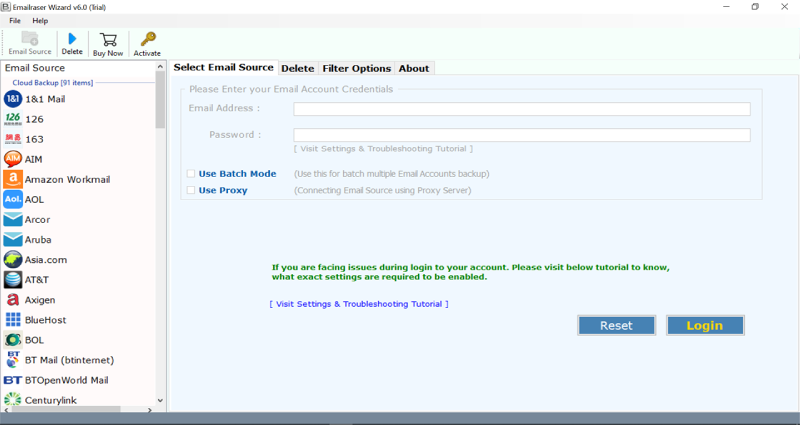
- Now, choose an Office 365 account from the email source list given in the tool.
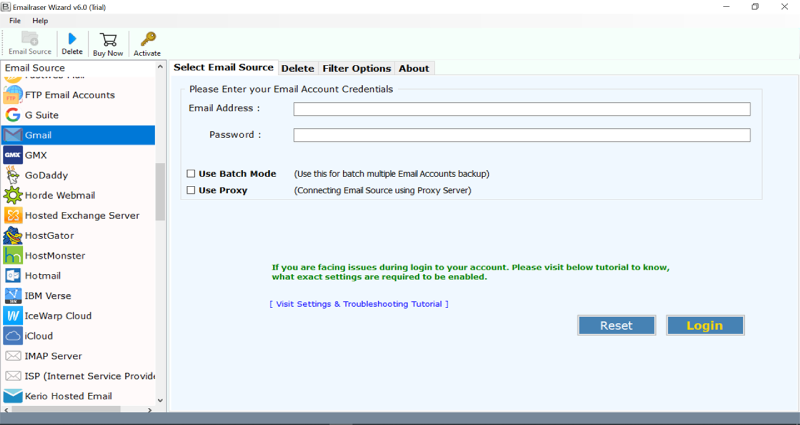
- Then, enter the login credentials such as email address or password and press the login button.
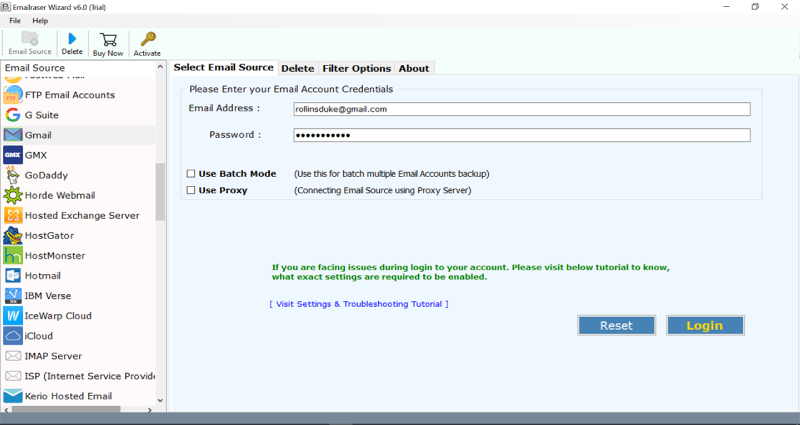
- After that, the tool will start fetching all emails from the Office 365 account.
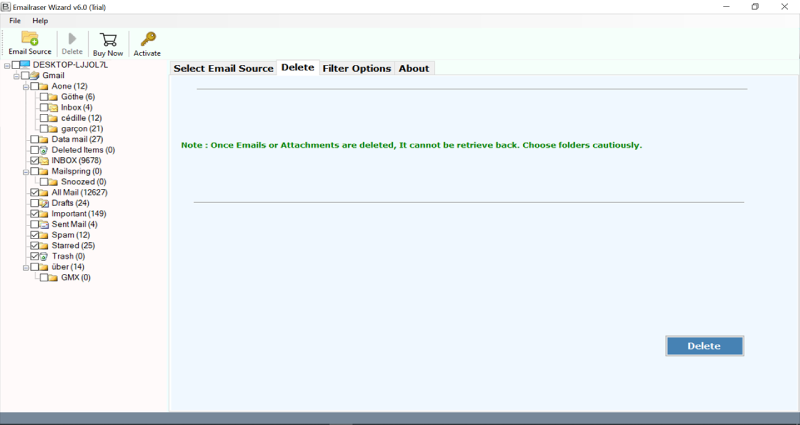
- Go to the filter option and choose the specific emails which you want to permanently delete from your office 365 account.
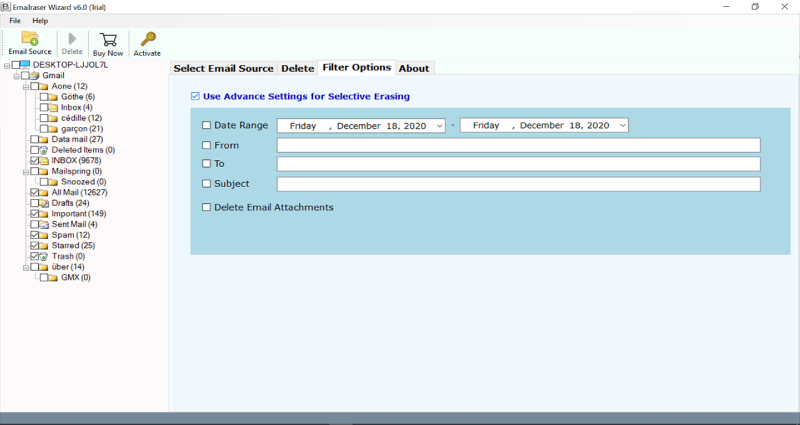
- Lastly, click on the Delete button and a warning message will show you “emails messages once can delete cannot be retrieved back” to continue click the Yes button.
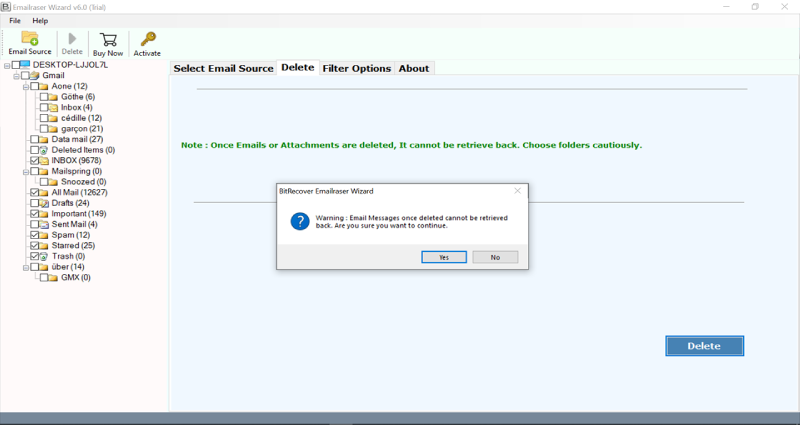
- The software will start deleting all emails from the office 365 account.
- At last, you will receive a confirmation message that deleting emails completed successfully.
Comes with the Demo Version
Mentioned software comes with the free demo version. You can download this software and recognize the functionalities and features. It permits you to remove the first 25 emails from the office 365 account. Once you get totally satisfied with its functioning, then you can purchase the license key of this tool. The pro version gives you the permission to remove unlimited emails in a second and remove restrictions to erase emails from Microsoft 365 account.
Advanced Functionality of this Software
Quick & easy delete emails from office 365
It allows users to remove emails from their Office 365 account. It makes it easy for users, as it is an all-in-one utility and one-time investment of users. Moreover, the application is completely standalone to remove email from Office 365 account. It supports many email clients such as Exchange Server, Fastmail, FTP Email Accounts, G Suite, Gmail, GMX, GoDaddy, Horde Webmail, etc.
Useful filter for selective emails deletion
It gives various data filtering options to selectively delete emails from an Outlook 365 account. Users can sort our email by date range, subject, email address, etc.
Save time by deleting emails in bulk
It allows email to only remove attachments, delete only attachments, delete old emails within a certain date range, delete emails with a subject, delete emails from related addresses, and so on. It is very time-consuming. Use the EmailRaser tool. This is a solution to delete all emails at once.
Protect your Microsoft 365 Account Privacy
The software also protects account confidentiality by not storing user account details in the database. The EmailRaser application is highly compatible with all versions of Windows OS such as Windows 10, 8.1, 8, 7, XP, Vista, etc.
Conclusion
It is necessary to permanently delete emails from Office 365 when it is overflowing with useless messages. Users can precisely and selectively delete messages that are of no importance to them. This helps in getting a clean and clear account for better productivity. It also gives space to add any other personal information. In this blog, we have described a simple yet effective way to permanently delete email from an Office 365 account. We hope you like this blog.
