How to Import Winmail.dat into Outlook 2019, 2016, 2013, 2010, 2007 & 2003 ?
Creative Team | August 27th, 2019 | Convert Emails, Technology
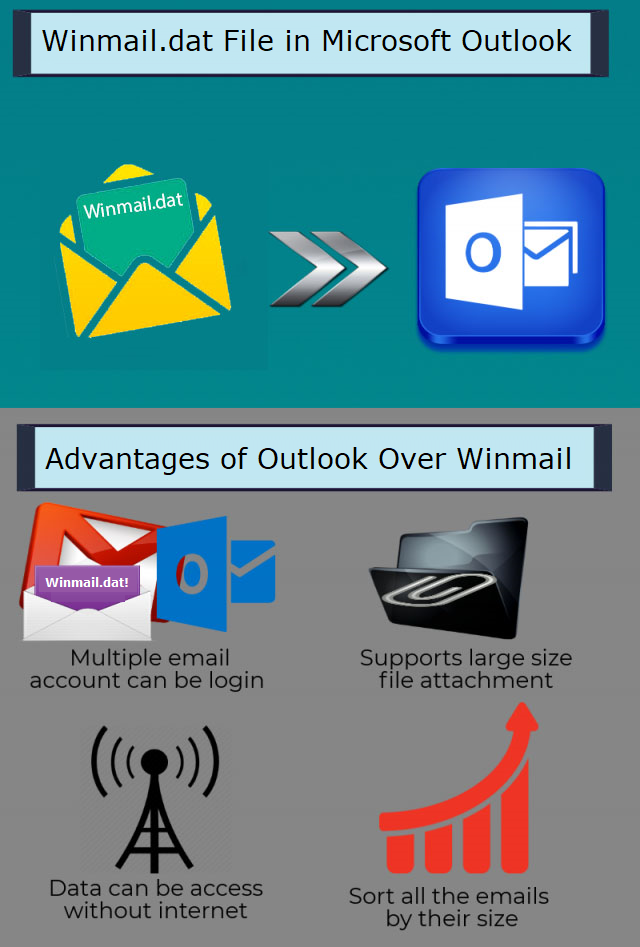
Have you ever felt the need to import Winmail.dat into Outlook ? Do not worry, this article will explain everything about the conversion of Winmail.dat in Outlook 2019, 2016, 2013, 2010, 2007, 2003 etc. in just a few simple clicks.
Easily open Winmail.dat in Outlook with attachments. It is the best Winmail.dat to Outlook Converter software. It will quickly export Winmail Dat file to Outlook PST format. The Winmail.dat to Outlook export tool is one of its own advanced applications for Windows users.
Free Download Winmail.dat to Outlook Converter
The Trail version of OneTime Winmail.dat File Converter will allow users to export Winmail.dat emails and attachments in PST format. The evaluation version of this utility will only transfer the first 5 items of each file. This is one of its own advanced application types that allows users to import Winmail.dat into Outlook PST folder. Thousands of users want to migrate regularly and ask some question some of them are listed below.
I receive large number of Winmail.dat attachments from one of my client. We try to open it. But, the message This attachment cannot be opened appears always. I do not know why this happens. I want to import Winmail.dat in Outlook. How can I do this ? Please help!
- How do I open Winmail.dat in Outlook 2016 ?
- How to disable winmail.dat file into Outlook 2016, 2019 latest versions ?
- How to prevent winmail.dat attachments from being sent in Outlook ?
- What is the best way to transfer Winmail.dat files into MS Outlook email client?
At the top, we can easily conclude that there are large number of peoples who want to import Winmail.dat into Outlook email client. It can be done quickly by using the OneTime Winmail.dat to Outlook PST Converter tool. The tool also gives users a direct option to create a UNICODE PST file.
How to Open Winmail.dat in Outlook Email Client ?
Step 1: Run software, its first screenshot provides brief information on using the Winmail.dat to Outlook PST converter.
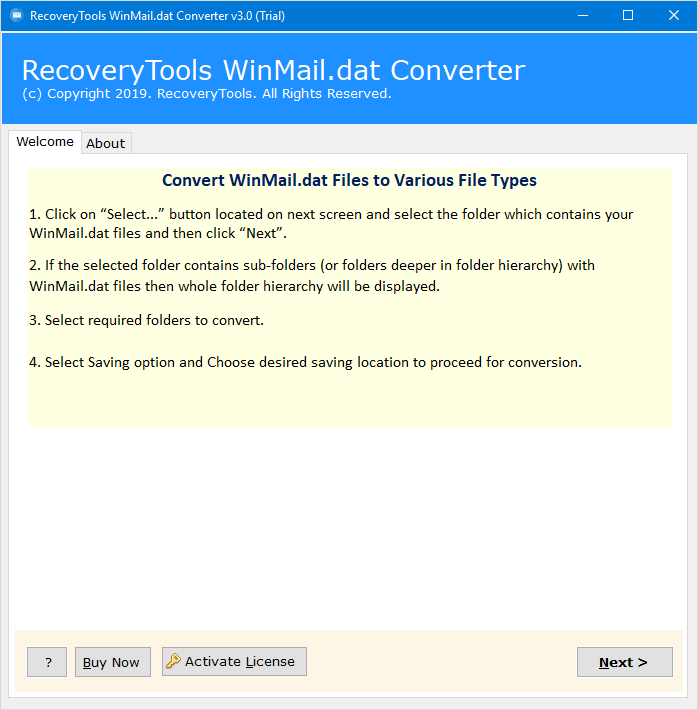
Step 2: This tool provides two options for browsing Winmail files and folder and open Winmail.dat in Outlook.
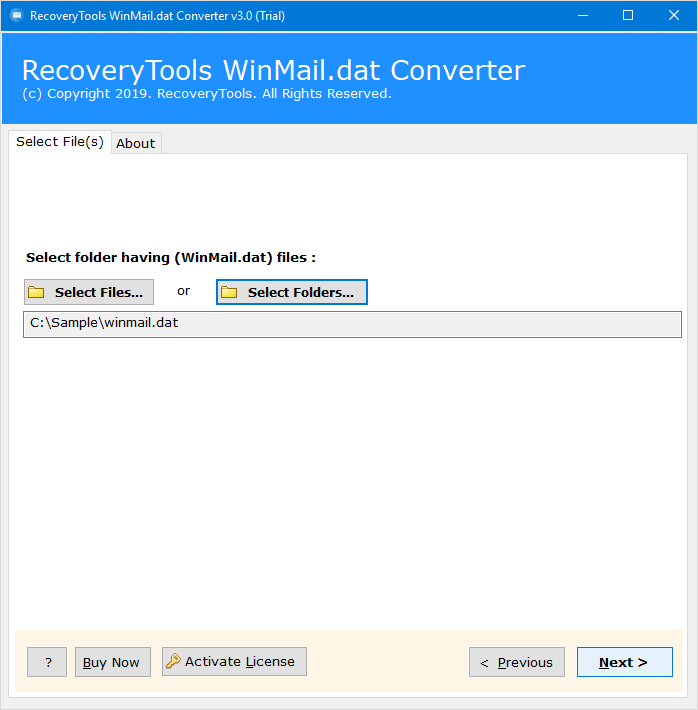
Step 3: Select the folder containing the Winmail files and click Next to import Winmail.dat into Outlook PST format.
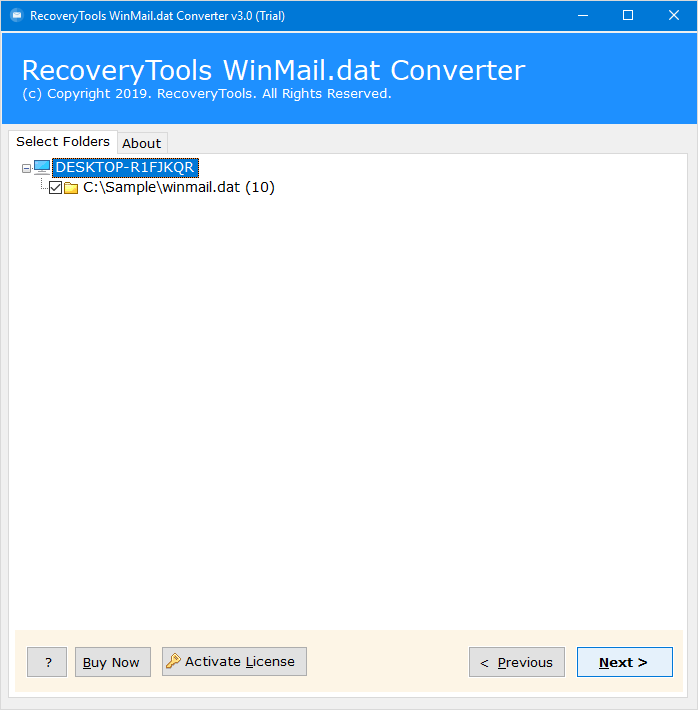
Step 4: Choose the PST option from the list of more than 30 saving options to open Winmail.dat in Outlook.
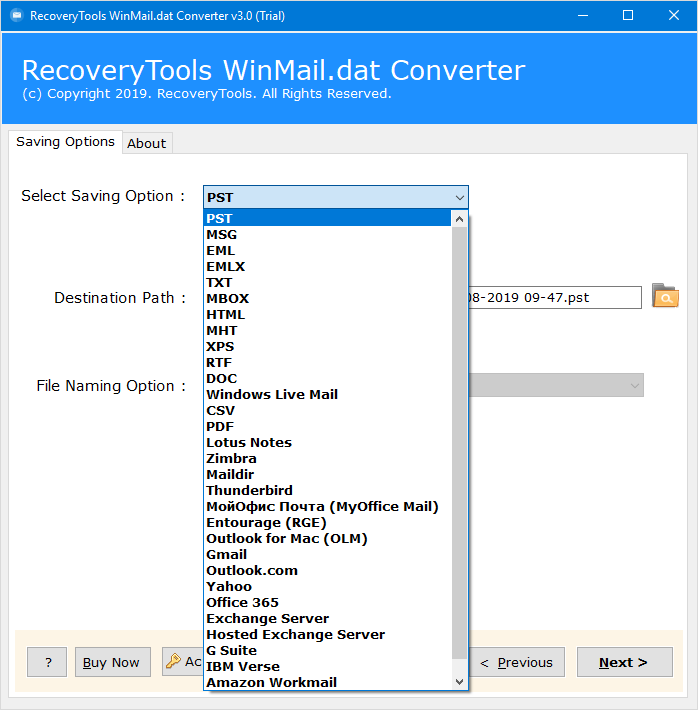
Step 5: TNEF to PST Converter auto chooses Desktop as the destination path. You can also modify it according to your choice by clicking on the Browse icon.
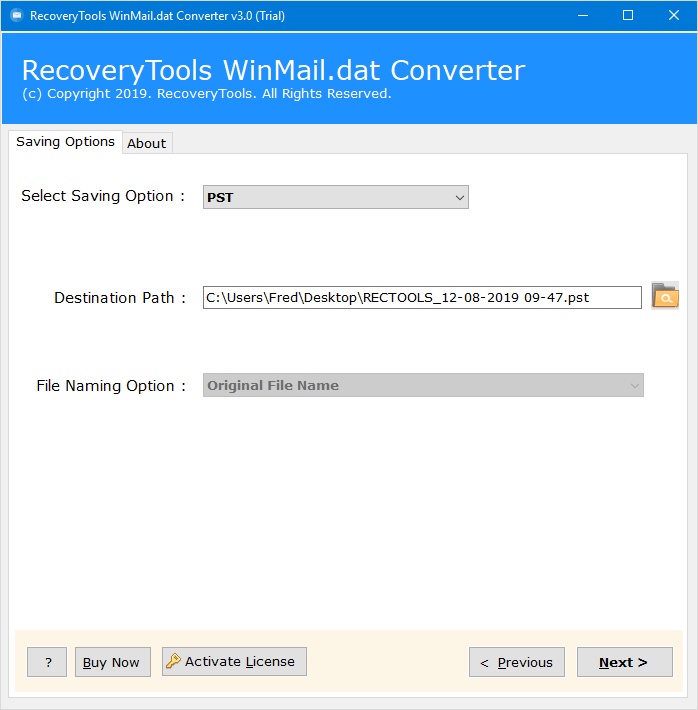
Step 6: Process of converting Winmail.dat to Outlook PST is running and also displays a live progressive conversion report.
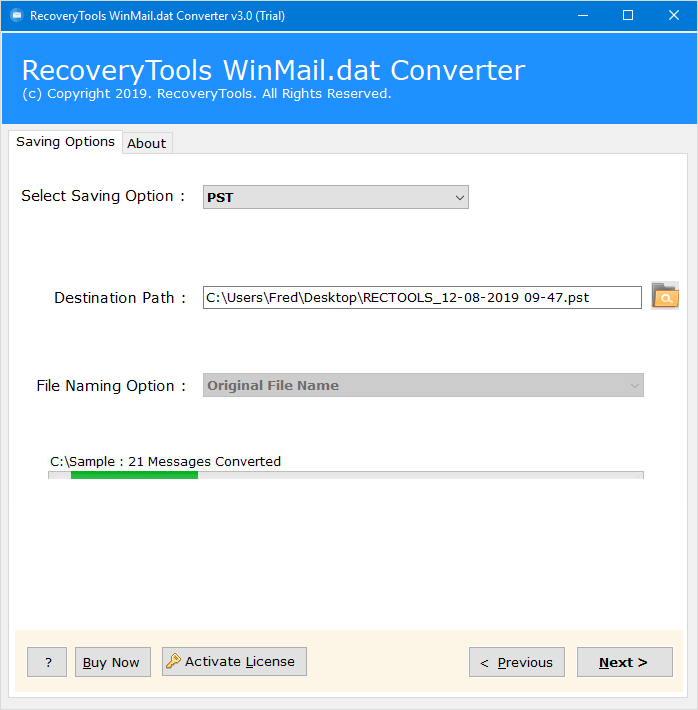
Step 7: You can now see a pop-up message i.e., Conversion successfully completed, press the OK button to confirm.
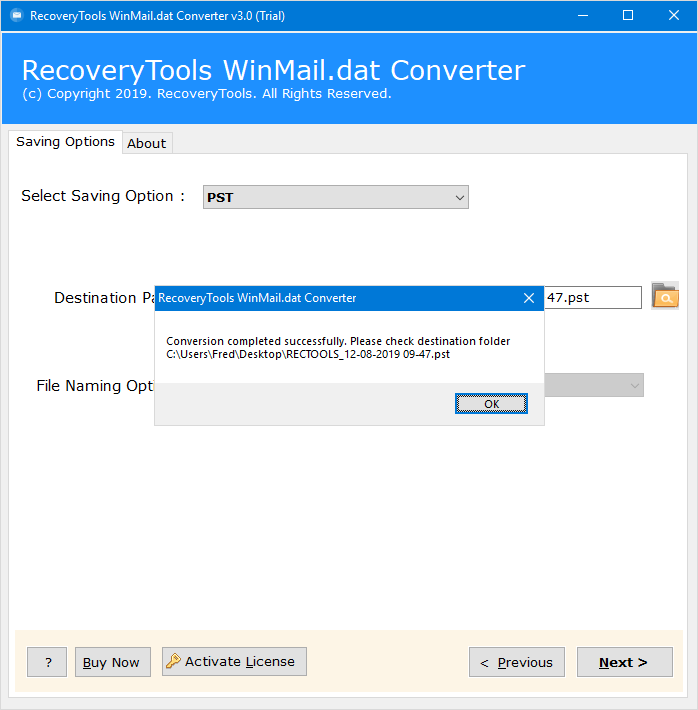
Step 8: When the operation is complete, the backup log file and the destination path will open automatically so that users can easily obtain their converted PST file.

Step 9: Finally, run your Microsoft Outlook mail client and choose the Open Outlook Data File option, as shown in the particular screenshot. You ask How to open a winmail.dat file in Outlook ? has been resolved now!

Outstanding Features of Winmail DAT to PST Converter
- The Winmail.dat to Outlook Converter software easily transfer bulk of TNEF files into PST mailbox items.
- Offers the ability to browse Winmail.dat files in two different ways, i.e., selecting Winmail.dat TNEF files or entire folder containing the DAT backup files.
- Allows users to convert Winmail DAT TNEF files to the Outlook email client with all attachments inserted.
- Extracting Winmail.dat file items in Outlook supports the PST UNICODE file.
- Convert the Winmail.dat and ATT0001.dat mailbox items using a single application.
- Winmail.dat to PST converter tool is fully compatible with all editions of Windows, including Windows 10, Win 8.1, Win 8, Win 7, Win XP, Vista Win etc. for both 32-bit and 64-bit operating system editions.
Why Import Winmail.dat into Outlook ?
MS Outlook has many advanced features Winmail that allow a user to open Winmail.dat in Outlook PST format.
- Outlook gives ultimate storage of 100 MB as an attachment.
- All e-mails will be available into the account for the user when he / she is offline or not connected with Internet.
- It has an integrated photo viewer and can effortlessly transfer all items to Archive folder.
- It can also sort emails based on file size. They Delete all feature allows a user to quickly delete all emails from a specific folder or sender.
- Sharing data from multiple accounts becomes much easier when they are stored in one place.
Short Note
In most cases, data conversion is an important factor, which must be done for everyone. However, the problem arises when the user want to import Winmail.dat into Outlook PST format. Therefore, in the above blog post, we provide a complete solution to open Winmail.dat in Outlook. We understand the importance of data. For this, we have described a better Winmail.dat to Outlook Converter software for opening Winmail.dat in Outlook 2019, 2016, 2013, 2010, etc. It also preserves integrity and migrates data without losing information.

