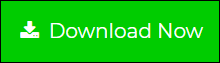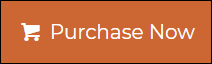How to Convert Emails from Netscape to PDF Adobe Format ?
Creative Team | June 19th, 2019 | Convert Emails
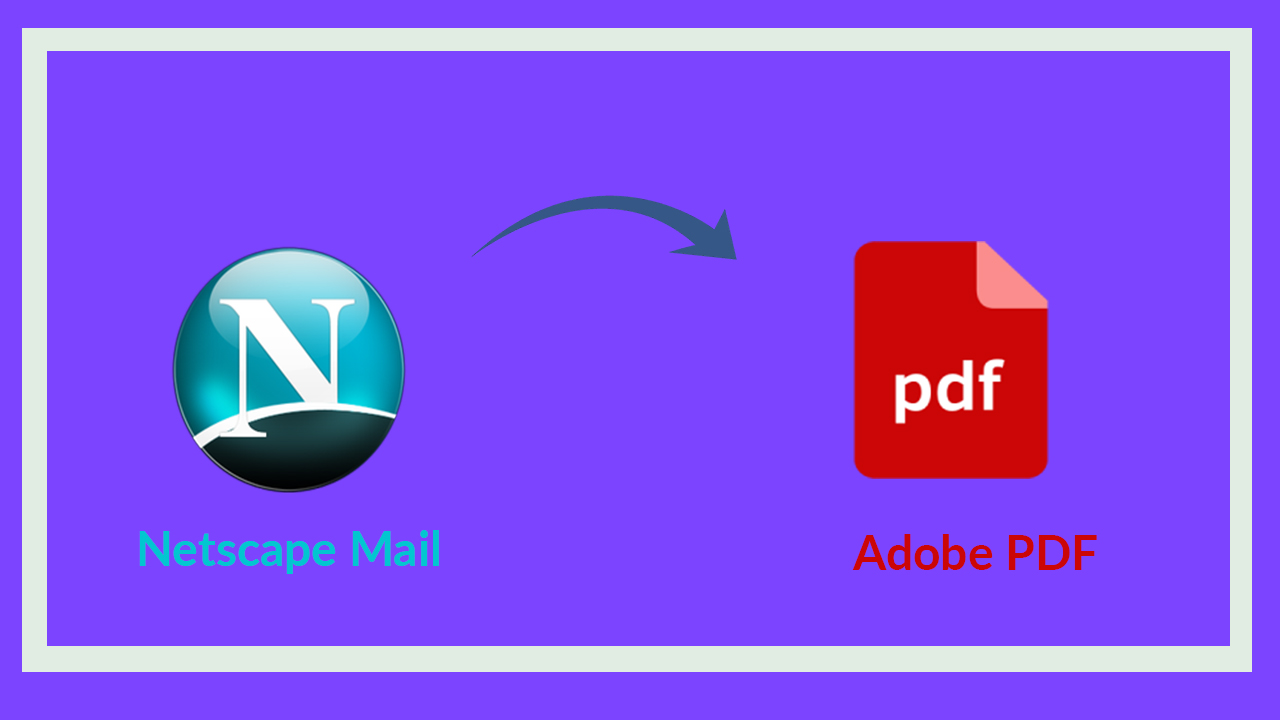
There are several users who are looking for the solution to convert their business emails from Netscape to PDF. If you are looking for the same, this blog is the best and fastest solution for you. Here, Team Onetime will describe a complete step-by-step conversion procedure to export Netscape mails to PDF format. The software allows users to save multiple emails from Netscape in PDF adobe along with attachments.
Related Blog Posts:
Netscape to PDF – Step-By-Step Conversion Procedure
First, download the Onetime Netscape File Converter application on your Windows machine. The software has the direct conversion option from Netscape to PDF format, that’s why it is also known as Netscape to PDF Converter software. The software is designed with a simple graphical user interface, which makes the operation of the toolkit very easy and simple. You can follow these quick steps to print emails from Netscape to PDF with attachments.
Step 1. Launch and Run the Netscape to PDF Converter application on your computer.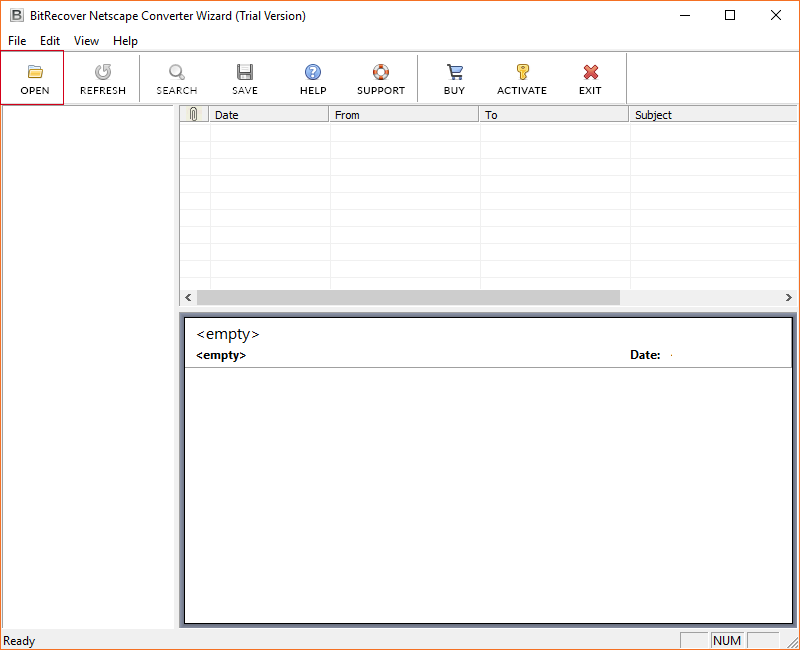
Step 2. Here, the software will automatically load the Netscape data into software panel simply by clicking on Open Button. Or you can choose the Select Files or Select Folder Option to add the Netscape profile data manually.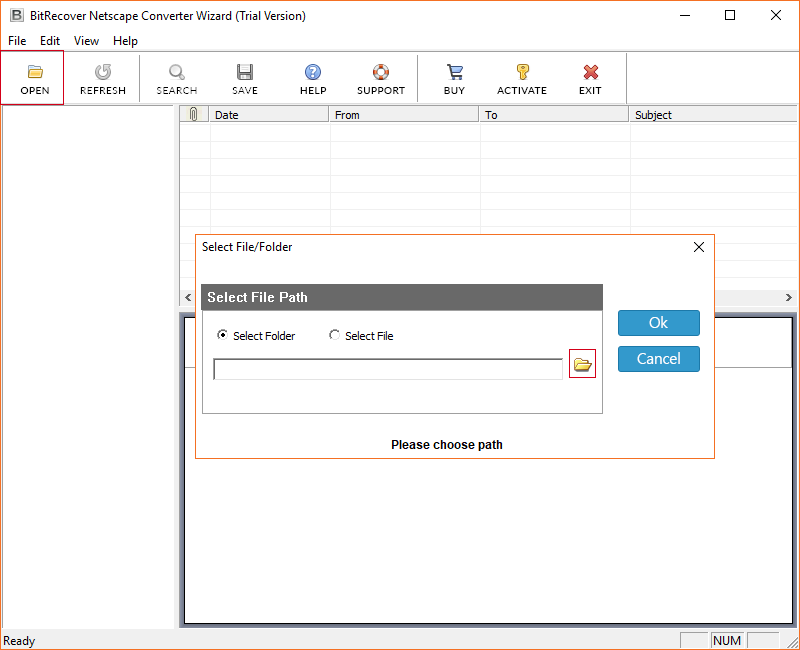
Step 3. Select the folder containing Netscape emails and Press Ok Button.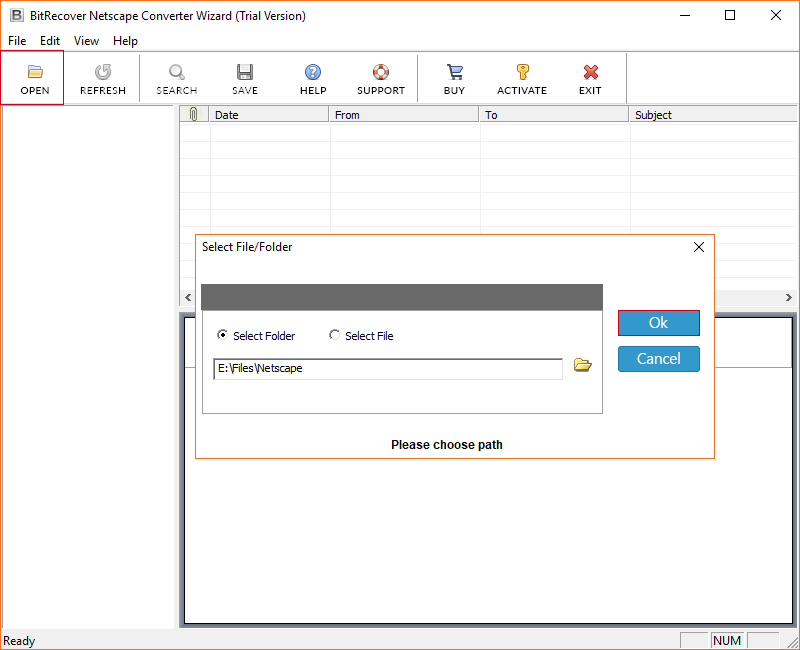
Step 4. Here, the software preview all the information of the particular email. User can select the required folder for the conversion and click on save Button.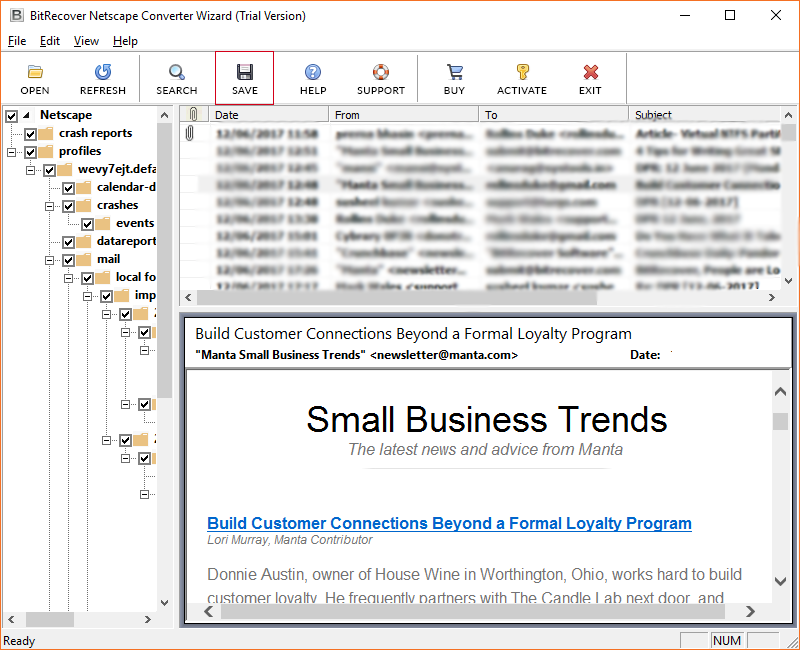
Step 5. In the Saving screen, choose PDF saving option to Print Netscape mail to PDF File.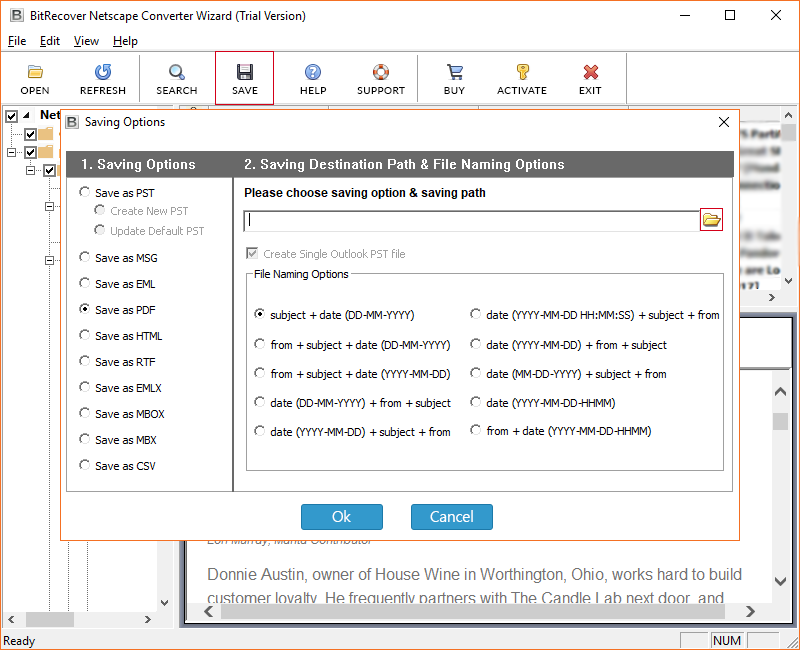
Step 6. Here, the tool offers the option to store the resultant data into desired location. You can click on folder icon to change destination path location.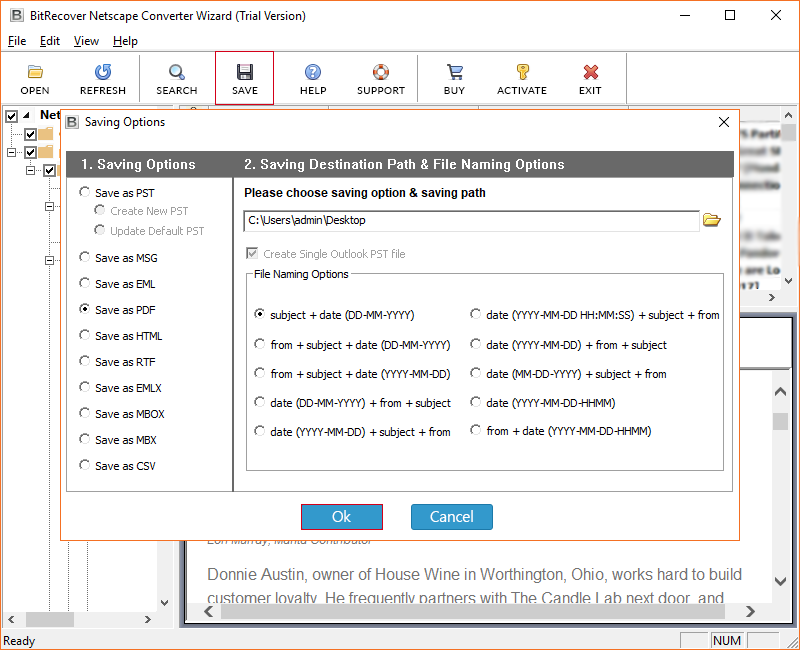
Step 7. The software gives multiple file naming option, you can choose as per your convenient.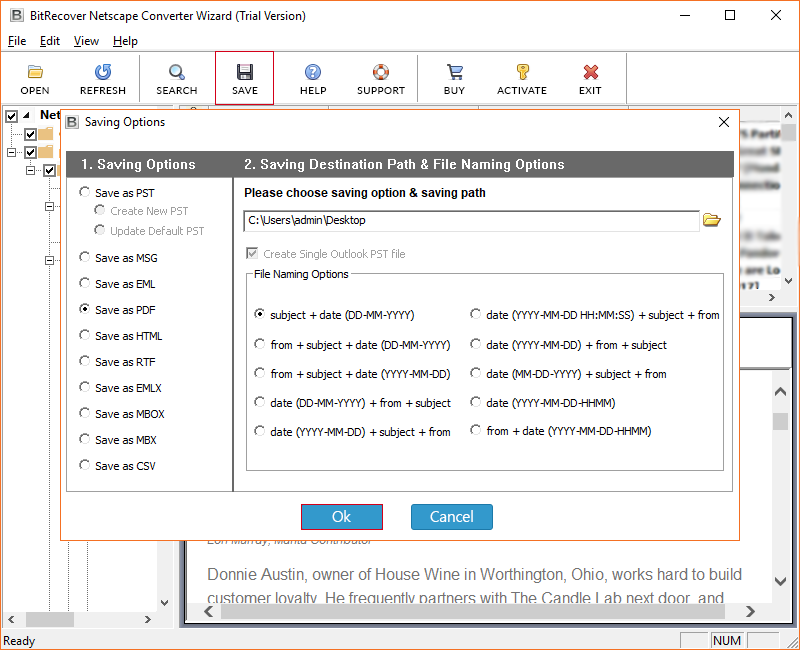
Step 8. Here, the Netscape to PDF file conversion started now. You can check the live progressive report.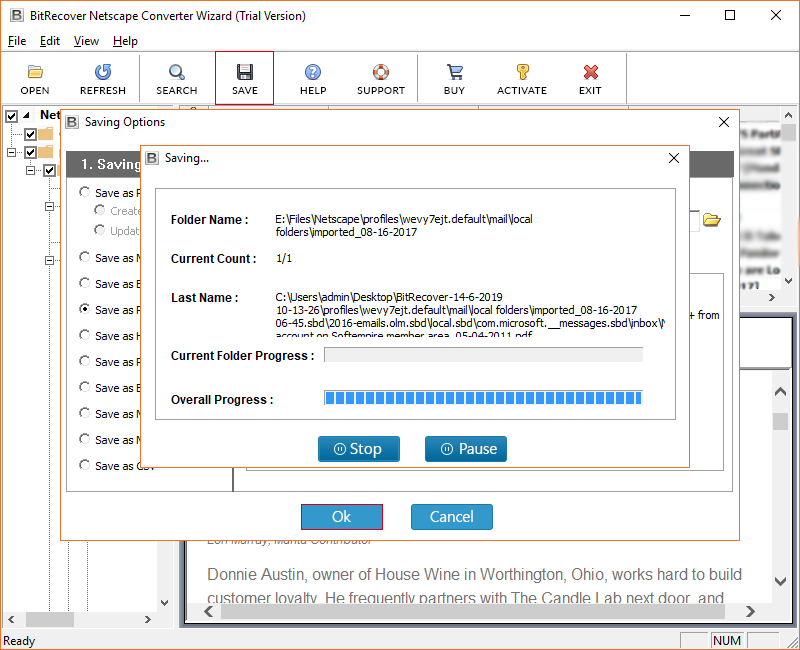
Step 9. After completing the whole conversion procedure, the tool shows you the conversion completion message. You can press ok tab to exit from here.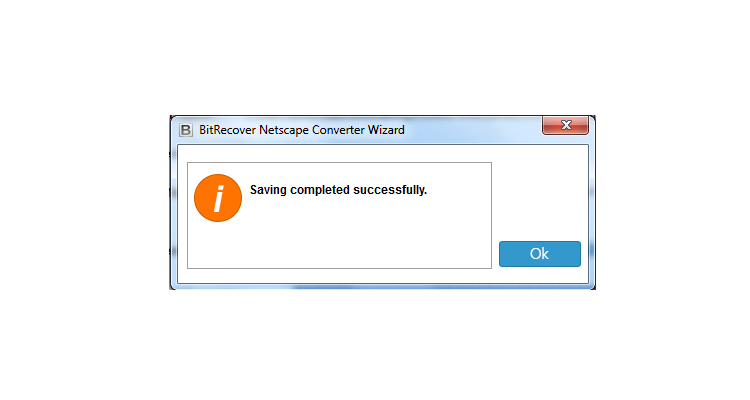
Step 10. Now, you can go to the destination path and check the resultant PDF files.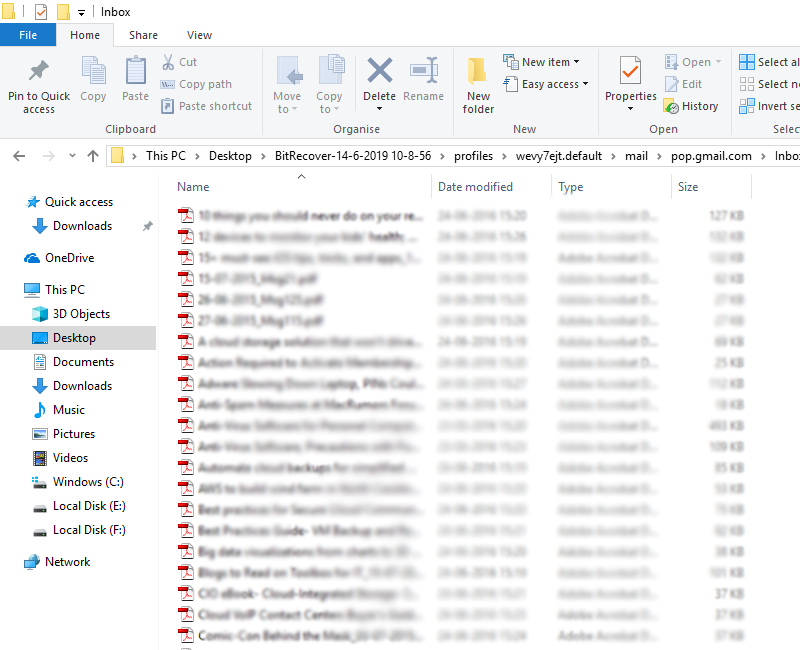
Netscape to PDF Converter Software- Feature & Benefits
- The Netscape to PDF Converter Application allows the users to migrate various Netscape files to PDF format, which is the best way to save users time and efforts.
- The users can convert unlimited Netscape mail to PDF format without any limitations on File size of Netscape email.
- The software designed using the advanced technique, which permits the users to export multiple files or folders from Netscape to PDF at the same time.
- The Netscape to PDF Tool gives the facility to select the destination path, which is useful for storing the resulting PDF files in the desired location.
- The Netscape to PDF Converter enables the users to save Netscape mail as PDF file along with all inserted attachments inside the email message.
- The Software is capable of printing all the Netscape email information such as date, time, subject, to, cc, from, attachments, name of the attachments after the conversion procedure.
Frequently Asked Question
Ques 1- How to Print Emails from Netscape to PDF Adobe?
Ans – You can follow the given procedure to convert your Netscape mails to PDF Format
- Download and Run the above suggested application in your PC.
- You can click on open Either you can convert automatically loaded Netscape profile data. Or you can choose select files or select folder option, which will help you add the profile data manually.
- Here, you can preview all the emails inside the selected folder and click on save button.
- Select PDF saving format.
- Here choose one of the file naming option and click on NEXT
- At last convert tab to convert Netscape mail to PDF format
Ques 2- Does the software convert both email and attachments From Netscape to PDF format?
Ans – Yes, the software will convert your Netscape Email to PDF format with attachments without altering in its original content.
Closing Words:
In this written-up, we have found one of the ultimate Software solution, which can convert multiple Netscape emails to PDF format at once. The software is the best solution to print emails and attachments from Netscape to PDF file. With the Netscape to PDF converter toolkit, you can easily convert your files from Netscape to PDF without facing any file size limitations. Beside this, software also enables the users to convert Netscape emails into PST, MSG, EML, HTML, RTF, EMLX, MBOX, MBX, CSV etc.