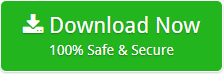How to Convert Outlook MSG File to TXT with Attachments?
Creative Team | February 7th, 2019 | Convert Emails
Whenever someone plans to move from one email client to another or to any file format, Safe and Secure are the two words that are their biggest concern. Currently, the most requested query in search engines is “How to convert Outlook MSG file to text file with attachments?” Microsoft Outlook is a great application that millions of people use for email activity. MS Outlook stores a single message in a file format known as MSG. There are users who want to convert MSG to TXT plain text document. It’s a great way to open emails with any editor/text viewer, such as Notepad in Windows, Notepad ++, Microsoft Word, etc. It is also very easy to copy the text of the message, share it with others or simply store the file as a backup. Now, let’s see some queries to export Outlook messages to text format.
Hi, I’m a senior manager at a Consulting company. I use Outlook email application. A few days ago, my boss told me to batch convert MSG to TXT according to some priorities. I have lacs of emails and some of them are with attachments. I looked for the solution but I did not find any suitable for my needs. Your help will be appreciated.
– Ryan Helsinki, Russia
J’utilise l’application Outlook pour mon usage professionnel. Actuellement, je travaille sur un projet et mes clients veulent des emails au format texte. Suggérez-moi la meilleure solution.
– Pluto Russ, Germany
MSG to Text Converter – Suggested and Safe Solution
There are a number of third-party tools available in the market for converting .msg to .txt. But, the best one is only OneTime MSG Converter. This tool is tested by professionals with vast years of experience and reviewed by a recognized software review platform. The developers have designed this program keeping all the requirements of the users. Therefore, it comes with advanced functionality such as batch conversion that allows the user to export MSG to TXT at the same time. The application is an independent software and does not require any other installation for the conversion process. The product is 100% reliable and free of errors. It supports the MSG file of all Outlook application versions such as 2019, 2016, and so on. Now, let’s see how MSG to Text converter works.
Similar Post – MSG to PST Converter
How to convert .msg files to TXT?
Follow the steps mentioned to transfer MSG files in text format with a few clicks. Download and run MSG to TXT Exporter on your system.
- The tool offers you a dual option: Select File / Select Folder to select MSG files from the computer.
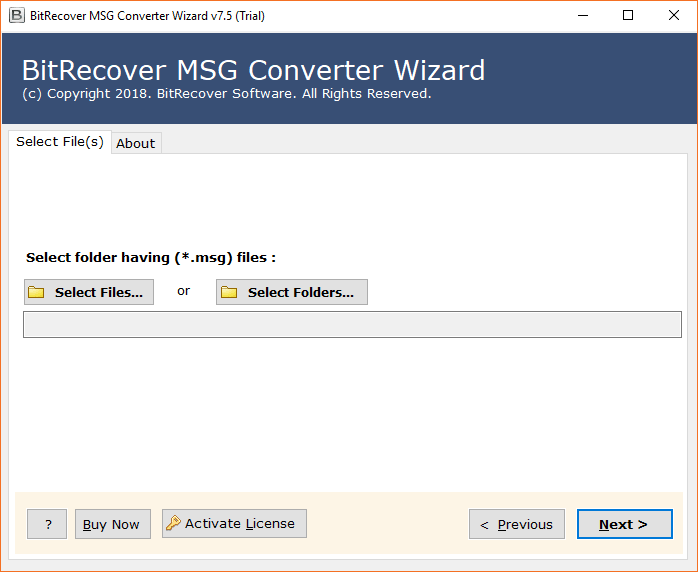
- The program displays the Outlook MSG file in the software panel. Click on the Next tab.

- Select MSG File/Folder from the interface and Click on the Next button.
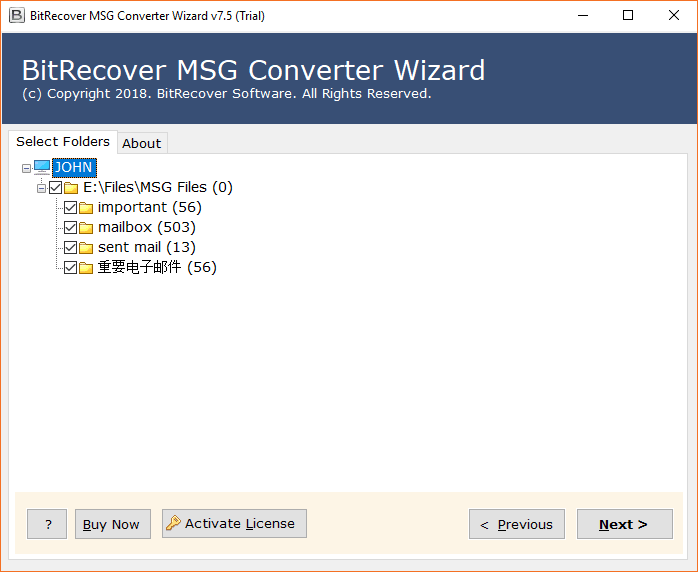
- Now, select TXT as the saving option from the list.
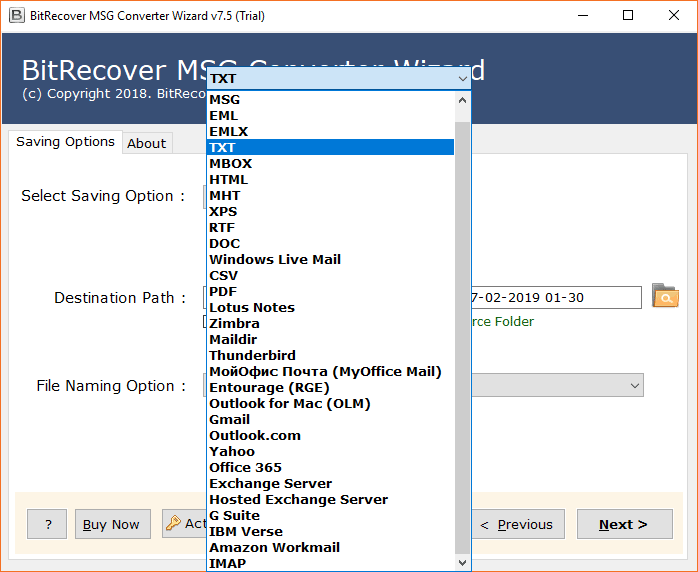
- Select the required file naming option according to your needs shown in the screenshot. Choose the Destination Path. Then click the Next button to start the process of converting MSG to Text.

- Outlook MSG to TXT conversion is running and will take some time.
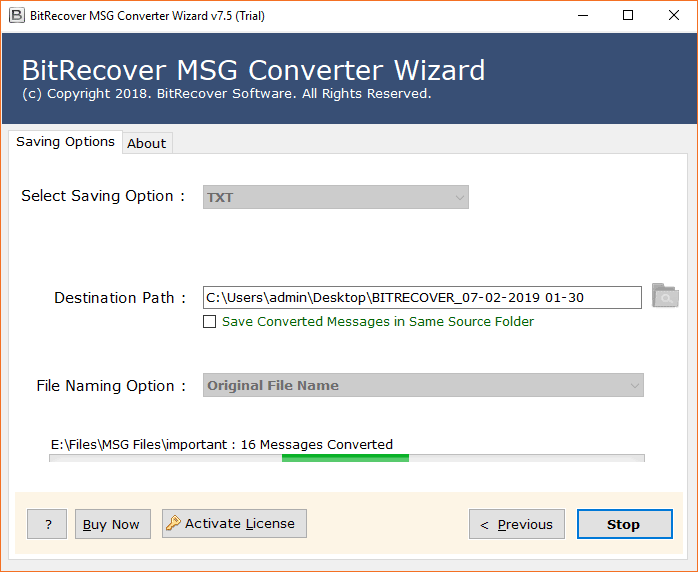
- The conversion is completed. A message of completion will appear on your screen.
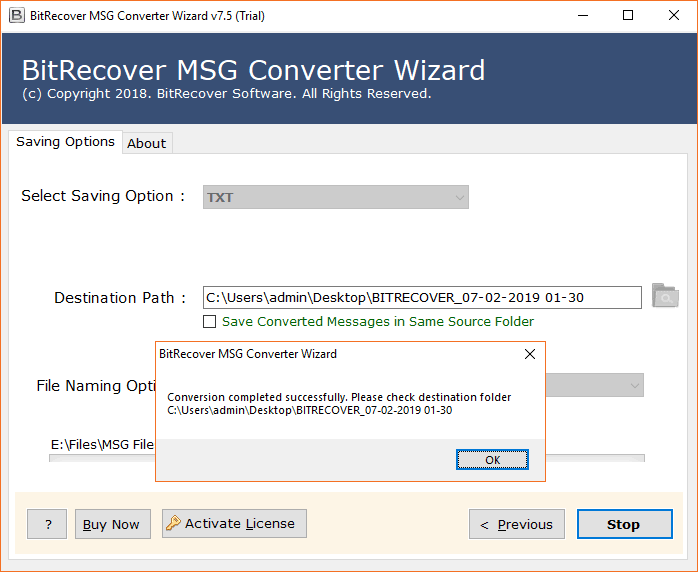
- Once completed, the destination folder will be automatically opened so that users can easily obtain the data.
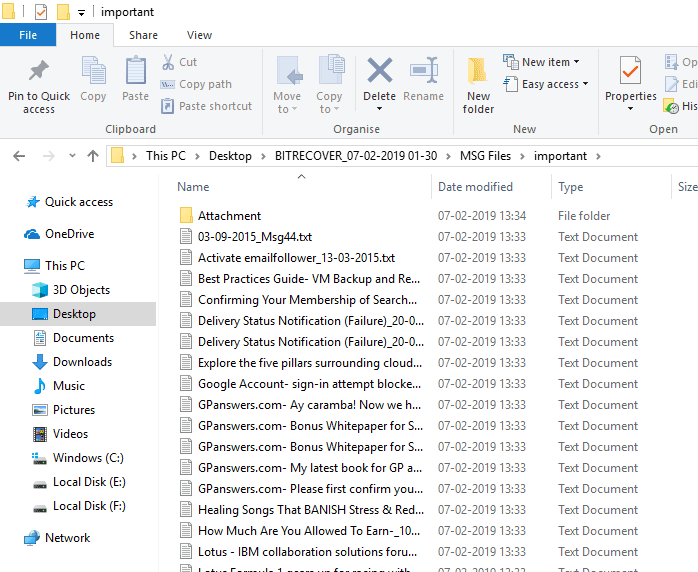
Significant Features of Outlook MSG to TXT Software
- The application comes with multiple advanced features, such as several file name options to store plain text files according to needs, such as by subject + date (dd-mm-yyyy), etc.
- With the application, batch convert MSG to TXT which makes the conversion task quick and easy.
- The software is popular for its fast conversion speed and for providing results expected by the user.
- The product offers the freedom to choose the destination path to store the resulting TXT files. In addition, the tool saves the resulting TXT files on the desktop by default.
- The application can be installed in several international languages and shows a progressive live conversion report during the procedure.
- The utility keeps all the attachments and creates a separate folder at the desired storage location.
- The tool is efficient in maintaining the properties of email, metadata, folder structure, and subfolders.
- The tool is a fully automatic application that directly transfers Outlook messages to TXT format without any technical problems.
- OneTime MSG to TXT Converter is an excellent tool that provides accurate results without data loss.
- The best features of this application is a free Trial version that allows users to test the functionality and great features. You can download the trial version to move 25 files from MSG to text. For a complete migration, purchase the licensed edition from the official website.
Overview of the Text file and its Benefits
TXT is a file extension called the standard text document that contains plain text in the database. A TXT (Text Only) file can be opened and edited with various text editors such as Notepad, Notepad ++, Ultra Edit, DocPad and so on. Now, let’s jump to the benefits of saving email messages in Text format.
- With the TXT format, users can open emails with various text editors.
- Comply with corporate and personal requirements.
- Plain Text is supported by most email applications.
- A simple text format is an ideal choice in the corporate world because it is simple and therefore does not support fancy features.
- Text-based emails can be a great way to connect with your audience on a personal level and improve direct answers to your messages.
Few Closing Words
In this post, we provided the most recommended tool for converting .msg to .txt. With this software, you can batch convert MSG to TXT format without loss of information. The software maintains data integrity, which is very beneficial for users. The tool is designed specifically for installation on any edition of Windows-based computers and is capable of exporting Outlook messages to Text. For more information, please contact our 24/7 support team.