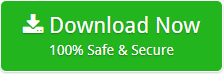How to Migrate from SmarterMail to Exchange Server Live Account?
Creative Team | December 7th, 2018 | Convert Emails
Now SmarterMail Server users can easily switch from SmarterMail to Microsoft Exchange Server Live account without loss of any important information. If you are looking for a solution to migrate SmarterMail to Exchange Server including All Mail, Deleted Items, Draft, Junk Email, Sent Items, Level, Sub Level, etc. then you can follow step by step process.
Similar Blog Post – Migrate SmarterMail to Gmail Account
Suggested Software for SmarterMail to Exchange Migration
OneTime SmarterMail Migration Tool is exceptionally designed to switch email server from SmarterMail to Microsoft Exchange as it has a separate option for storing the mailboxes in Exchange directly. The tool will ask only Exchange Server account login details for completing the task immediately. It is the professional technique to switch email server without loss of any Email, Contact, Calendar, Report, Shared Object, Task, Notes, Event, etc.
How to Transfer SmarterMail Data to MS Exchange Server?
Firstly, download and install SmarterMail to Exchange Migration Tool and after that follow these simple steps for completing the desired task.
- Run OneTime Software and add SmarterMail data in the software interface by clicking on Select Files or Select Folders option.
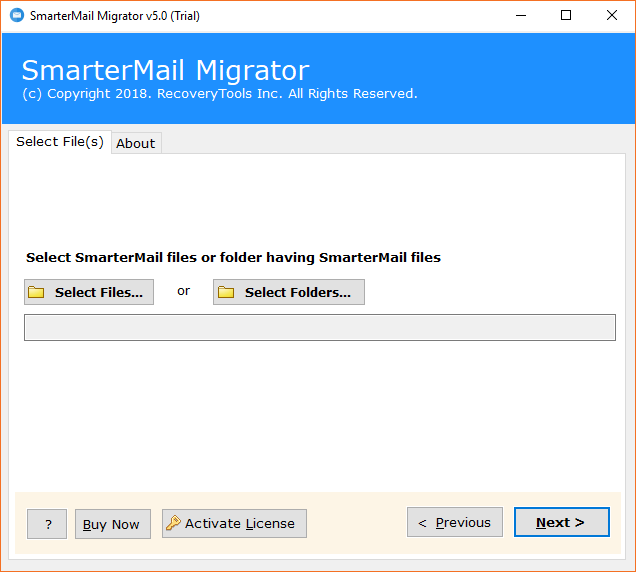
- Select SmarterMail data from default storage location or the tool also allows to load archived SmarterMail data also. Users can also check “I am converting multiple users” if required. Now click on “Select Folder” option for adding the data.
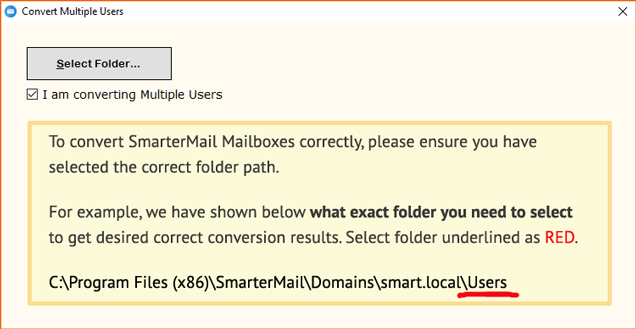
- After selecting SmarterMail folder, click on the “Next” button to continue.
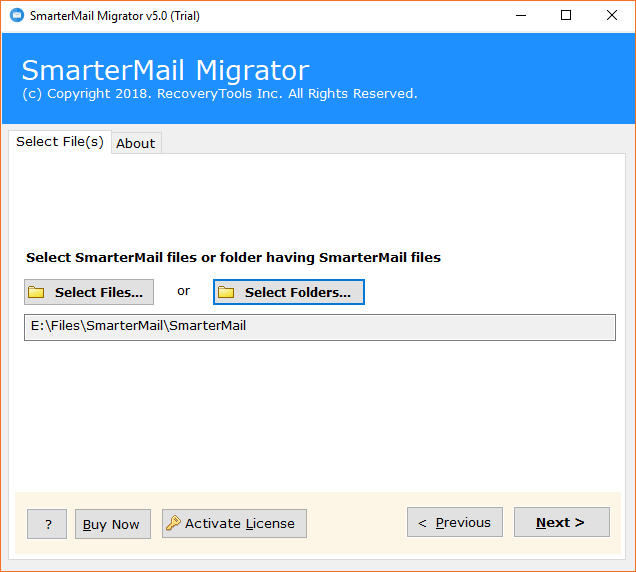
- Now the tool is showing all email folders and items in the software panel, from here, you can choose only specific folders to migrate them into MS Exchange Server Live account.
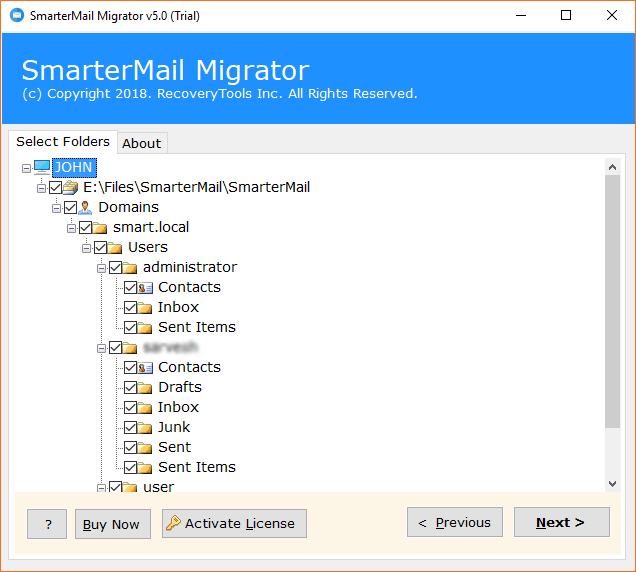
- Now select “Exchange Server” as saving format.
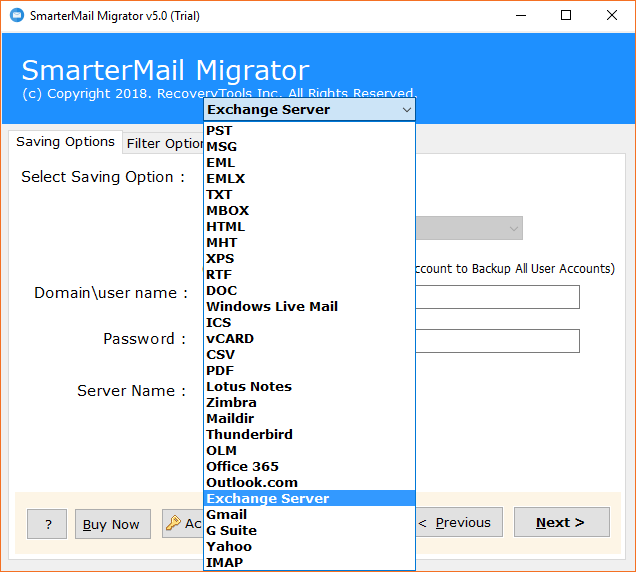
- Enter Microsoft Exchange Server login details in the software UI and users can also check “I am Admin” option to migrate SmarterMail Server to specific Exchange user account. Users can choose specific Exchange Server user account from Exchange Control Panel.

- SmarterMail to Exchange migration tool also offers “Change Language” option which is helpful to change the language of imported data in German, Dutch, French, Spanish and Swedish. After selecting the all advance settings, click on the “Next” button.
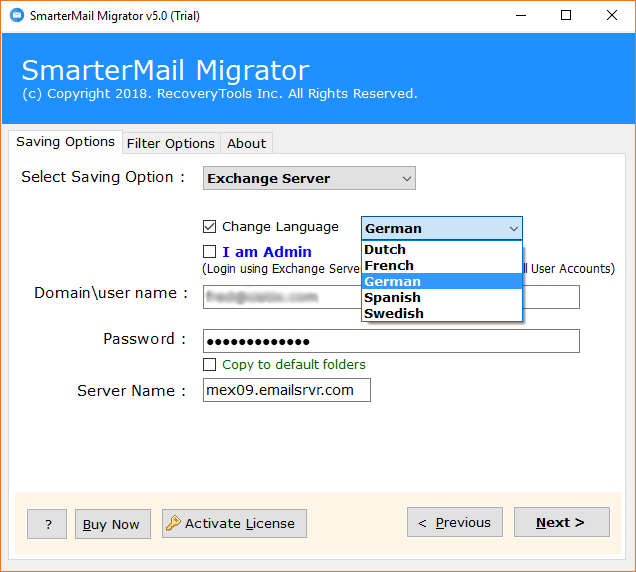
- SmarterMail to Exchange Server migration process is running with live status report.
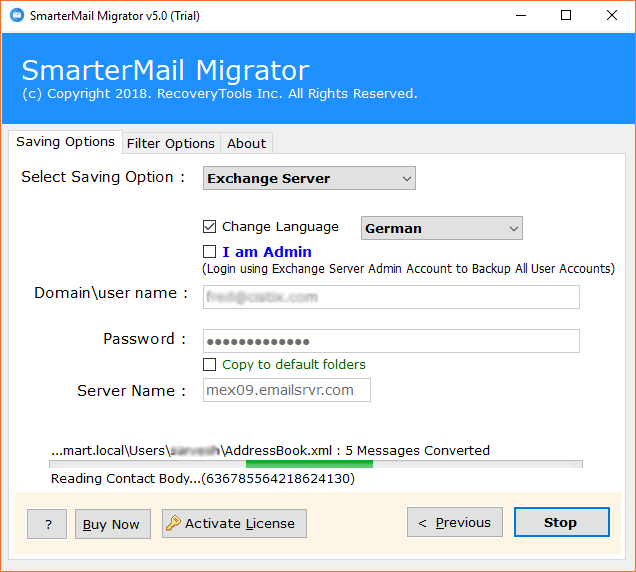
- SmarterMail to MS Exchange conversion process completed successfully, now click on the “Ok” button.
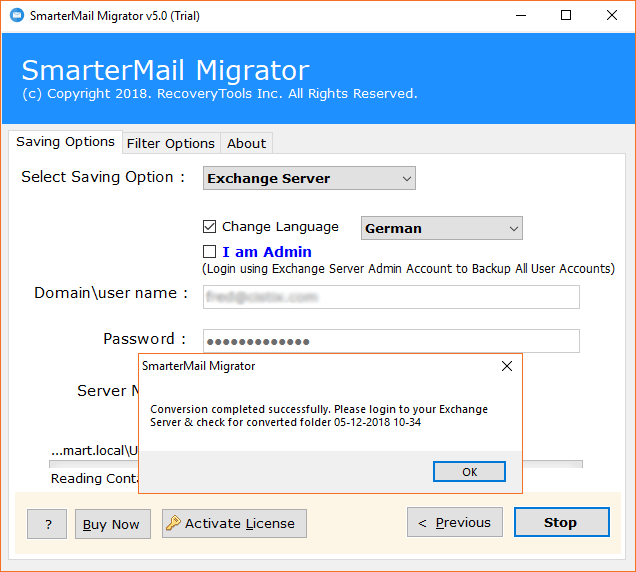
- At last login to your MS Exchange Server account and access SmarterMail Server Data in Exchange Server account.
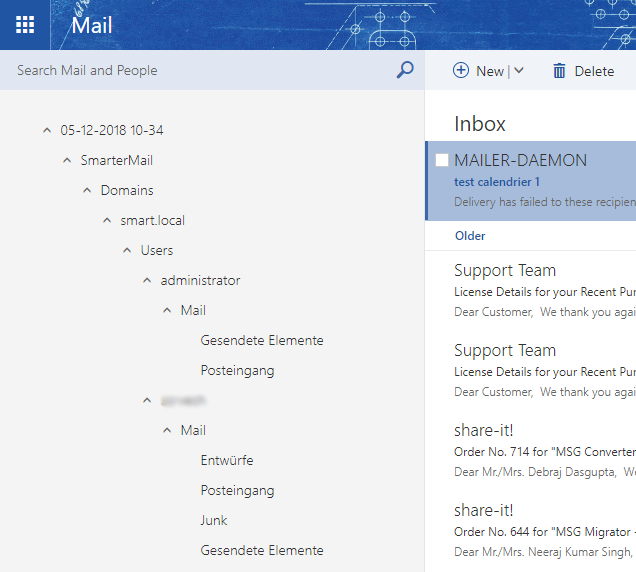
Possible Reasons to Switch from SmarterMail to Exchange
- Different pricing of both email servers
- Different Administrator settings
- Different graphical user interface (GUI)
- Different branding and security patches
- Different ActiveSync features
- Different document management features
- Different instant messaging facilities
Note – Above mentioned reasons may be the cause of switching email clients, rest of these reasons may be your reason is different. Both email servers are the alternatives for each other’s and final decision to switch email client depends on the users need and situations.
SmarterMail to Exchange Migration Tool Features
- It is capable for SmarterMail to Exchange migration directly by asking Exchange Server credentials.
- The tool allows to migrate SmarterMail to Exchange Server inclusive of emails, address book, calendar, task, reports, shared objects, notes, events, etc.
- SmarterMail to Exchange migration tool preserves all mail, deleted items, draft, junk email, sent items, level, sub-level, attachments, etc.
- This OneTime Software maintains folders and sub-folders structure during transferring data from SmarterMail to MS Exchange.
- Users can export only selective email folders and items from SmarterMail to MS Exchange Server too.
- The tool permits to import SmarterMail Server data into specific Exchange user account by using “I am Admin” option. After selecting this option, choose specific user account from Exchange Admin Panel.
- Users can also change the language of imported SmarterMail data in Exchange Server. It is capable to change language in Dutch, French, German, Spanish, Swedish, etc.
- The tool shows live conversion status report and creates SavingLog.txt file also which has all information about converted data.
Frequently Asked Questions
Que 1 – How to export SmarterMail to Exchange Server?
Ans – Just follow these simple steps for completing the migration process.
- Run SmarterMail to Exchange Server Migration Tool and choose Select Files or Select Folders option to add SmarterMail data in software UI.
- Choose specific email folders, address book folder, calendar, etc. from software panel and press Next button.
- Select Exchange Server as saving format, fill account login details and press Next button to start the process.
- After completing the conversion process, login to your Exchange Server account to access SmarterMail data in Exchange.
Que 2 – Can I transfer all SmarterMail user’s data to Exchange Server Live account at once?
Ans – Yes, the tool is fully compatible for SmarterMail to Exchange migration in bulk without loss of any information.
Que 3 – Does it maintain email attachments during the migration process?
Ans – Yes, the tool preserves all types of email attachments during the conversion procedure.
Que 4 – Can I install this product on Windows Server OS editions?
Ans – Yes, it supports all Windows Server OS editions such as Windows Server 2019/2016/2012/2008 and all.
Final Words
Just download free demo edition of SmarterMail to Exchange Software which allows to convert maximum 25 emails from each SmarterMail folder to Exchange Server Live account so that users can check the working steps of the tool. After testing the software purchase its license keys to transfer unlimited SmarterMail data in MS Exchange Server directly including all email items and components.