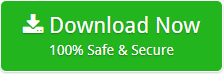How to Migrate SmarterMail Server to PDF Adobe Documents – Get Powerful Software Now!
Creative Team | December 19th, 2018 | Convert Emails
Some SmarterMail Server users want to carry SmarterMail emails with various types of digital devices as well as storage devices such as Laptops, Desktops, Mobile Phones, Tablets, Pen Drives, Hard Drives, etc. because PDF documents can be easily open without internet connections. Another benefit of PDF documents is that users easily print them and secure them with user level as well as owner level password.
SmarterMail Server does not provide facility to export email messages in the PDF documents manually but sometimes users want to export some important emails from SmarterMail to Adobe PDF format for completing the corporate and personal requirements. In this blog post, we are explaining the complete step by step process to migrate SmarterMail Server emails to PDF documents inclusive of attachments.
Some Related Blog Posts
Software to Export SmarterMail to PDF Adobe Documents
SmarterMail Migrator Software has the separate option to convert SmarterMail to Adobe PDF documents by selecting relevant file naming conversion option. SmarterMail to PDF Converter preserves folders and sub-folders structure during the conversion procedure and it is also capable to transfer SmarterMail emails to PDF including of attachments. Users can install this utility with every edition of Windows OS including latest Windows 10 or Windows Server 2019.
Steps to Extract Documents from SmarterMail to PDF Format
First, download and install OneTime SmarterMail to PDF Converter and after that follow the step by step procedure for completing the task as shown in the given screenshots.
- Start the tool and select SmarterMail files or folder having SmarterMail files.
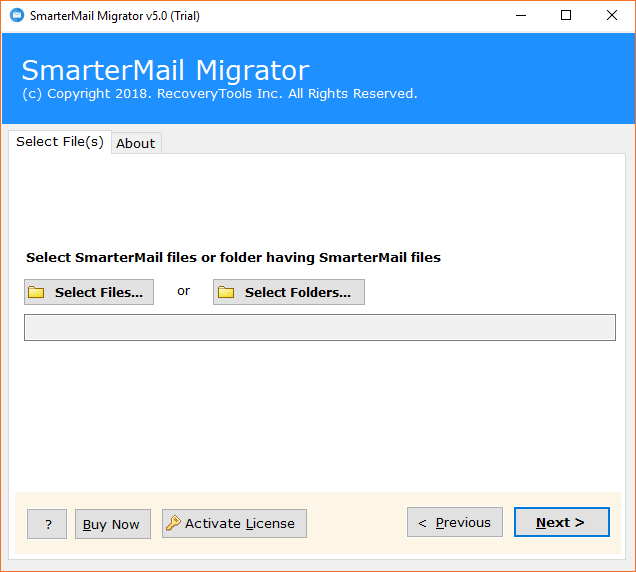
- Choose SmarterMail data files correctly from the default storage location as shown in the respective screenshot. Click on Select Folder option for choosing the SmarterMail Server data from computer.
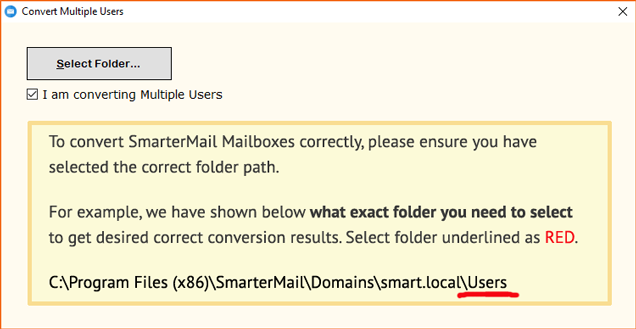
- After selecting SmarterMail data, it will show the selective data path in the software panel. Now press Next button.
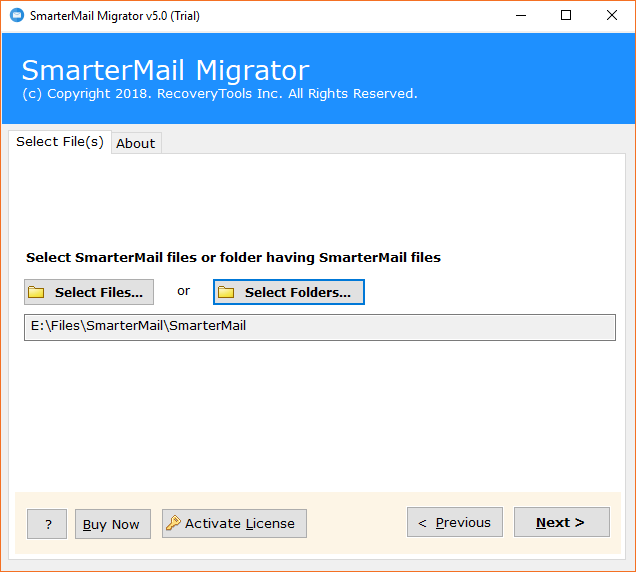
- Select all or specific items / email folders from software panel and press Next button to continue.
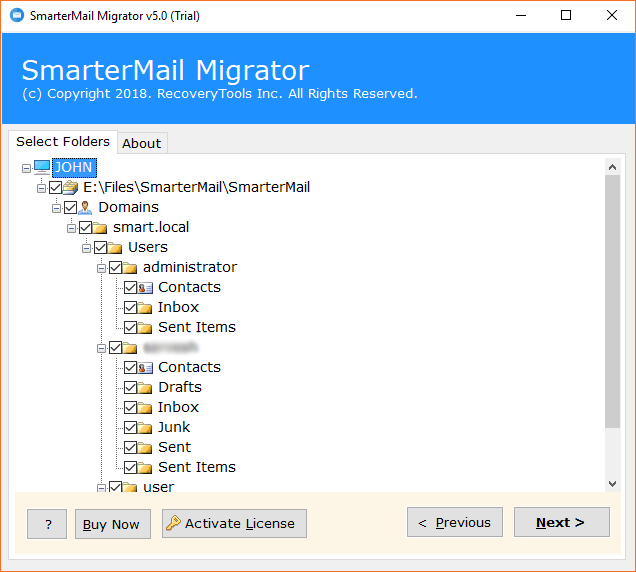
- Now choose PDF as saving format from software panel.
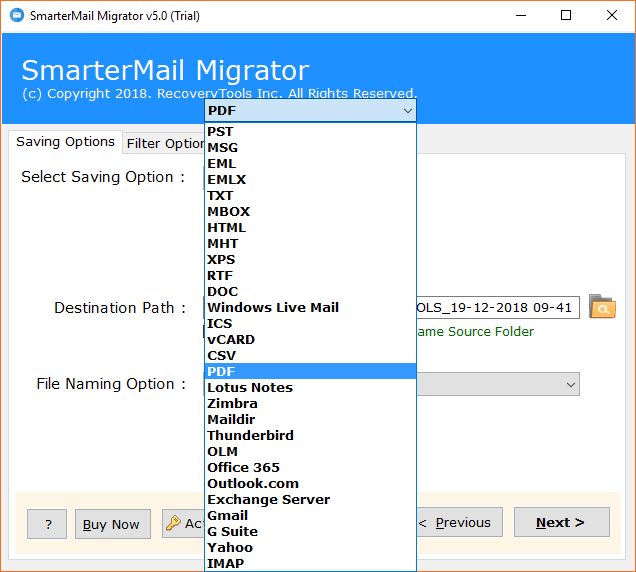
- Select relevant file naming option from software interface.
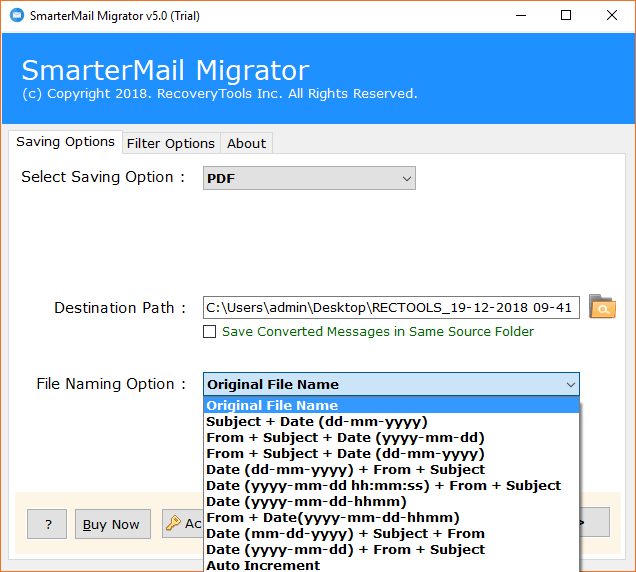
- The tool automatically choose Desktop as destination path but users can easily change it by clicking on the Browse icon. SmarterMail to PDF migration tool also gives an isolated option to save converted messages in the same source location. After choosing all advanced options, click on the Next button to start conversion procedure.
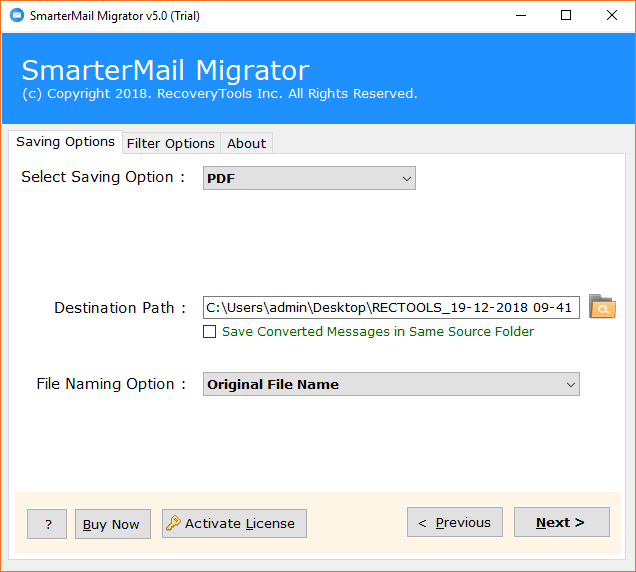
- SmarterMail to PDF migration process is running by showing a live conversion status report. It will take very less time so please wait a while.
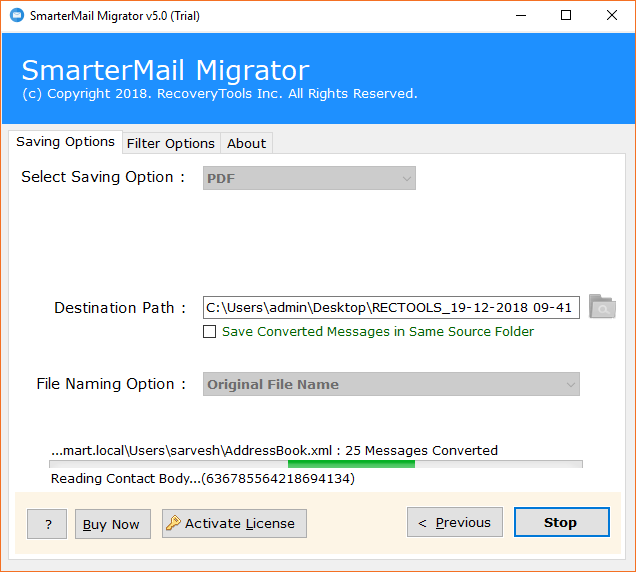
- SmarterMail Server to PDF conversion procedure has been completed successfully by showing a completion message.
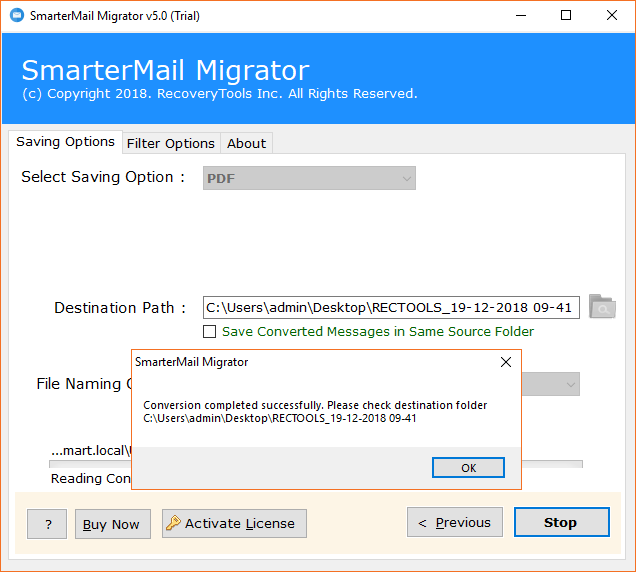
- After completing the process, it will automatically open the destination path so that users can easily get their resultant PDF documents. Now users can use their PDF emails according to the requirement.
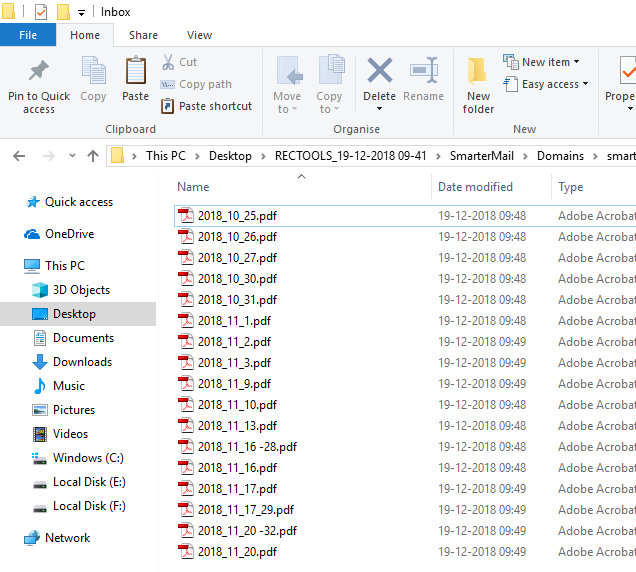
What Are The Benefits of Adobe PDF Documents?
- Users can easily print PDF documents, add user level and owner level password protection in the Adobe PDF files.
- Most of the government agencies and courts accept PDF documents as the form of important documents and evidence.
- Adobe PDF documents can be easily open with various types of devices such as computers, mobile phones, tablets, iPhones, iPods, etc.
- Users can access PDF documents without having internet connection which is the most important feature.
- Adobe PDF documents can be easily magnified from 1% to 6400% without diminishing the quality.
- PDF documents comes with advanced search facility with various filtration options such as search Whole Word Only, Case Sensitive, Include Bookmarks, Include Comments, etc.
- In most cases, PDF documents very less in the size so users can easily send them as email attachments.
- PDF documents come with Navigation, Viewing, Printing, Compound documents, Compression, Added Content, Search, Copy/Paste, etc.
SmarterMail to PDF Converter Features
- OneTime SmarterMail to PDF Migration Tool has dual options to add SmarterMail Server data in the software interface using Select Files or Select Folders option.
- This application gives permission to check or uncheck SmarterMail folders from software panel to convert selective SmarterMail data to PDF documents.
- SmarterMail to PDF Converter preserves folders and sub-folders structure during the conversion procedure.
- This software maintains email attachments and other email attributes during the conversion process.
- By default the tool saves resultant PDF documents at Desktop but users can also browse other destination path too.
- It has a separate option to save converted messages in the same source folder.
- SmarterMail Server to PDF Exporter also offers various file naming conversion options for arranging the resultant documents in different styles.
- The tool shows a live conversion status progressive report by counting the real time converted data.
- After completing SmarterMail to PDF migration process, the tool automatically generates the log report file.
- The tool is compatible with all 32 & 64 bit Windows Operating System and it comes with free demo edition.
Frequently Asked Questions
Que 1 – How to convert SmarterMail to PDF documents?
Ans – Here are the steps to convert SmarterMail emails into PDF Adobe documents.
- Start SmarterMail to PDF Converter and add SmarterMail data in the software UI.
- Select specific email folders and PDF as saving format from software interface.
- Choose destination path to store resultant data and file naming option.
- Press Next button to start SmarterMail to PDF conversion related task.
- After completing the task, it will automatically open the destination path so that users can easily get the PDF documents.
Que 2 – I am a forensics investigator and I want to extract the evidence from SmarterMail Server to PDF document, does it accepted by court?
Ans – Yes, in most of the cases PDF documents are accepted as evidences by courts.
Que 3 – Can I extract SmarterMail to PDF documents including email attachments?
Ans – Yes, the tool preserves all email items and components during SmarterMail Server to PDF migration including attachments.
Que 4 – Does it allow to export SmarterMail to PDF in bulk?
Ans – Yes, it is capable to export SmarterMail to PDF Adobe in batch mode.
Client Testimonials
In my organization, I had booked a holiday package for all employees and then we were planning extract few holiday related email from SmarterMail to PDF format because PDF documents can be access without connectivity. First I have searched a free manual solution but later I have purchased the license keys of SmarterMail to PDF Converter, after using this product, I can proudly say that it is a very nice and powerful product!
– Charlie
I am a managing director of a medium-sized IT Company and here we are using SmarterMail Server from past 4 years because SmarterMail Server is available at affordable price. I was looking for a solution to export SmarterMail emails in PDF documents because PDF files come with various advantages then I got this software by searching my query on Google. According to me, it is a very nice product which has a lot of advanced features.
– Honoratus
Some Final Thoughts
SmarterMail Server users can purchase OneTime SmarterMail to PDF Converter with 30 days money back guarantee to migrate SmarterMail Server to PDF Adobe documents as well as some other formats. The tool comes with a free demo edition so that users can test software functionality before upgrading. Free SmarterMail to PDF Migrator allows converting 25 emails from each SmarterMail folder to Adobe PDF documents. If you have any other query regarding this software then contact our technical support team.