How to Move Single Mailbox to Office 365 ?
Creative Team | May 26th, 2021 | Migrate Emails

In this blog, we are going to discuss about migrate single mailbox to Office 365 account. It is all about taking care of changes well ahead of time and avoiding hidden hazards. Thus, users will require to understand the big picture before embarking on this migration process. In this user guide, we will be looking at everything that users need to know to move single mailbox to Office 365.
Microsoft Office 365 is currently used by many organizations. Migrating single mailbox to Office 365 can have a huge impact on an organization or individual user. There are multiple users who want to look for migrating mailbox like MBOX, PST, EML, Exchange, etc. and email accounts as well. For making user’s work easier we have provided some software solutions in this blog.
Read the complete blog carefully and stay tuned with us for complete information.
Read Also ~ Migrate Google Drive to OneDrive for Business
Migrate MBOX Mailbox to Office 365 Account
Outlook 365 has been used by multiple users due to its amazing benefits. There are various MBOX mailbox users who look for a solution of this issue. This process can be accomplished with the help of a professional solution. OneTime MBOX File Converter is useful for every technical and home user. Users can easily migrate selective mailboxes into Office 365 accounts. Users can easily move mailbox files into the latest Microsoft 365 webmail in batch without size limitation. It also keeps the integrity of data. Users can easily import mailbox to Microsoft Office 365 account with attachments.
Users have to follow some simple steps to accomplish this task without any issues:
- First, install and run MBOX to Office 365 migrator on your Windows Operating system.
- The tool provides the dual option to select mailboxes i.e. Select Files or Select Folders.
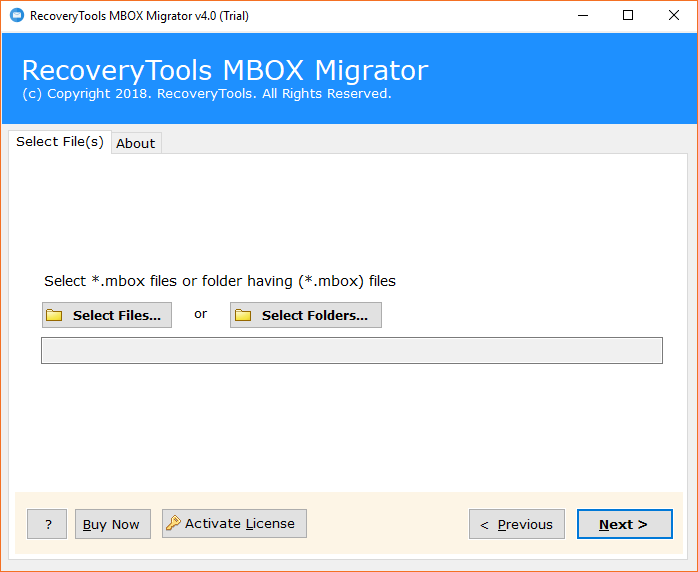
- Choose required folders from software GUI according to the need.
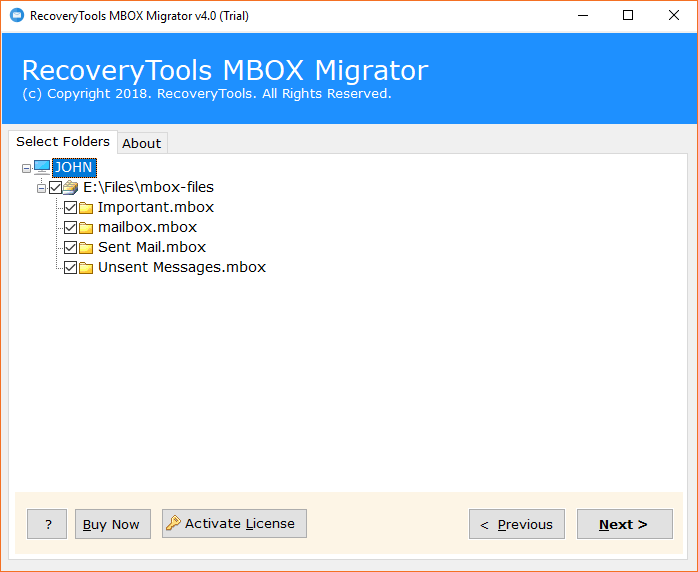
- Then, select Office 365 option from the given drop list.
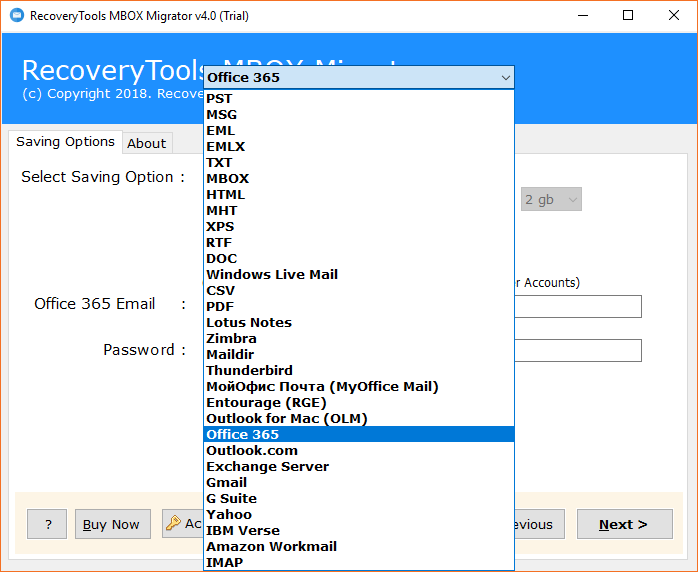
- After that, enter Office 365 account login credentials – log in id and password.
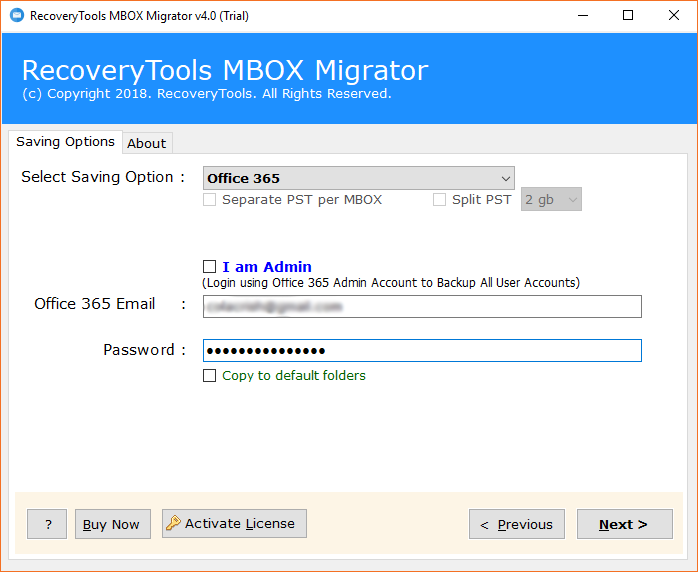
- Finally, click on the Convert button to start the process of move single mailbox to Office 365 account.
- Users can see the live migration process on their screen. Click on OK after completion. s
Migrate PST Mailbox to Office 365 Account
Some PST mailbox users were searching for solution for this issue. OneTime PST File Converter can be used to solve the query. It provides an option to migrate selective folders. A bulk migration option is also available in this software. With the help of this application, users can easily import Emails, Contacts, Calendars, Tasks to Office 365. This tool has also an option of copy to the default folder to merge mailbox data to default Office 365 folders. Users can easily import mailbox to Microsoft Office 365 account with attachments.
Follow below mentioned some simple steps to accomplish this task without any issues:
- First, launch PST to Office 365 Tool on your Windows system.
- Then, the application will show a dual option on-screen to select mailboxes. Choose accordingly.
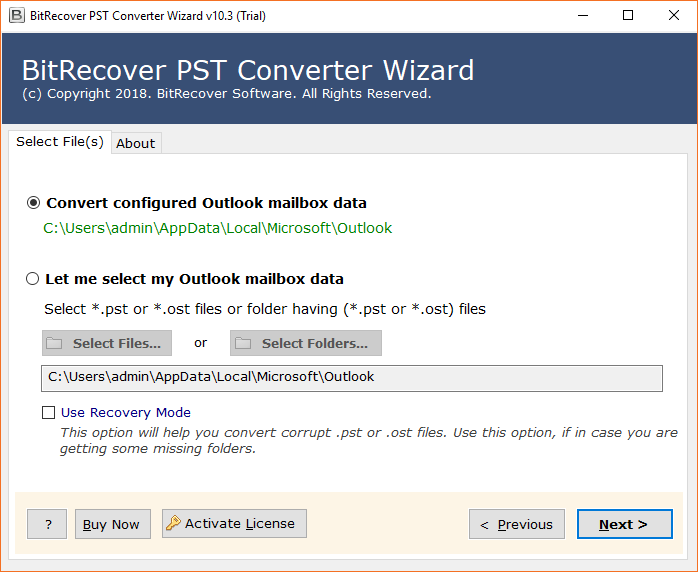
- After that, user can select the required files which he wants to migrate into Office 365 account.
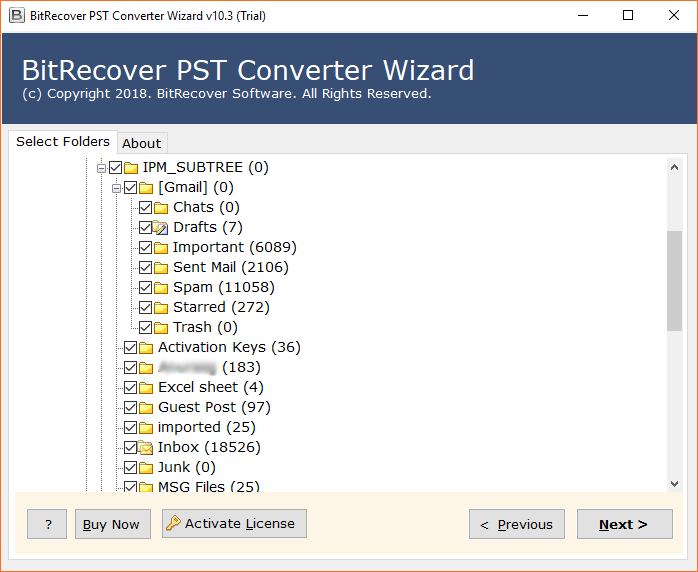
- Now, select Office 365 saving option and enter its login credentials.
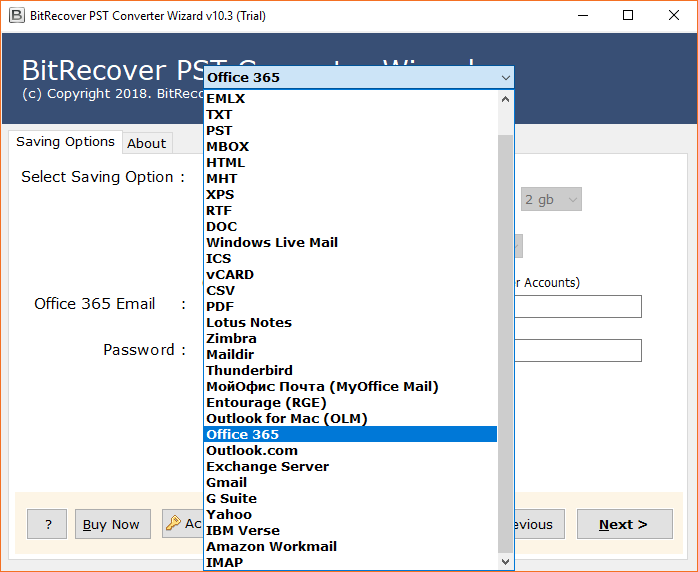
- Finally, click on the Next button to start the procedure migrate single mailbox to office 365 quickly.
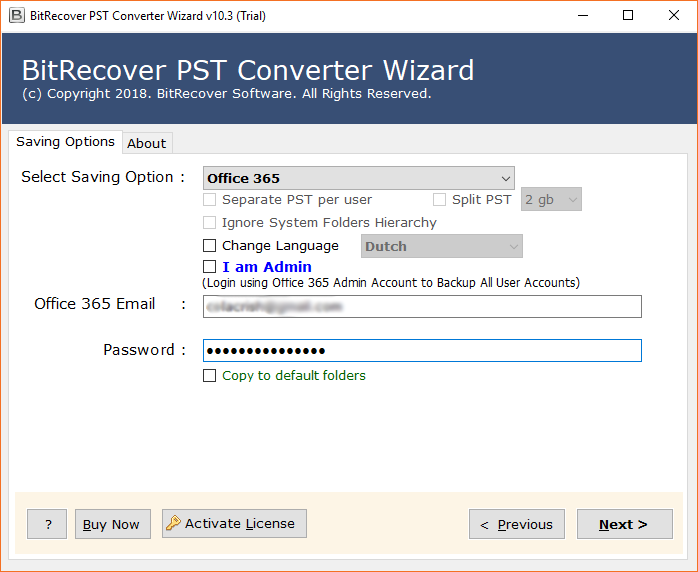
- A box will appear on the screen after completion of the process. Click on OK to exit.
Migrate EML Mailbox to Office 365 Account
Users who are using EML mailbox were also looking forward to migrate single mailbox to Office 365. Those users have to use OneTime EML File Converter for accomplishing this task. This application supports to migrate single or bulk mailboxes to Office 365 webmail. It also maintains the original folder hierarchy even after the completion of the import procedure. It is useful for every professional and non-professional users. After migrating into Office 365 account users will enjoy more benefits and features.
Follow these simple steps to complete this task without any issues:
- First, download and install EML to Office 365 Converter on your system.
- The tool provides dual option to select mailboxes. Choose according to the need.
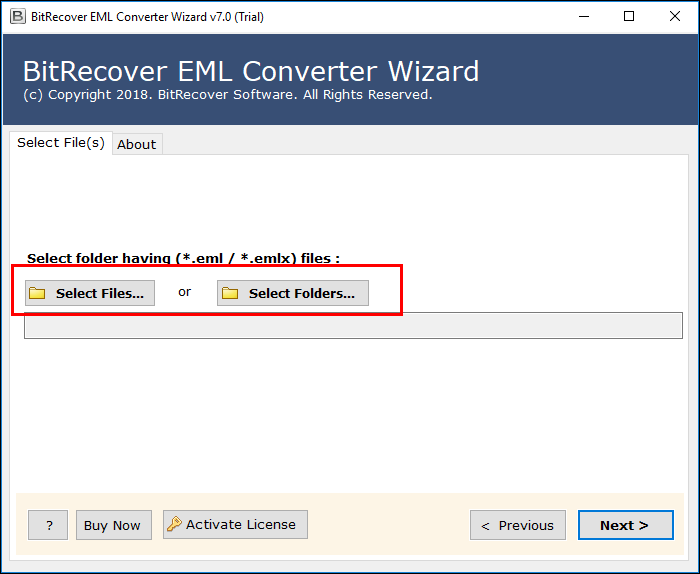
- Thereafter, select required files or folders for migration process.
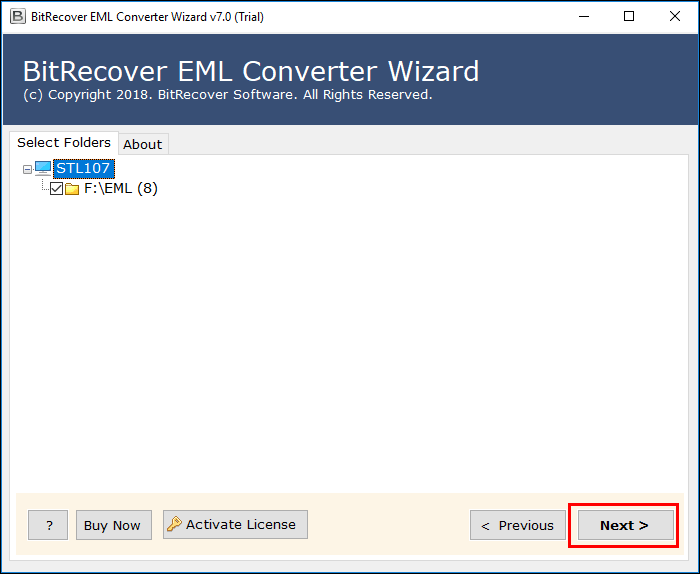
- Now, select Office 365 option from the given drop list and enter its login credentials.
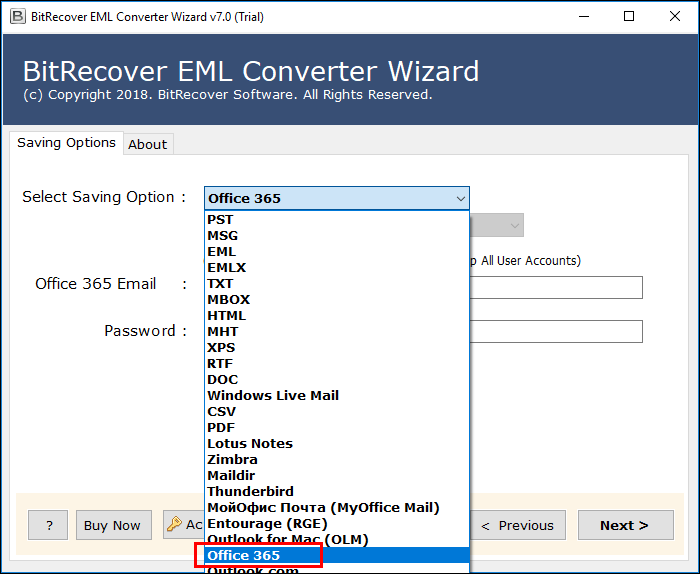
- Finally, tab on Next button to begin the process of migrate single mailbox to Office 365 account.
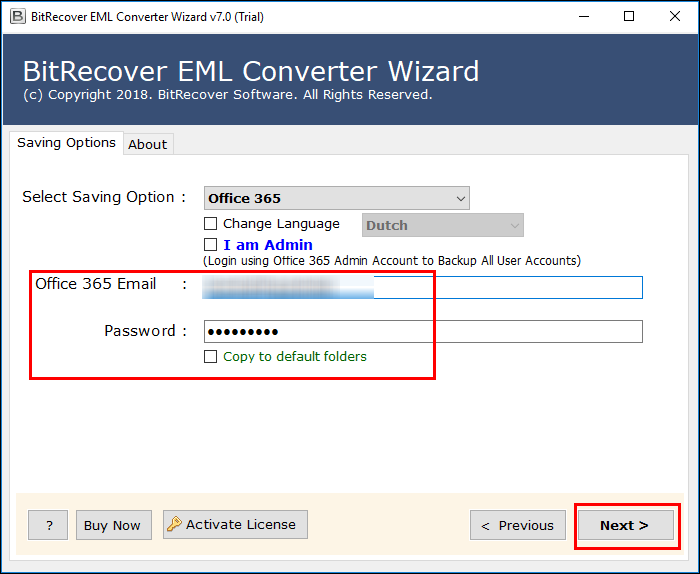
- After completion of the process, a pop–up box will appear on the screen. Click on OK to exit.
Migrate Exchange Server Mailbox to Office 365 webmail account
There are many Exchange server users who want to migrate into Office 365. This is something new and challenging for users to perform. But it can be easily accomplished by using OneTime Exchange Server Migration Tool. Through this application, users can directly complete this migration process.
Follow below–mentioned steps to accomplish the process without any issue:
- First, install and run Exchange to Office 365 Migration Tool on your Windows OS.
- Select Exchange server from the email source list and then enter its account login credentials.
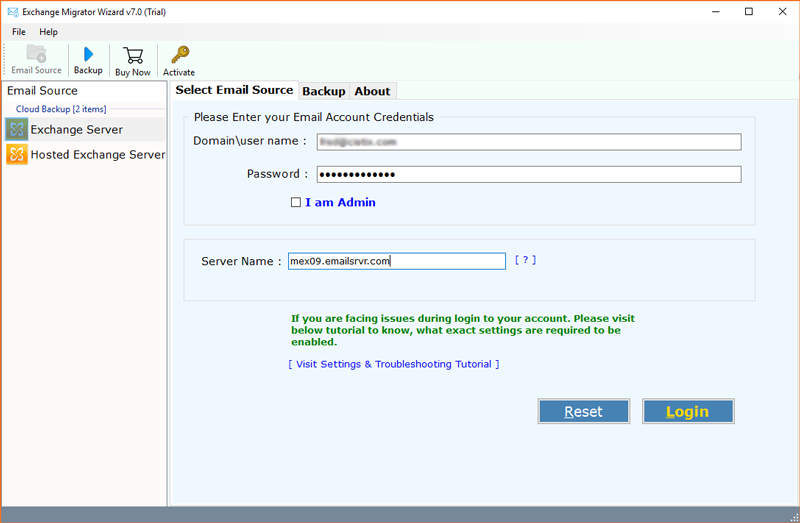
- After that, select desired files which you want to migrate into Office 365 account.
- Now, select Office 365 option from the given drop list.
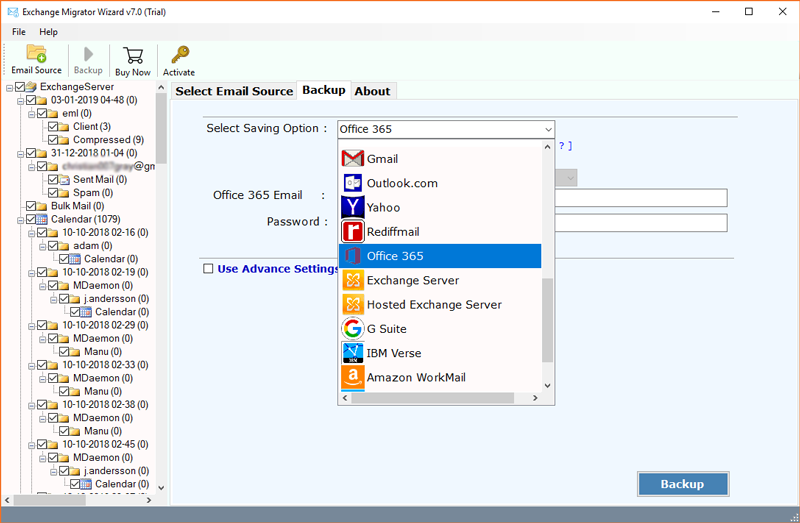
- After that, enter Office 365 account login credentials – its login id and password.
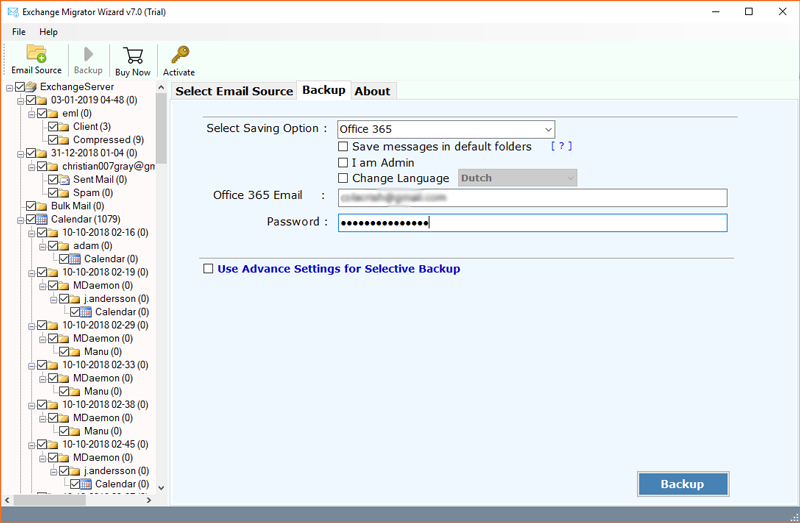
- Finally, tab on the Backup button to begin the migration process.
- After finishing of the process, a pop–up box will appear on the screen. Click on OK to exit.
Ending Lines
In this blog, we have discussed about how to migrate single mailbox to Office 365 webmail account. It is one of the well–known process among users. All those users who wish for an easy, simple, fast, and reliable solution can use the above–mentioned tool. This application can be used easily without any trouble.
Manual solutions are time-consuming and lengthy. There is a fear of data loss as well. So, it’s better to use software for solving this issue. Follow the above-mentioned steps and complete the process without facing any issues.
