Transfer Files from Google Drive to OneDrive for Business
Creative Team | May 31st, 2021 | Migrate Emails
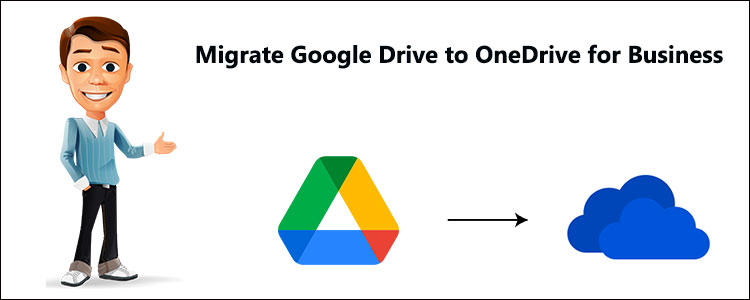
Summary: Are you guys looking solution to migrate Google Drive to OneDrive for business. If yes, then this blog is helpful for you. Here, we are going to discuss about the same by using best approach to accomplish this task.
This process can be solved by using third-party applications. Google drive to One drive migration tool will help users in performing this task in a hassle-free -way.
Some user queries about migrate Google Drive to OneDrive
User query: “I am using Google Drive for a few months, and now I want to move to OneDrive due to my official reasons. I would like to migrate my Google Drive account like sheets, documents, images, etc., into OneDrive account. Is there any effective solution through which I can migrate Google Drive to OneDrive for business? Any suggestions will be appreciated.”
“Hello guys! I am Devin. I want to move files from Google Drive to OneDrive for business purpose. No doubt, I want all of my Google drive data to be transferred in OneDrive account. It would be reliable for me if I get a solution which supports batch processing. Kindly help me out from this situation and suggest an automated solution for completing the task.”
Read Also ~ Migrate Single Mailbox to Office 365
There are many users who are going through from the same situation. They are also searching for solution for migrate Google Drive to OneDrive for business.
Google Drive and OneDrive are cloud-based services offered by Google and Microsoft respectively. Both Google Drive and OneDrive provide user storage of data in the cloud with many security features. There are many users who owns multiple cloud accounts to meet all needs since the free cloud storage is limited. The requirement of users changes from time to time and they might want to switch from one platform to another. Before proceeding further, we’ll discuss about some possible reasons for this migration process.
Few reasons to migrate data from Google drive to OneDrive
There are several reasons due to which users need to transfer Google Drive files to OneDrive. It happens mainly in a large-scale enterprise. The reason being, OneDrive is best suited for business collaboration as compared to Google Drive. Now, go through from the below – mentioned following reasons to copy data from google drive to OneDrive:
- OneDrive is more suitable for business collaboration than Google Drive.
- If the organization is using Windows 10 devices, features such as OneDrive Files On-Demand can help them in optimizing the use of local disk space.
- If users need to store multiple images, OneDrive for Business might be a better option for them, whereas in Google Drive photos are only available online with Google Photos.
- There is no compromise on storage space in OneDrive whereas the storage space on Google account is shared between G Drive, Google+, and Gmail.
- Also, OneDrive for Business is highly integrated with other Microsoft 365 / Office 365 applications and services such as Microsoft Teams, Yammer, SharePoint, and Exchange Online that simplifies the collaboration.
- OneDrive provides multiple pricing plans to users, unlike a fixed price service plan provided by Google.
Copy data from Google Drive to OneDrive
Google Drive to OneDrive migration software is a smart and reliable solution. It helps users to migrate google drive to OneDrive for business along with all the items including images, PDFs, .txt, .jpeg, etc. Also, it saves time of users by performing batch migration. Users can easily move password-protected documents without facing any data loss.
Let’s discuss the working process of this program in brief.
Share files from google drive to OneDrive for business – Steps
Follow some simple steps to accomplish this task without facing any issues:
- First, users have to install and run Google Drive to OneDrive migration tool in their system.

- After that, select all documents and apply filters as well.

- Thereafter, provide G Suite account details and validate the permissions as well.

- Now, users have to enter the details of “Office 365” as the destination account.

- Finally, import users, validate them, and begin the Google Drive to OneDrive migration process.

Why need to use Google Drive to OneDrive Migration Tool?
There are multiple features of this application which are mentioned below:
Transfer files from Google Drive to OneDrive
Google Drive to OneDrive Migration Tool is an advanced utility, which allows users to migrate data from Google Drive to OneDrive for Business. Users can easily convert all items, in an organized manner. After that, users can save the data into OneDrive accordingly.
Perform migration on a priority basis
G Drive to OneDrive data migration, allows users to perform any number of users to migrate from the provided source list and destination accounts. Users can even set the priority of the specific users to migrate Google Drive mailbox into OneDrive account.
Always maintains the folder hierarchy
This application enables to maintains folder structure during and after G Drive to OneDrive migration process. Users will get the migrated files in the original structure as it was before. This feature is helpful for users to access files after migrating without any restriction.
Concluding Lines
In the above blog, we have discussed about migrate google drive to OneDrive for business. Finally, the user can pick above – mentioned method to accomplish this task. No matter if you are a business user or a home user. This solution is valuable for both users. Our experts tested these tools a number of times and obtained 100 % accurate results each time.
I hope after reading this blog user will not face any issues in completing this issue. The Trail version of this tool is also available for the user. Through which users will get to know the application. After satisfaction user can purchase the licensed keys of the tool as well.

