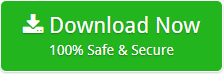How to Migrate Exchange Server to Office 365 – Get Fully Automatic Solution!
Creative Team | January 5th, 2019 | Convert Emails
If you are planning to migrate Exchange Server to Office 365 for any reason and worried about the challenging and tedious migration task. This article is a treat for you. In this write-up, we’ll explain the simplest yet most professional method for Exchange 2010 to Office 365 migration. So, hold your cup of coffee and keep reading!
In the era of the digital world, technology is evolving at a rapid pace and so as the users need. Exchange to Office 365 migration has become important for users and organizations because of challenges faced in Exchange On-Premise and advanced features of Office 365 cloud platform. This is the reason we’ve come up with the one-stop solution to move Exchange Server to Office 365
Similar Blog Post – How to Convert Exchange to PST?
Software to Move Exchange Server to Office 365
Simply convert your Exchange 2010, 2013, 2016, and 2019 into Office 365 using Exchange Server Migration Tool. This advanced MS Exchange to Office 365 Migration Tool performs conversion by maintaining all email properties – to, from, cc, bcc, date, subject, attachments, formatting. The reliability of this application and the seamless user experience distinguish it in the market. The application also has some advanced features like directly adding mailboxes of Exchange to desired file format by asking account credentials only.
How to Migrate On Premise Exchange to Office 365
A large number of users use Microsoft Exchange Server services in two ways. One is Exchange Server and another Hosted Exchange Server. MS Exchange to Office 365 Migration Tool is a great product that can easily download emails from Microsoft Hosted Exchange Server to Office 365 as well as On-Premise Exchange to Office 365 account. Follow the simple steps for Exchange Server 2013 to office 365 migration without data loss.
Download and Install Microsoft Exchange to Office 365 Migrator on your system and follow these steps.
- Run Exchange to O365 Exporter and choose one option from Exchange Server or Hosted Exchange Server.
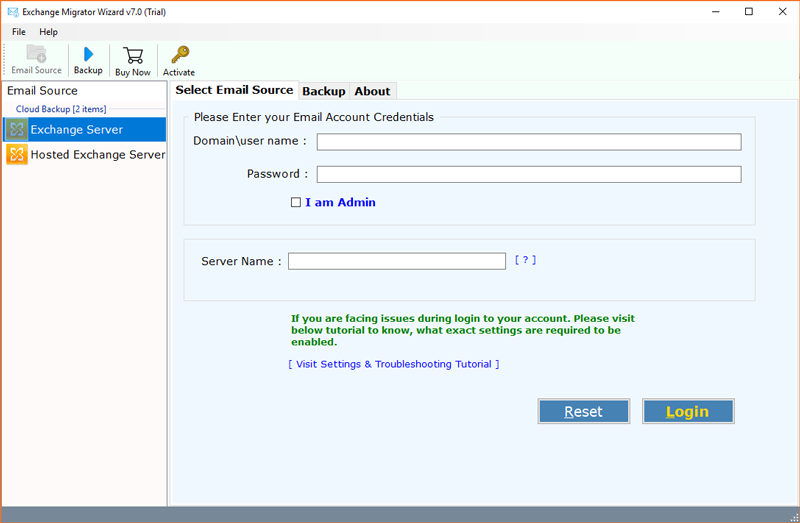
- Select Exchange server option from the left side of the software panel. Enter the Exchange Server credentials i.e. email address, password, and Server Name. If you are an Admin, Enable I am Admin option and map multiple user accounts. Click on Login.
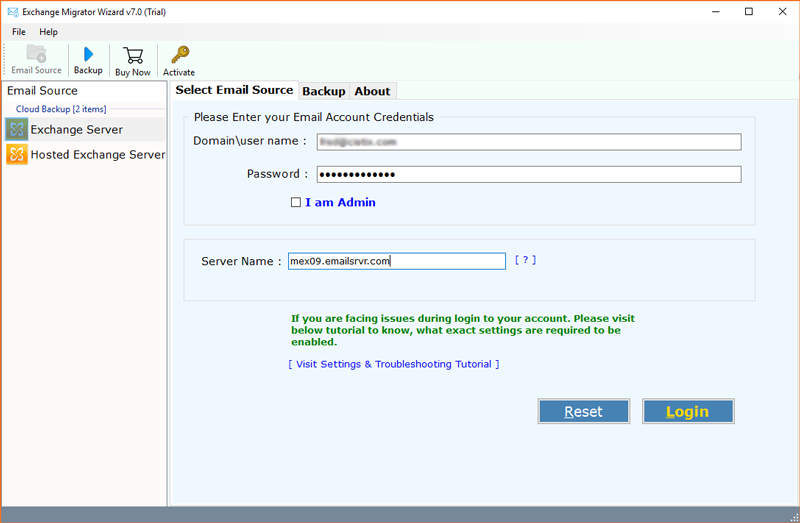
- Then, the tool will preview folder structure with email count. Now, select folders and Office 365 as saving format.
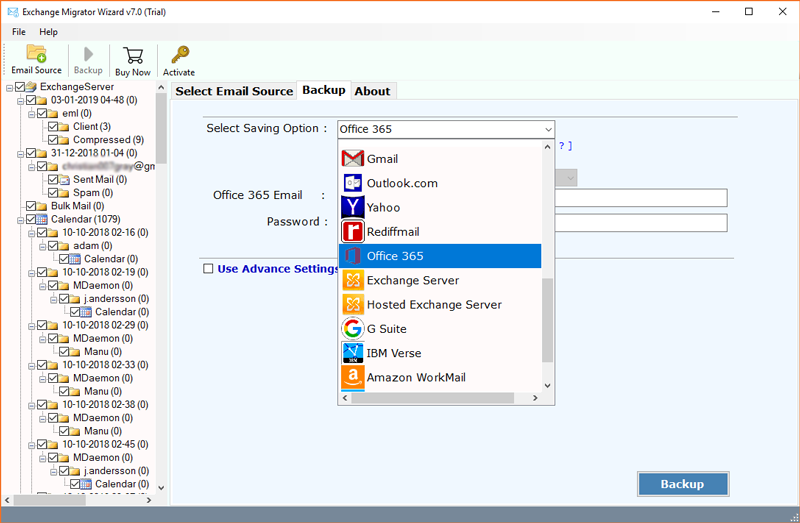
- Enter Office 365 account login details in the software interface. The tool also gives options to save messages in default folders, I am Admin, Change Language, etc.
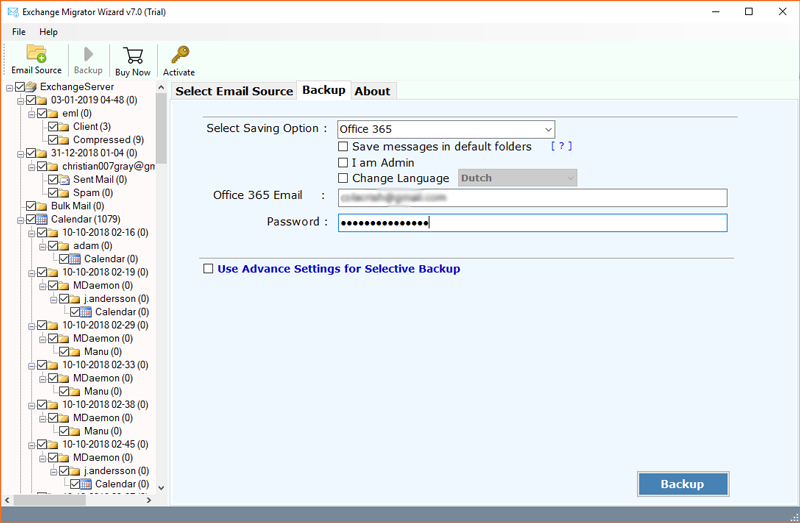
- The software provides Advance filter option. With this option, you can filter emails by Date, Range, By, From and To address. After selecting advance settings, press Backup button.
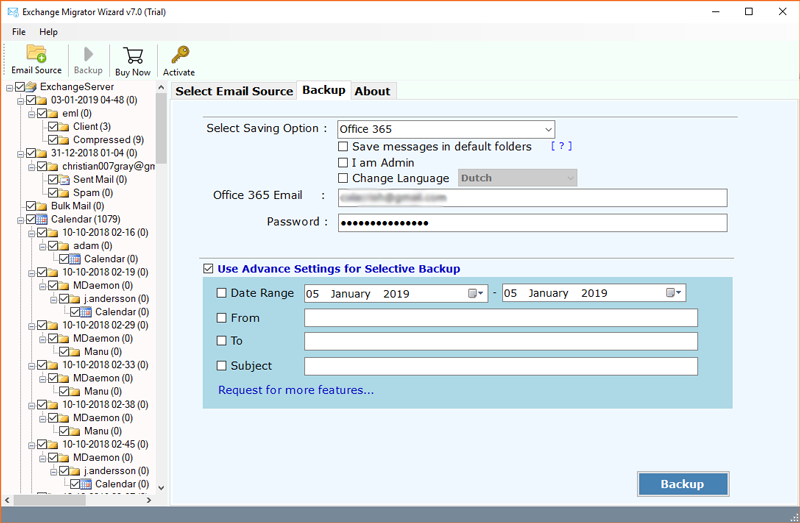
- On Premise Exchange Server to Office 365 migration process is running, it will take very less time.
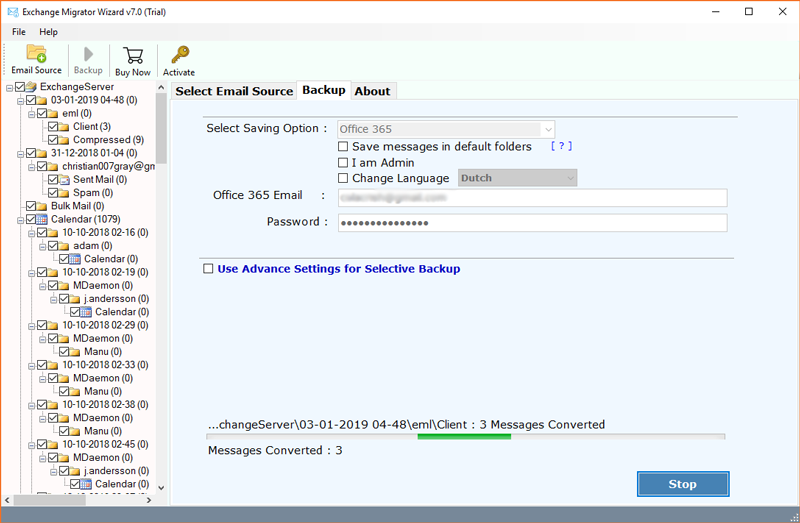
- Your Backup process is completed successfully.
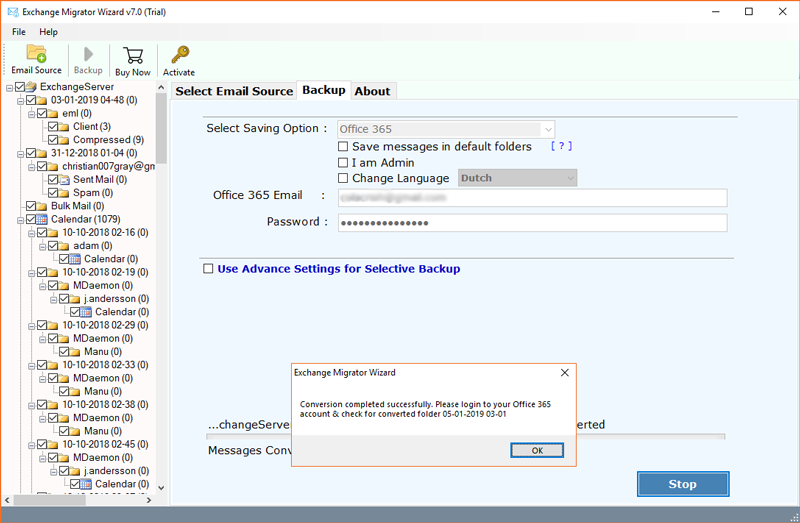
- At last login to your Office 365 account to check the imported data.
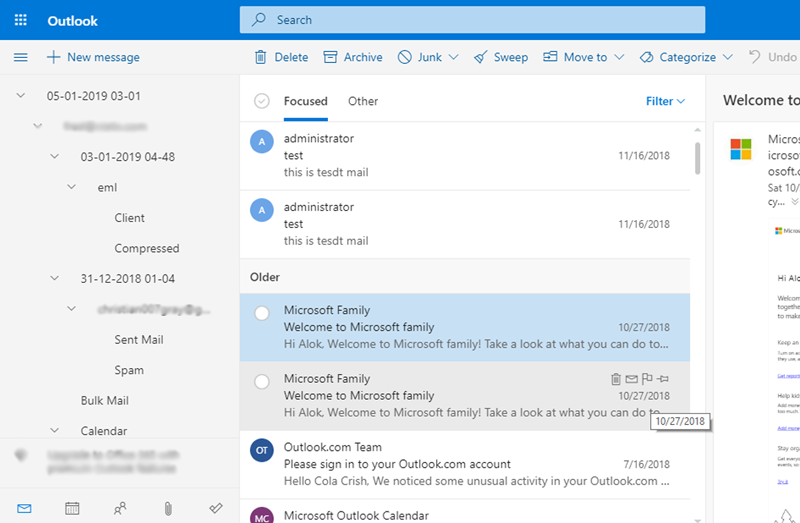
You can also try the DEMO version of the migration tool. It is available for free. The DEMO version converts 25 messages in the trial version from Exchange 2010 to Office 365. You can purchase the licensed edition to convert all data. The functionality of the DEMO version and the licensed edition is the same.
How Exchange to Office 365 Migration Tool Is Unique from Others?
- Exchange to O365 Migrator allows users to choose any specific Microsoft Exchange Server account from On-Premise Exchange or Hosted Exchange
- The Exchange to Office 365 Migration Tool is 100% secure and does not lose or store personal information. This application is a convenient way to move Exchange Server to Office 365 account.
- This utility is a standalone application and doesn’t require any other installation for Exchange 2010 to O365 migration.
- Exchange to O365 Exporter is a fully automatic software and migrates your data directly in the desired file format. You only need to provide account credentials.
- This application comes with I am Admin option which is beneficial for transferring Exchange Server to specific Office 365 user account by choosing desired user account from Exchange Admin Panel.
- Hosted Exchange to Office 365 Migrator permits to move selective folders from Live Exchange Server to Office 365.
- The tool has a separate option to change the language of resultant data in O365 account.
- On-Premise Exchange to Office 365 Tool has an isolated option to save messages in default folders.
- This product also has an option to use advance setting for selective backup by date range, from, to, subject, etc.
- This application shows live conversion progressive report during Exchange Server 2010 to Office 365 migration and also creates a log report.
Exchange to O365 Exporter is a one-stop solution for Personal Use as well as for Commercial use. The software has successfully served multiple Users, Organizations and also contributed to Migration Projects. The application has received a reward of recognition from its user. Let’s see what clients have to say about this expert:
I was looking to migrate my Exchange 2010 emails to 2016 and find Exchange to O365 migration tool based on Google search results. I was highly impressed with the software functionality. A big compliment to the whole team!
– Frances, UK
Dit is een verbazingwekkende software. Ik was zeer consousous om hulpmiddel van derden voor mijn gegevens te gebruiken. Maar deze software is een complete oplossing. Het heeft ook mijn bestanden omgezet in de Nederlandse taal.
– Anna Mathew, Netherlands
Questions about Exchange to Office 365 Migrator
Que 1 – How to Migrate On Premise Exchange to Office 365?
Ans – Follow given step to move On Premise Exchange to Office 365.
- Run Exchange to O365 Exporter and choose Exchange Server option.
- Enter On Premise Exchange Server account login details and press Login.
- Select email folders, contacts, calendars, etc. from GUI and also choose Office 365 as saving format.
- Fill MS Office 365 account login details and press Backup button to continue.
- After completing the process, login to Office 365 account to access resultant emails, contacts, calendars, etc.
Que 2 – Does Exchange to O365 Migration Tool preserves attachments during conversion?
Ans – Yes, the Exchange Server to Office 465 Migration Tool stores various types of e-mail attachments during the migration of Live Exchange to Office 365 account.
Que 3 – Does it allow to migrate contacts and calendars from Hosted Exchange to Office 365?
Ans – Yes, this product is capable for transferring emails, contacts, calendars, etc. from Hosted Exchange to MS Office 365.
The Final Words
OneTime Exchange to Office 365 Migration Tool is the best solution if you want to migrate between Exchange Server to Office 365. The software will display a Progressive Live Conversion Report while downloading emails from Exchange Server to Office 365 accounts. The Tool retains all e-mail properties and structures during the conversion. This utility is a complete package of time-saving and energy-saving features.