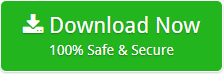How to Migrate PST to Exchange Online Account – Get Right Software Now!
Creative Team | December 18th, 2018 | Convert Emails
There are many situations in which an Outlook user needs to move emails from PST to Exchange Server. We have numerous third-party software/solutions to import PST file to Exchange online. But, the tough job is to select the right tool for the conversion. If you are looking for a solution to upload PST to Exchange Online archive, keep reading this article.
We recommend using the PST to Exchange Import Tool, which allows the smooth migration of PST to Exchange Server. The DEMO version of this migration tool is available for free. You can download it for software evaluation before purchasing the license keys.
First, you need to check where you can find your PST files in our system which you want to migrate to Exchange Server. You can find your Outlook PST files in C drive C:\Users\ admin\AppData\Local\Microsoft\Outlook.
Software to Import PST File to Exchange Online Account
Outlook PST Converter is the most recommended and reliable software to move Outlook PST to Exchange Server. This software is compatible with all versions of Microsoft Outlook and Exchange Server workstations. This PST to Exchange Server migration tool supports dual selection mode. One is that you can select files and another is a selection of a folder.
There is no limit to the migration of PST to Exchange Server. This application can migrate unlimited data. The software not only migrates mailboxes but also contacts, calendars, notes, tasks, etc. If you are not a technical user, you can also move emails from PST to Exchange Server. This software has a simple user interface that provides a seamless user experience.
Similar Blog Posts
Steps to Move Emails from PST to Exchange Server
Download, install PST to Exchange Import Tool on the system and after that follow these steps to upload PST to Exchange Online.
- Select the PST files and folders with mailbox and database in the software interface. Select Use recovery mode. If you want to migrate any damaged .pst file to MS Exchange Server. Then click on “Next“.
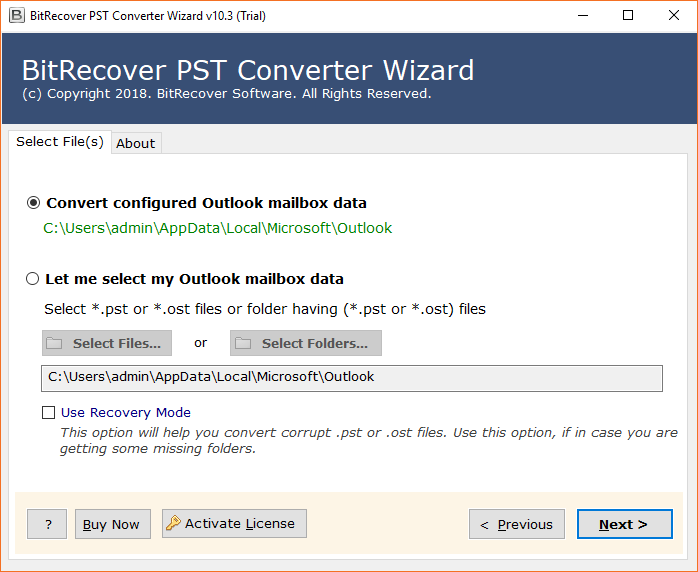
- The software will display the email folders and other items in the software panel. Select the folder and click “Next.”

- Now, select Exchange server option in the saving option tab.
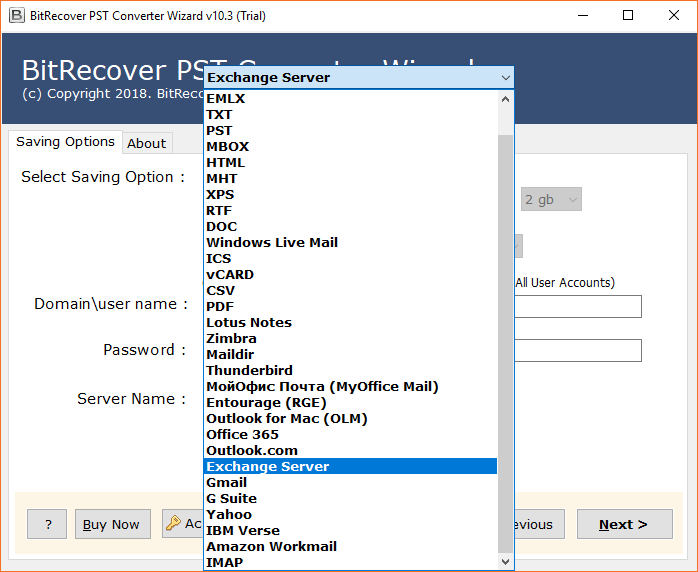
- PST to Exchange Server Migration Tool gives an option to change the language of resultant data in Dutch, French, German, Spanish, Swedish, etc. and users can also check I am Admin option which is helpful to choose specific Exchange Server user account from Exchange Control Panel.
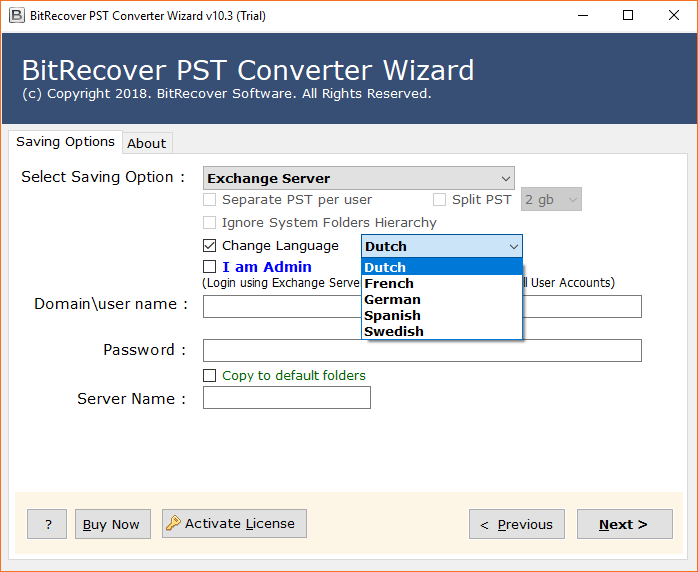
- Enter your Exchange Server credential i.e. email address, password, server name and press Next button. Users can also choose “Copy to default folders” option if required.
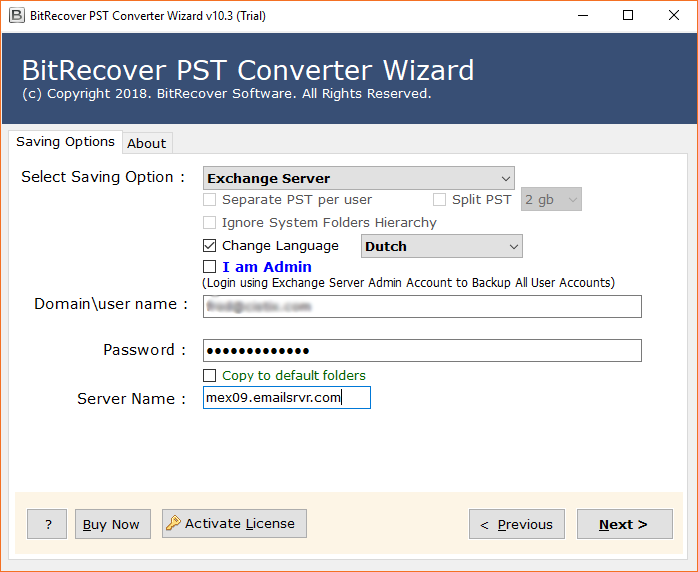
- Click on the “Next” button to start the migration process. The migration process will take a while depending on the amount of files / folder you have selected to convert from PST files to MS Exchange Server.
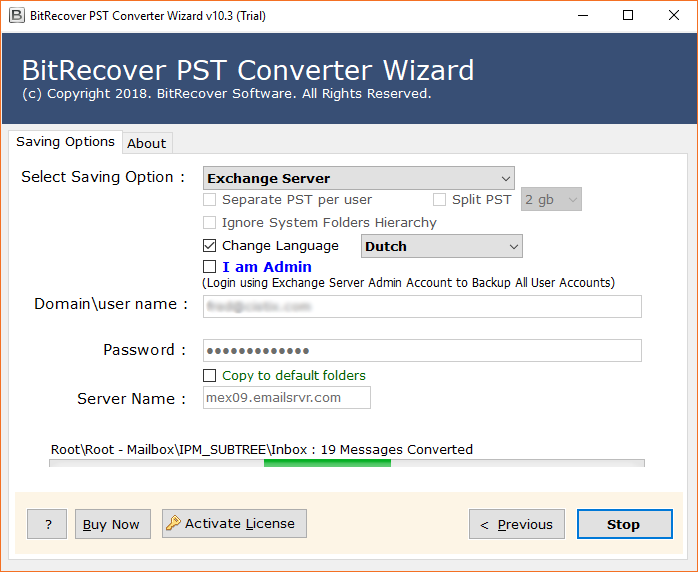
- PST files successfully imported from Outlook to Exchange Server and showing a completion message.
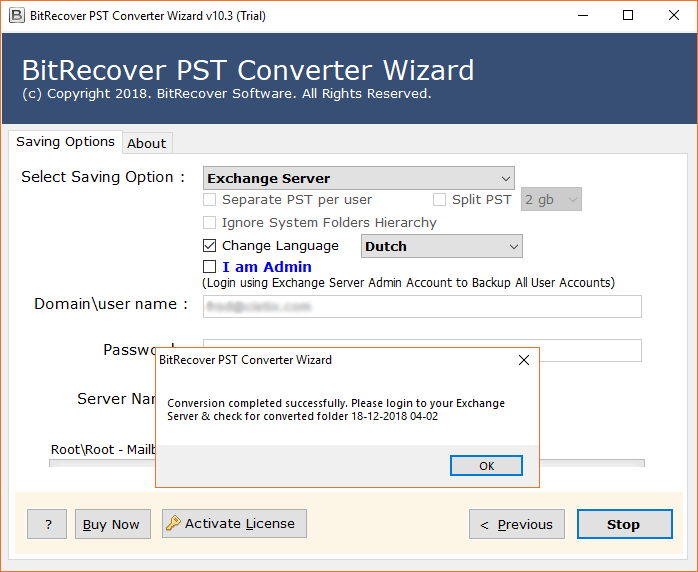
- Login to Exchange Server account to open PST files in Exchange Server account.
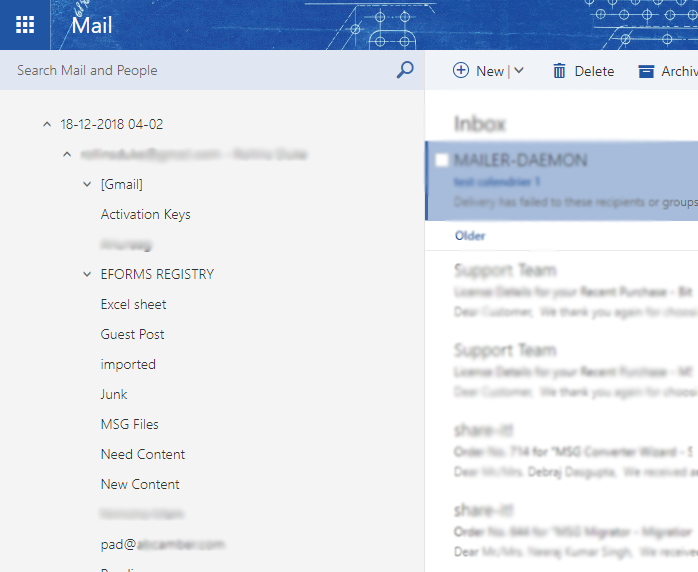
Key Features of PST to Exchange Server Migration Tool
- This migration tool not only moves emails from Outlook PST to Exchange Server but also provides over 25+ saving formats too.
- PST to Exchange Import Tool allows to copy emails from PST to Exchange Server including contacts and calendars too.
- The PST to Exchange Server migrator preserves the integrity of the data after completing the PST file to MS Exchange conversion process.
- PST to Exchange Server migrator completely maintains attachments, images inline, Internet header, email components, subject, sender and recipient.
- The tool gives facility to upload selected folders from PST files to Exchange Server on premise account.
- This utility gives permission to import ANSI and Unicode PST files to MS Exchange Server directly.
- It is a fully automated software which asks only Exchange Server account login details to upload PST to Exchange Online.
- PST to Exchange Server Import Tool shows live progressive report while transfer calendar from PST to Exchange Server as well as emails, and contacts migration.
- After completing the process to sync PST to Exchange, the tool automatically generates log report which has detailed information about converted data.
- The tool has an option to change the language of resultant data in Dutch, French, German, Spanish, Swedish, etc.
- The tool also has an option to choose the specific Exchange server users account to import PST files to specific Exchange account by selecting “I am Admin” option.
- Users can also choose “Copy to default folders” option to import PST files in default Exchange Server folders.
Why Do Export PST to Exchange Online?
- If you are an Outlook user. You are aware of the fact that PST files are difficult to manage and that there are great possibilities of data loss.
- PST files are usually found on the user’s local hard drives. Therefore, they are never backed up.
- Another big problem with the PST file is security. Users have faced data theft situations. Anyone who has physical access to the users’ computers could easily copy the PST files to removable media and then open them on another computer.
- Even Microsoft has admitted that password protection in the PST file is quite weak.
- All of these reasons boil down to a conclusion that the migration from PST to Exchange is a pretty good move.
PST VS Exchanger Server
PST is a file format used by Microsoft Outlook to store messages, contacts, appointments, tasks, notes, and journal entries. Once you set up your account in Microsoft Outlook, it will automatically create a PST file and associate it with your created account.
Exchange Server is a mail server developed by Microsoft. It is only compatible with Windows Server operating systems. Exchange mail server provides the flexibility to send email, calendar, voicemail transcriptions, plans and tools to customize collaboration and messaging service applications.
Frequently Asked Questions
Que 1 – How to import PST to Exchange Online?
Ans – Just follow these simple steps to upload PST to Exchange Online account?
- Start OneTime PST to Exchange Server Migration Tool and load Outlook data automatically and manually.
- Select specific items / email folders and choose Exchange Server as saving format.
- Enter Exchange Server account login details and change the language of imported data if required.
- Press Next button to move emails from PST to Exchange Server on premise account.
- At last login to your Exchange Server and check imported PST file data in Exchange Server.
Que 2 – Does your software give freedom to transfer calendar from PST to Exchange Server?
Ans – Yes, it is an excellent product which is preferable to move calendar from PST to Exchange Server.
Que 3 – Can I restore PST to Exchange mailbox inclusive of address book contacts?
Ans – Yes, it is great product which is capable to restore PST to Exchange mailbox inclusive of emails, contacts, calendar, attachments, etc.
Que 4 – What is the use of “I am admin” option, please describe in short?
Ans – I am admin option is helpful in importing PST files to specific Exchange Server users account. Users can choose specific Exchange Server users account from Exchange Control Panel.
The Final Words
In the IT world, most of the organizations live and die by email migration. Choosing a suitable third party tool is a difficult task. With PST to Exchange Import Tool, migration is safe by 101%. You can try free DEMO version to transfer some PST emails to Exchange Server. If you have a large amount of data to migrate from PST to Exchange Server, you can purchase a license edition.