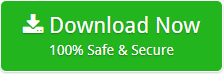How to Import MBOX to Exchange Server Straightforwardly – Get Rapid Solution Now
Creative Team | November 23rd, 2018 | Convert Emails
If you are searching a reasonable and easiest solution to migrate MBOX to Exchange Server then stop your search now, read this blog post carefully as here we going to describe steps by step process for transferring mailboxes from MBOX files to Live Exchange Server directly.
Related Solution – How to Import MBOX to Office 365?
Get Trustworthy Solution to Migrate MBOX to Exchange Server
We have a reasonable software named OneTime MBOX File Converter which has the separate option for migrating emails from MBOX files to Exchange Server straightforwardly. Because of its migration facility, the tool is also known as MBOX to Exchange Migration Tool, this utility allows to import MBOX files of various email clients in Microsoft Exchange Server. This software is compatible with large size mailbox files without showing any error message during the migration process, users can use this application for solving these types of queries.
- How to import MBOX files to Live Exchange Server?
- How to transfer mailboxes from MBOX to Exchange account?
- How to add MBOX emails into MS Exchange Server in bulk?
How to Transfer MBOX Files to Exchange Server Account?
First of all, download and install OneTime MBOX to Exchange Migration Tool and after that follow step by step process for completing the task.
- Run the software, it offers dual options to choose MBOX files from Windows computer as Select Files or Select Folders.
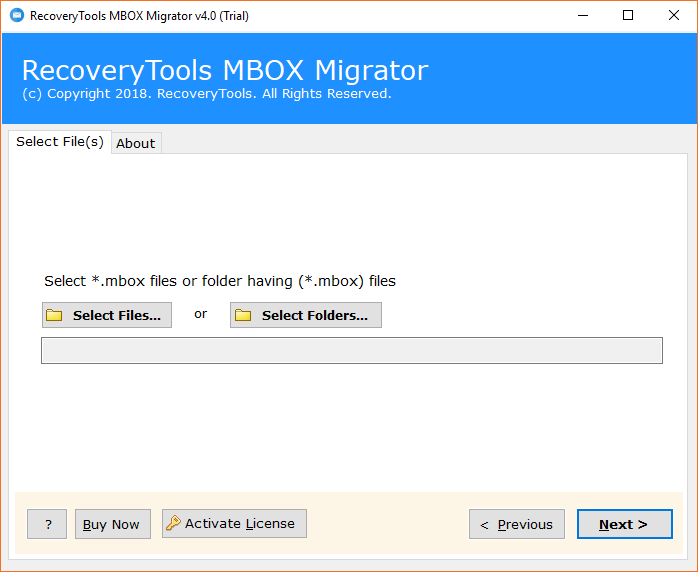
- After selecting the files, the tool is showing the path of selected files, now click on the Next button to continue.
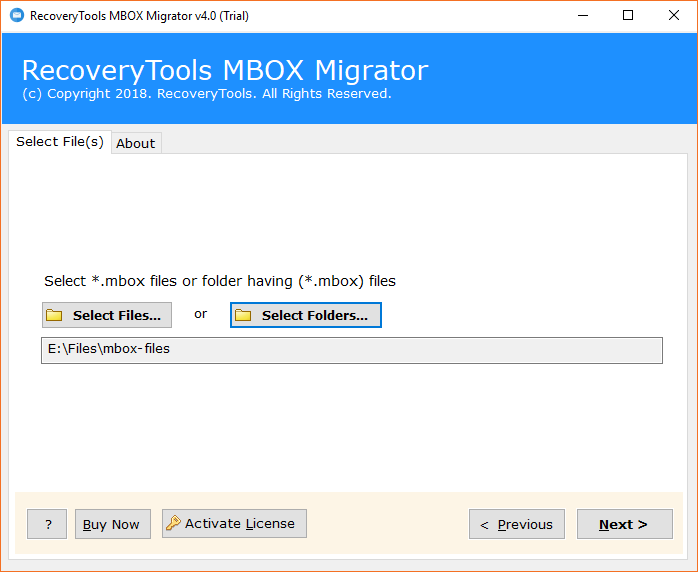
- Now check or uncheck desired MBOX files from software interface and press Next button.
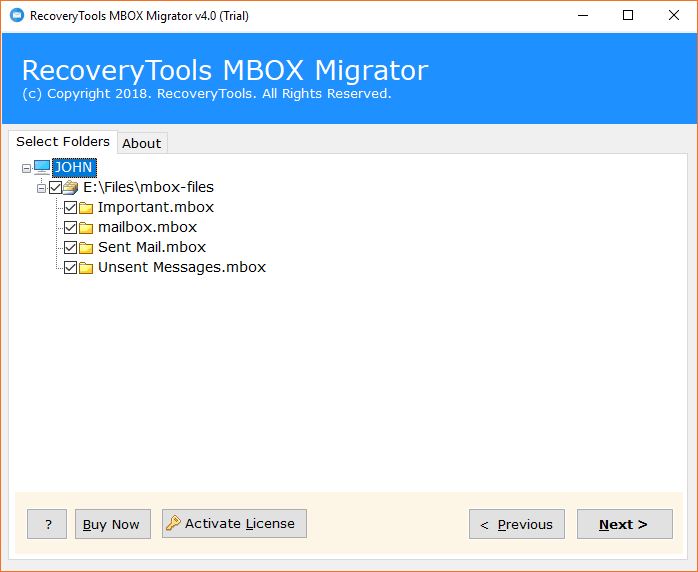
- Choose Exchange Server as saving format.
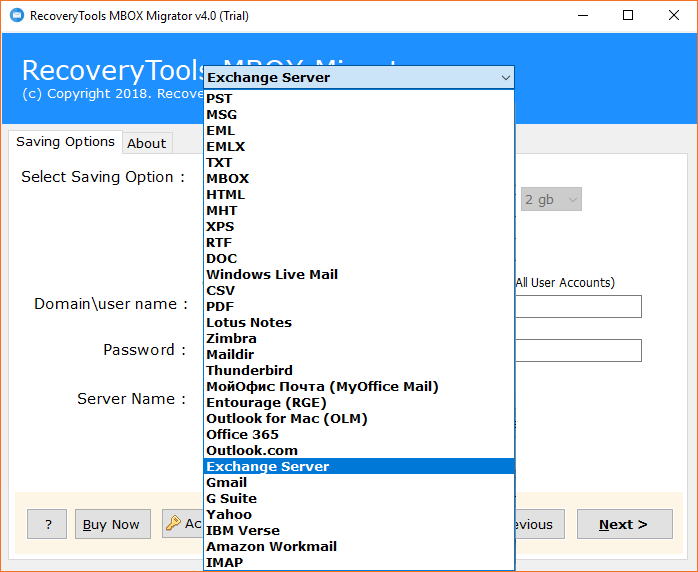
- Now fill Exchange Server credentials in the software panel and press the Next button to start the process. Users can also check “I am Admin” option if they want to import MBOX files into specific Exchange Server user account.
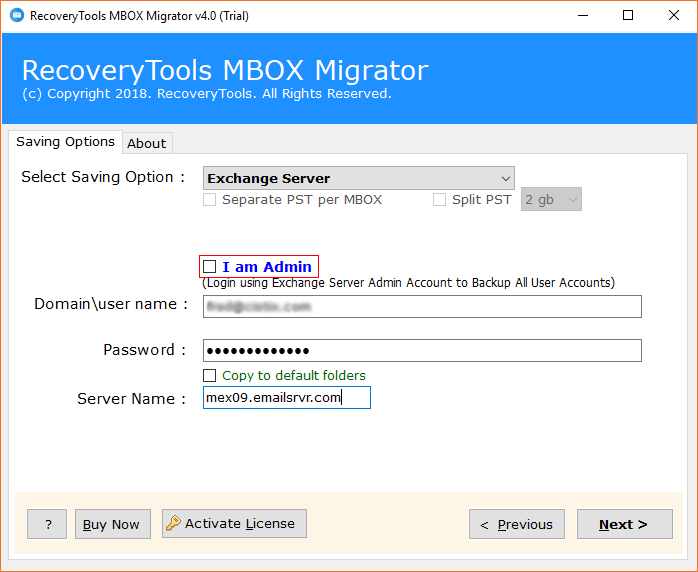
- MBOX to Exchange Server migration process is running, it will take very less time.
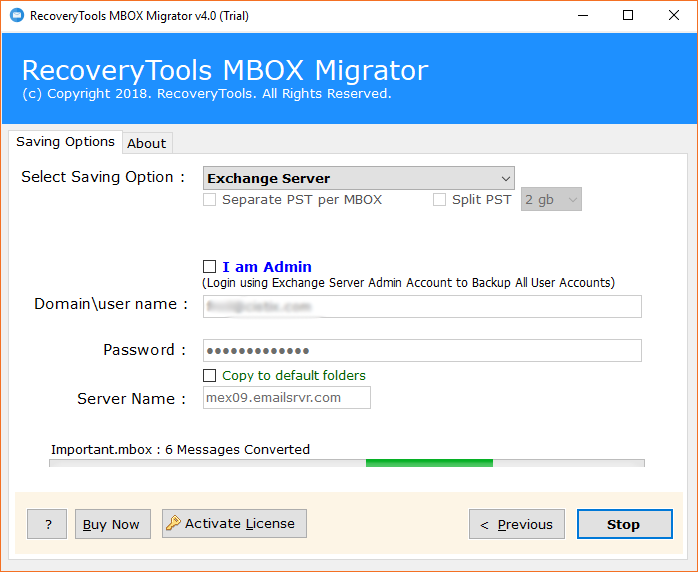
- MBOX to Exchange Server conversion procedure has been completed successfully with the message of completion.
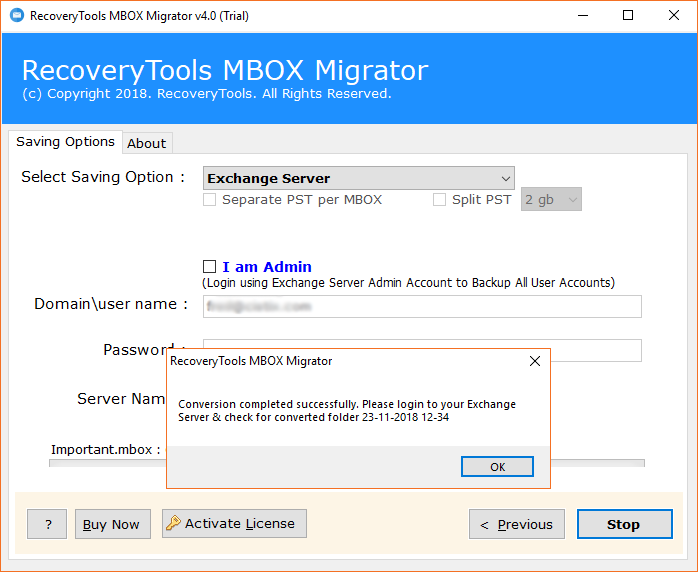
- At last login to your Exchange Server account to access imported mailboxes in Exchange as shown in the screenshot.
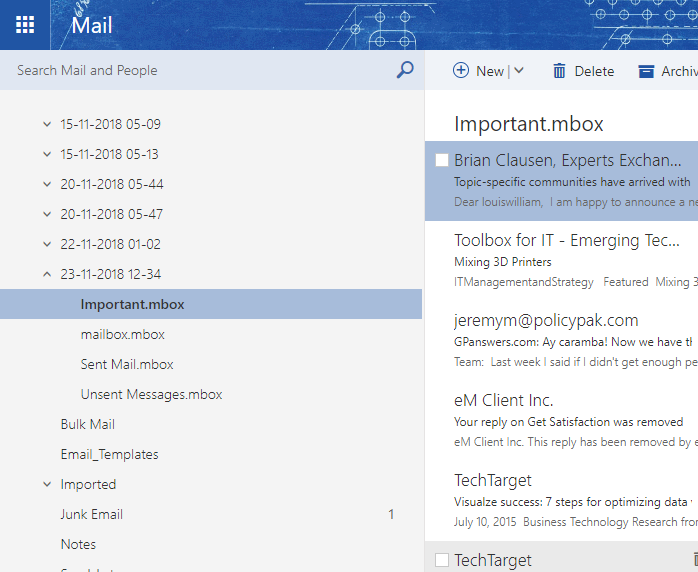
Why Do Users Prefer to Use Exchange Server?
- For completing the corporate, business requirements.
- Exchange Server is the best and trustworthy email server.
- An administrator can manage all Exchange Server user’s accounts.
- Exchange Server comes with best and latest security features.
MBOX to Exchange Server Migrator Features
- The tool offers double options to load .mbox files such as Select Files or Select Folders so that users can easily choose .mbox files from the computer.
- This software is compatible to import multiple MBOX files to Exchange Server account at once.
- OneTime Software preserves all email items and components during the procedure such as Attachments, Subject, Signature, Internet Header, To, Cc, Bcc, HTML links, Text formatting, etc.
- It is a fully automatic software which is capable to migrate emails from MBOX to Exchange Server straightforwardly.
- This application has “I am Admin” option which is helpful to import MBOX files to Exchange User account by selecting a specific user.
- The tool shows a live conversion status report during the migration process by counting the email messages from selected MBOX files separately.
- MBOX to Exchange Software is compatible with MBOX files of Thunderbird, SeaMonkey, Eudora, Google Takeout, Horde Mail, Apple Mail, Entourage, Evolution, Netscape, etc.
- It creates a SavingLog.txt file automatically which has the important information about converted data such as Start Date & Time, Saving Type, Items converted, Path and status.
Frequently Asked Questions
Que 1 – How to migrate MBOX to Exchange Server account?
Ans – Follow given steps for completing the task.
- Run MBOX to Exchange Migration Tool and load MBOX files or folder having MBOX files.
- Check MBOX files and choose Exchange Server as saving format from the software interface.
- Fill Exchange Server login details and press the Next button to start the procedure.
- After complete the process, login to your Exchange Server account and access emails.
Que 2 – Can I import multiple MBOX files to Exchange Server at once?
Ans – Yes, the tool is well suitable to import various MBOX files to Live Exchange Server.
Que 3 – Does it support all variants of MBOX files?
Ans – Yes, MBOX to Exchange Server Migration Tool is compatible with all variants of MBOX files such as MBX, MBOXO, MBOXRD, MBS, etc.
Que 4 – Can I transfer Google Takeout exported MBOX files to Exchange Server account using your software?
Ans – Yes, the tool gives permission to transfer Google Takeout exported MBOX to Live Exchange Server, on-premise Exchange Server accounts directly.
What Client Say?
I just want to say thank you OneTime Software team for providing us a simplified technique to import MBOX file to Exchange Server account directly.
– Avianna
After evaluation, I can proudly say that it is an excellent product to migrate MBOX to Exchange Server including emails, attachments, and other items
– Quentrell
Evaluate The Tool Free of Cost Now!
MBOX to Exchange Migration Tool comes with the free trial edition which permits to migrate 25 emails from each MBOX file to Microsoft Exchange Server. Free demo edition is most beneficial for software evaluation before purchasing the license keys and getting information about the working steps of software. After complete satisfaction grab its license keys to import MBOX to Exchange Server without limitations.