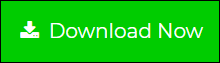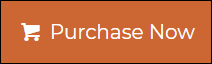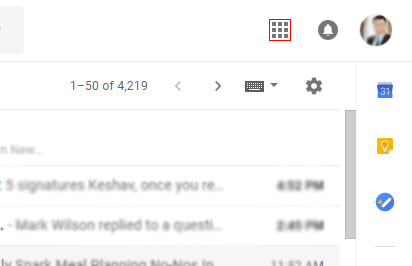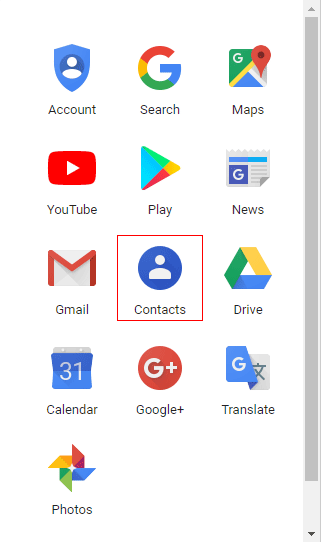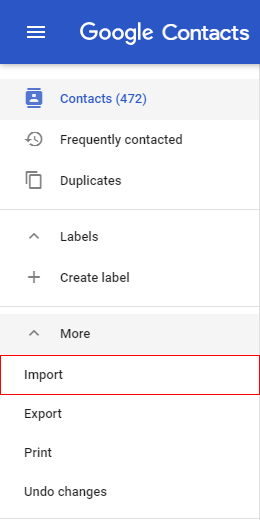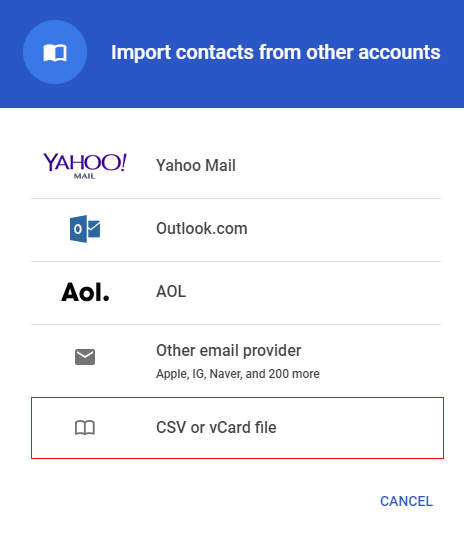How to Migrate Eudora Mail to Gmail Freeware Cloud Service with Attachments?
Creative Team | January 31st, 2020 | Convert Emails, How To
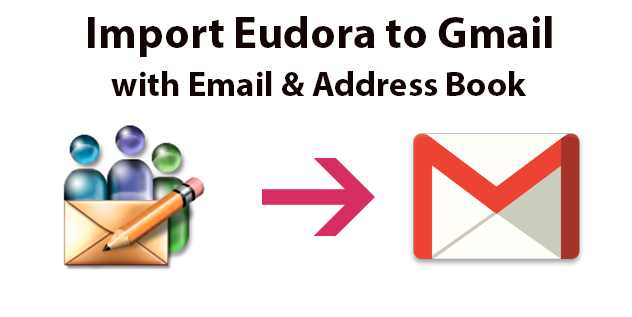
If you are planning to import Eudora to Gmail (Google Mail) account along with email messages and address book contacts. Then OneTime is introducing an excellent technique to switch from Eudora Mail to Google Mail account without manipulating the original information. After completely reading this interpretation any person can easily change Eudora OSE to Gmail freeware cloud service.
Most of the users are aware of Eudora Mail as it is a discontinued email client. At present time many users are looking for a method to migrate Eudora Mail to Gmail because Qualcomm has stopped providing support for Eudora. Now Eudora is an out of date email client which is running with many bugs and lack of security features.
A User’s Story
I am a non-technical user, I am using Eudora desktop-based email client from many past years on my Microsoft Windows 7 OS 64-bit computer. Recently, I have taken the decision to purchase a new Windows 10 OS PC. Now I want to import Eudora Mail MBOX, MBX or TXT files into Google Mail account because I am saying bye-bye to Eudora Mail for a lifetime. My lot of important email messages are stored in the Eudora database, I don’t want to lose them so I am sending this mail to you. If you have software & service for transferring old Eudora mailboxes into the Gmail account together with the address book then please suggest to me.
– Nick, California USA
Import Eudora to Gmail – Automated Solution
You can follow 5 simple steps to switch from Eudora Mail to Google Mail.
- First, start OneTime Eudora to Gmail Software and add Eudora *.mbox, *.mbx or *.txt files in the software GUI.
- Tick desired Eudora Mailbox folders from the software frame and hit on the Next button.
- Elect Gmail from saving formats and enter Google Mail login details like Email ID or Password.
- Press the Convert button to start Eudora to Gmail migration process, it takes very little time.
- Finally, login to your Google Gmail account and read the imported mailbox folders.
Step-by-Step Practice to Convert Eudora Mail to Gmail
We all know that it is a very crucial migration process because in this process data will be moved from desktop-based email client to cloud-based email service. It is mandatory to have internet connectivity when migrating emails from Eudora Mailboxes to Gmail because it is a very common requirement for transferring the data from the local to the cloud. First of all, you need to download Eudora Email Converter of OneTime that has a separate option to upload Eudora MBOX, MBX, TXT files into the Gmail account.
1 – Run Eudora to Gmail Tool and choose an option from Select Files or Select Folders for adding Eudora OSE .mbox, .mbx, .txt files in the software panel.
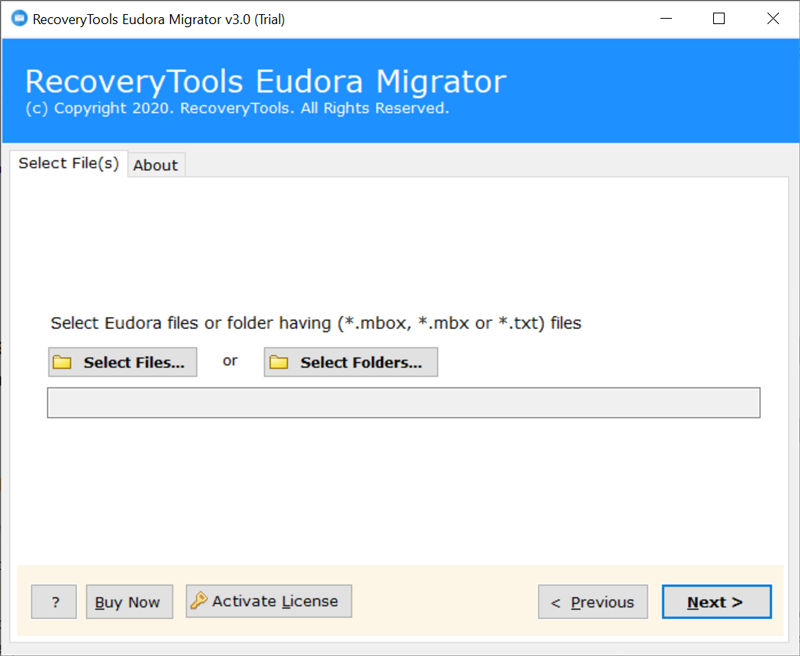
2 – Check required Eudora Mailbox files from the software interface and click on the Next button.
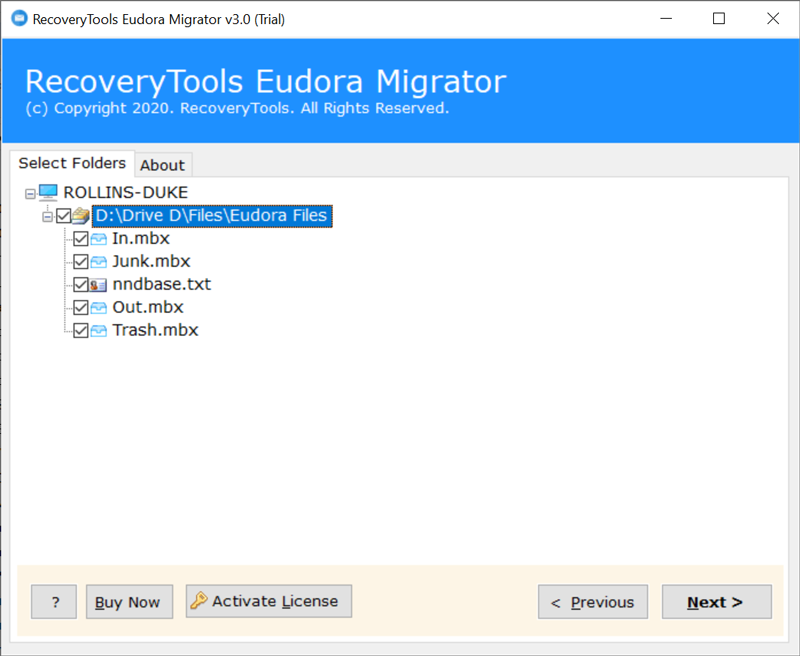
3 – After that, choose Gmail from saving formats.
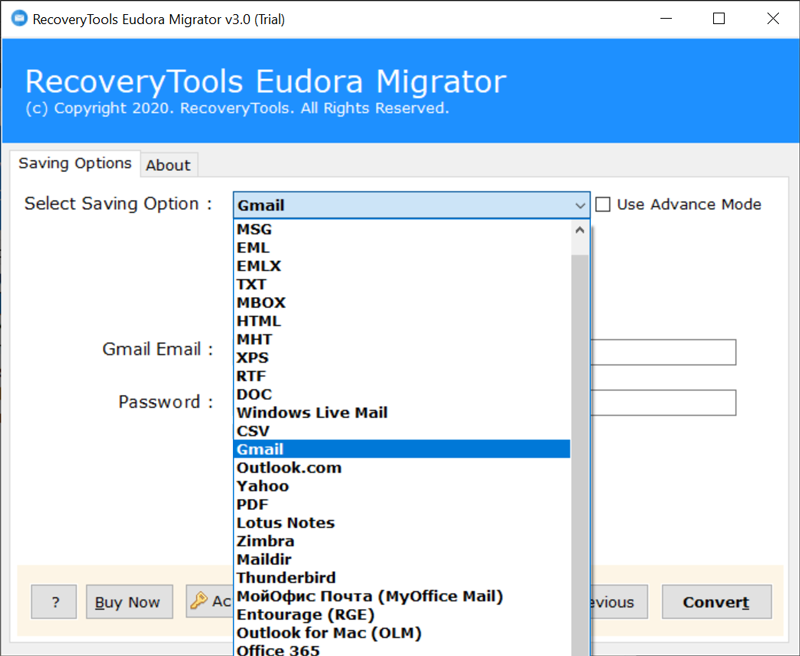
4 – Thereafter, fill Google Mail credentials in the software frame and press the Convert button.

5 – Transferring emails from Eudora to Google Mail, you can see the progression report.
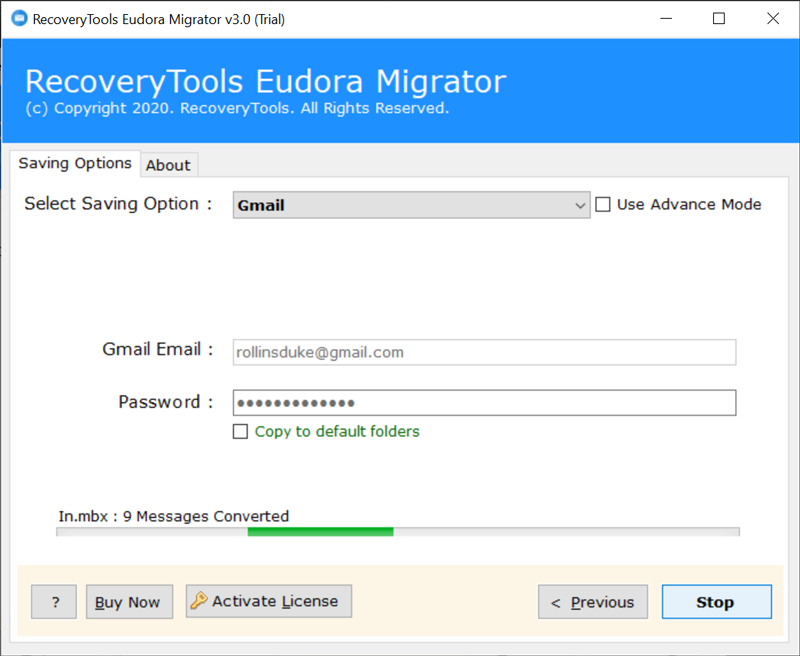
6 – Therefore, the migration process finished successfully, you can see the message of completion.
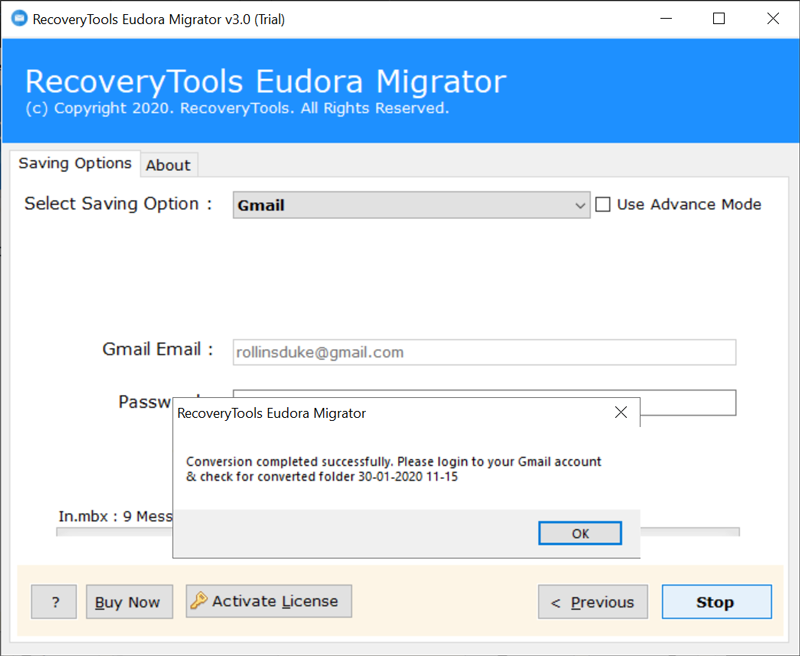
7 – After that, login to your Google Mail account to check the imported mailbox folder as a result. You can see the email folders in this specific screenshot.
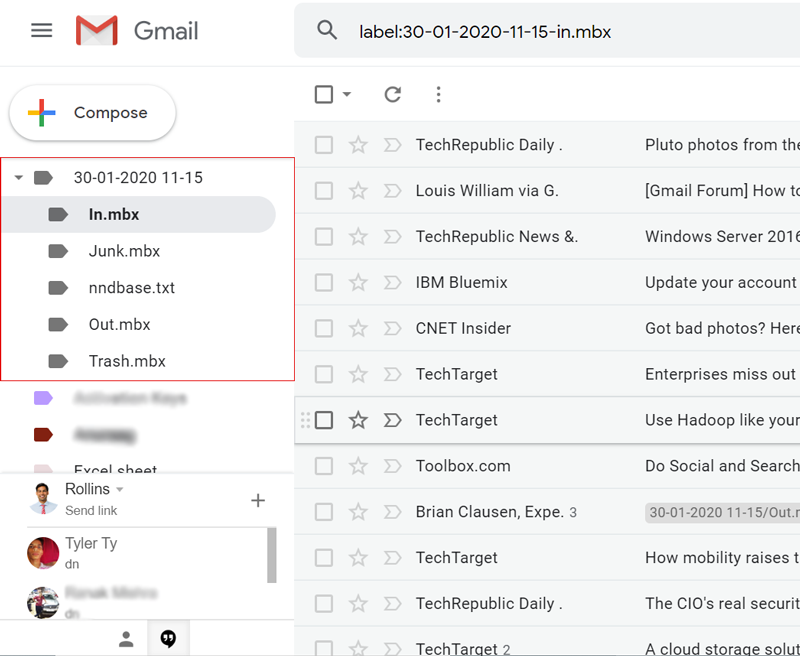
Afterward following the above-explained technique, all business and home-based users can easily transfer their mailboxes from Eudora OSE, 8, 7, 6, 5, etc. editions to Gmail. The tool comes with a free demo edition so that users can check the software features before purchasing the license keys. Free trial edition is able to upload a maximum of 25 emails from each Eudora Mailbox folder to the Gmail account. With the help of the freeware edition, users can easily take the decision like it is beneficial in their case or not.
How to Migrate Eudora Address Book to Gmail ?
You need to follow 2 steps to import Eudora address book to Gmail account as given below.
Step 1 – Export Eudora Mail Contacts in CSV File Extension
- Start Eudora email client on your Windows Computer
- Select Address Book option from Tools menu bar.
- Choose CSV (*.csv) from down list under the File option.
- Choose Contacts from File name option.
- After that hit on the Save button for exporting Eudora contacts.
Step 2 – Import Eudora CSV Address Book to Gmail
1 – Login to your Gmail account and click on three dot grid icon.
2 –Now choose contacts from Google’s applications.
3 – Now click on the More option.
4 – Choose the Import option as you can see in this screenshot.
5 – Select CSV or vCard file option, browse Eudora CSV file from your PC and complete the process
Benefits of Eudora to Gmail Migration Tool
- The tool is compatible with Eudora OSE, 8, 7, 6, 5, etc. editions. It supports Eudora MBOX, MBX, or TXT files.
- Eudora Mail to Gmail Software holds all email attachments, attributes, components items and all during the task.
- This application asks only Google Mail account credentials like an email address or password to import Eudora to Gmail.
- Eudora to Gmail Migration Software offers a separate option for the copy to default folders.
- It maintains folders structure during migrate Eudora Mail to Gmail account.
Final Thoughts
Before suggesting this explained method publically for importing Eudora to Gmail freeware cloud service, our software testing team has tested it again and again. This means that it is a 100% verified technique. However, if you are still facing the problem then you can contact our technical support team for solving your doubts. In this blog post, we have clearly mentioned the steps for transferring Eudora mailboxes to Gmail including address book. Let’s enjoy the conversion.
Read Also – Import Eudora to Thunderbird