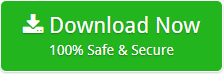How to Add SmarterMail to Outlook with Emails, Contacts, Calendar and Attachments?
Creative Team | December 11th, 2018 | Convert Emails
A lot of SmarterMail Server users are planning to switch their email client from SmarterMail to Outlook 2019, 2016, 2013, 2010, 2007, 2003, etc. editions because Microsoft Outlook is a well appropriate email client for both corporate and home users. Outlook comes with MS Office suite which is already installed in most of the computers so it is not compulsory to purchase MS Outlook separately.
Similar Blog Post – Migrate SmarterMail to Exchange Server
Spacious Software to Export SmarterMail to Outlook PST
SmarterMail Server Migration Tool by OneTime Software is a praised software to add SmarterMail account to Outlook 2019, 2016, 2013, 2010, 2007, 2003 editions. SmarterMail to PST Converter creates Unicode PST file which is supported by mentioned Microsoft Outlook versions. The tool also allows to add SmarterMail calendar to Outlook PST file together with emails and contacts. Now users can easily switch their email server from SmarterMail to MS Outlook including emails, contacts, calendar, drafts, junk email, sent items, attachments, text formatting, reports, etc.
How to Migrate SmarterMail to Outlook?
Primarily download SmarterMail to PST Converter and after that follow these simple steps to connect SmarterMail to Outlook without loss of any important information.
- Run SmarterMail to Outlook Exporter and choose one option from Select Files or Select Folders for adding SmarterMail data in the software interface.
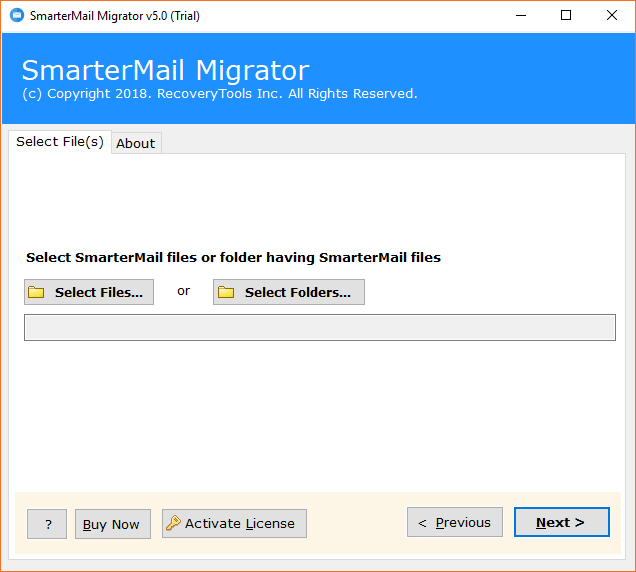
- Here is the right SmarterMail data storage path as shown in the screenshot, users can also choose “I am converting Multiple Users” option according to their requirement and click on the “Select Folders” option to continue.
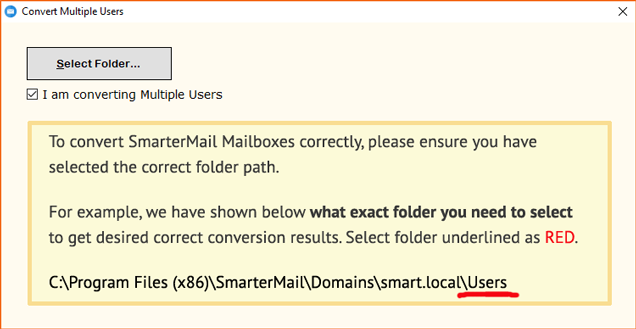
- After selecting SmarterMail data from Windows PC, click on the “Next” button to continue.
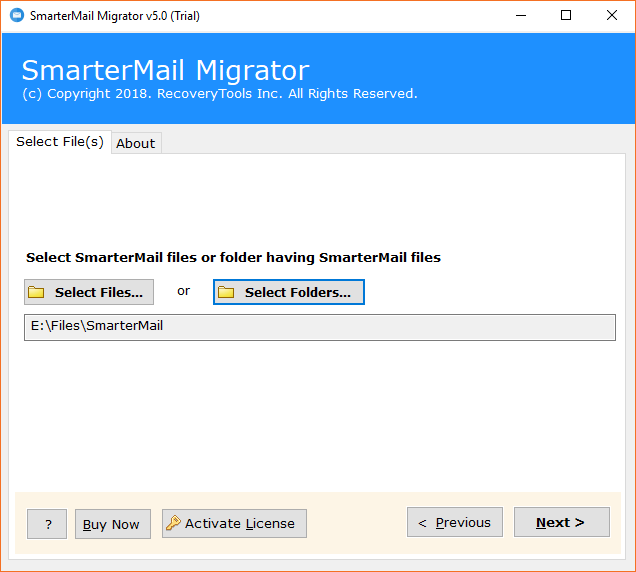
- Now the tool is showing all email and other folders in the software UI, from here choose only specific folders and press “Next” button for going to the next step.
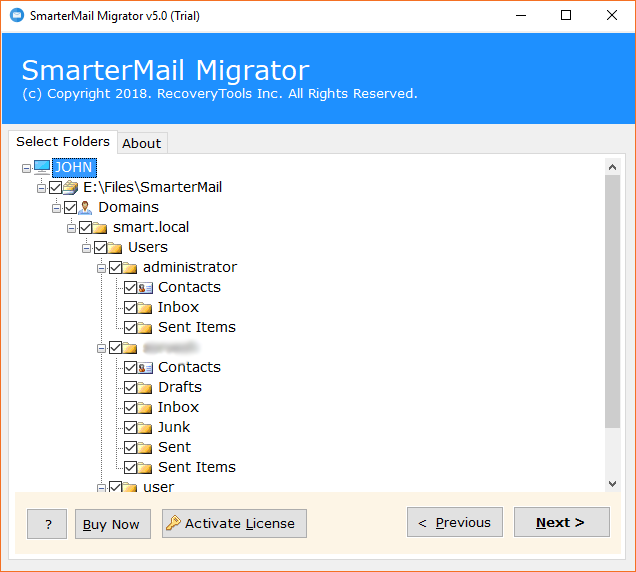
- In this screenshot, choose PST (Personal Storage Table) as saving format.
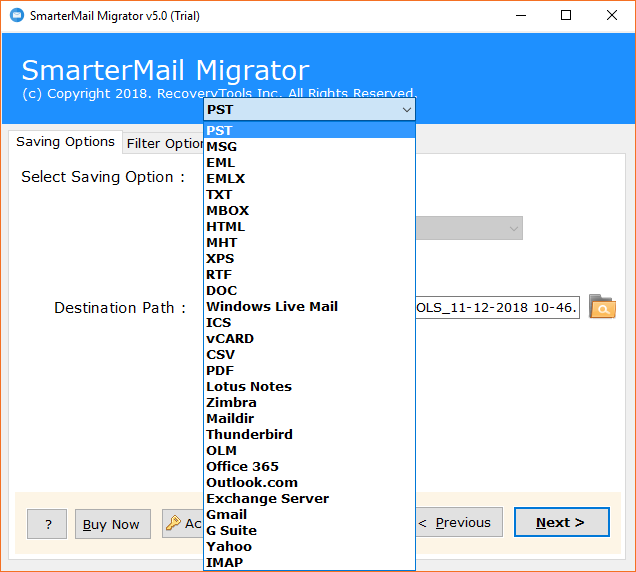
- SmarterMail to PST migrator has “Change Language” option which is helpful to change the language of resultant PST files in Dutch, French, German, Spanish, Swedish, etc. Users can also check “Separate PST per user” option to create separate PST files. After selecting the all advance settings press “Next” button.
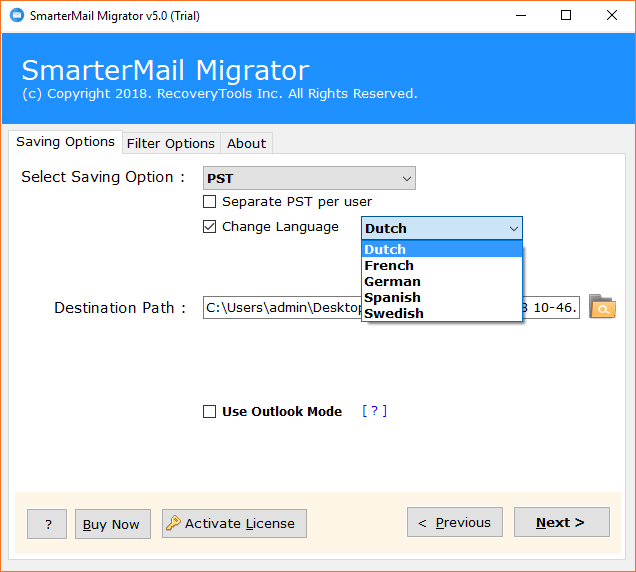
- Users can also check “Use Outlook Mode” option if MS Outlook is installed in the same machine, after selecting this option, the tool will provide more accurate result with fastest conversion speed.
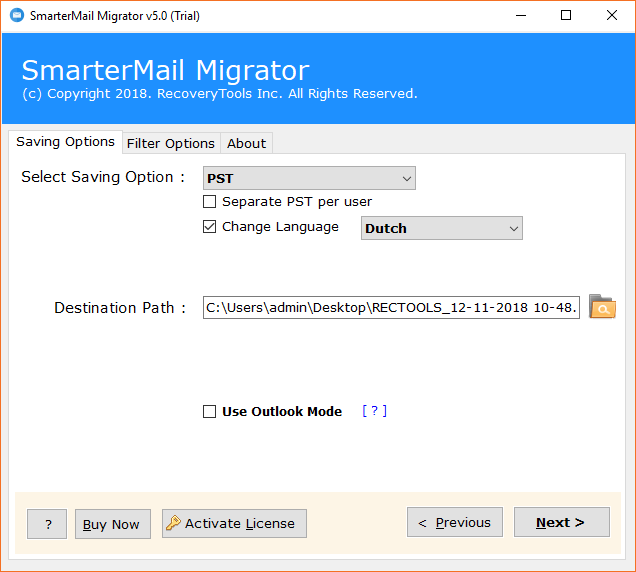
- SmarterMail Server to PST migration process is running, please wait, it will complete soon.
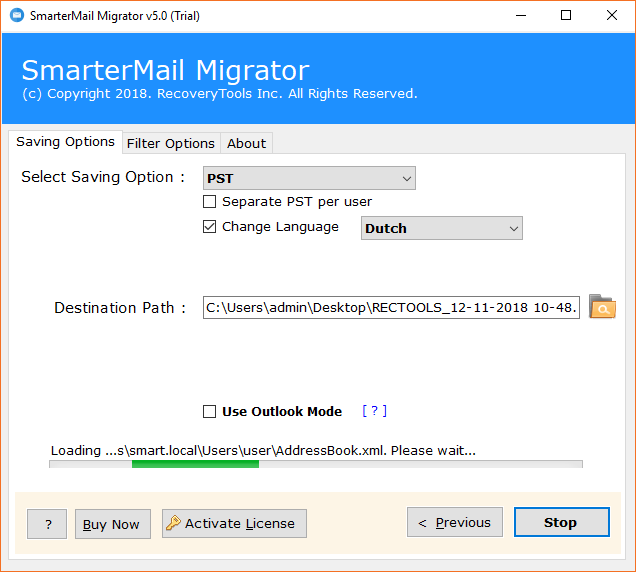
- SmarterMail to PST conversion process has been completed by showing a completion message.
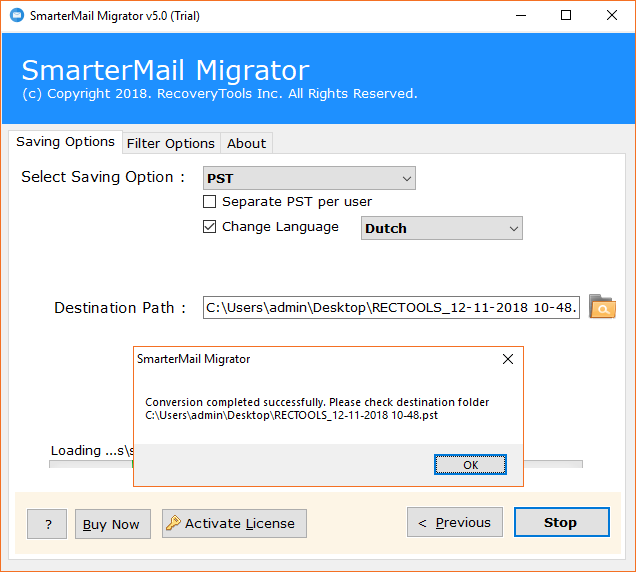
- After completing the procedure, the tool will automatically open the destination path so that users can easily get the resultant PST files.
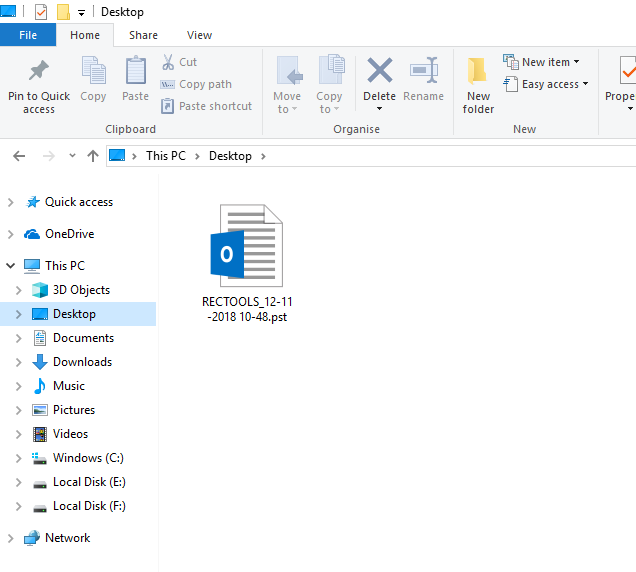
- At last, run Microsoft Outlook and choose “Open Outlook Data File” option to load resultant PST file in MS Outlook.
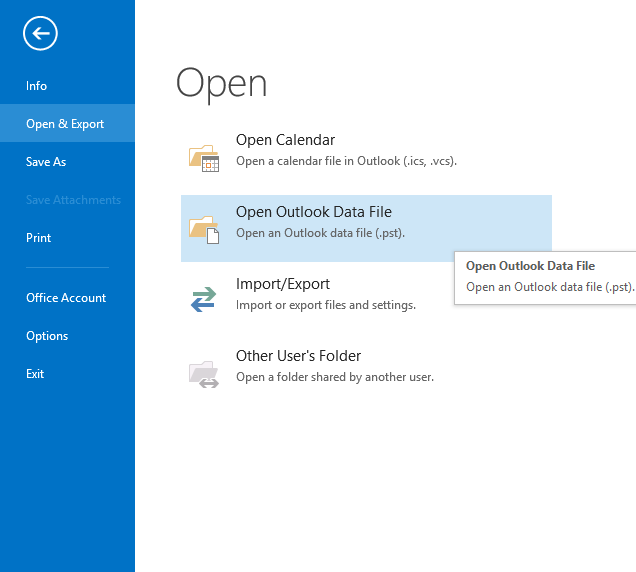
Why Do Users Switch SmarterMail to MS Outlook?
- MS Outlook is developed by Microsoft Corporation which is a trustworthy brand in IT sector.
- MS Outlook comes with Microsoft Office Suite which is already installed in most of the computers.
- MS Outlook comes with user friendly interface which is very simple to use email client with advanced features.
- MS Outlook users can connect it with Exchange Server which is beneficial for corporate users.
- MS Outlook is well-suitable email client for corporate (business) as well as home users.
- MS Outlook comes with import and export features so that users can easily archive Outlook data files in PST format.
SmarterMail to PST Converter Features
- Transfer SmarterMail data into MS Outlook in bulk to save the time and efforts.
- Add SmarterMail account to Outlook 2019, 2016, 2013, 2010, 2007, 2003 versions.
- Convert SmarterMail to PST format including email attachments, components and attributes.
- Add SmarterMail calendar to Outlook inclusive of SmarterMail address book contacts.
- Export SmarterMail to PST format by selecting all as well as required email folders.
- Users can change the language of resultant PST files in Dutch, French, German, Spanish, Swedish, etc.
- Users can create separate PST per user by selecting by checking the option from software UI.
- Use Outlook Mode option to get more accurate result with fastest conversion speed.
- Freedom to choose destination path for storing resultant PST files at specific location.
- Shows live SmarterMail to PST conversion process and creates SavingLog.txt file which has complete information about converted data.
- Creates Unicode resultant PST files which are supported by latest Outlook versions.
- SmarterMail to PST Migrator can be installed on every edition of Windows OS without any problem.
Frequently Asked Questions
Que 1 – How to export SmarterMail to Outlook 2019, 2016 editions?
Ans – Just follow given steps for adding SmarterMail account to Outlook.
- Run OneTime SmarterMail to PST Converter and add SmarterMail files in the software panel by clicking on Select Files or Select Folders option.
- After that check or uncheck specific email folders from software panel and press Next button to continue.
- Choose PST as saving format and users can also choose advanced settings too i.e. Change Language, Separate PST per user, Use Outlook Mode, etc.
- Software automatically chooses Desktop as destination path but users can also choose other destination path by clicking on the Folder icon.
- After changing the destination path, press Next button to start SmarterMail Server to PST conversion.
- After completing the process, the tool will automatically open the destination path so that users can easily get the resultant PST file.
- At last run MS Outlook email client and choose Open Outlook Data File option to import the resultant PST file, it’s done now.
Que 2 – Can I add SmarterMail calendar to Outlook?
Ans – Yes, this application is compatible for adding SmarterMail calendar to Outlook.
Que 3 – Does the tool allow to import SmarterMail contacts to MS Outlook?
Ans – Yes, the tool is full authorized to migrate SmarterMail contacts to Outlook 2019, 2016, 2013, 2010, 2007, 2003, etc.
Que 4 – Can I install SmarterMail to PST Converter on Windows Server 2019 edition?
Ans – Yes, the tool is compatible with all Windows Server editions such as Windows Server 2019/2016/2012/2008, etc.
What Client Say?
I have successfully changed SmarterMail to MS Outlook 2019 version inclusive of all emails, contacts, calendar, attachments, internet header, inline images, text formatting, etc. Thanks for providing us a great software at affordable price.
– Valdis
Ég mæli með OneTime SmarterMail til Outlook Converter fyrir alla SmarterMail notendur sem eru að leita að lausn til að skipta tölvupóstforritinu frá SmarterMail til Outlook 2019, 2016, 2013, 2010, 2007, 2003, osfrv.
– Gerdur
Judgment
Users can download SmarterMail to Outlook Software to convert SmarterMail to PST Unicode format which can be import into MS Outlook 2003, 2007, 2010, 2013, 2016, 2019 editions. The tool comes with free demo version which allows to export 25 emails from each SmarterMail folder to PST (Personal Storage Table) format so that users can evaluate the software before investing money. Users can get the license keys to export SmarterMail to PST without limitations and company provides 30 days money back guarantee with 24 hours technical support.