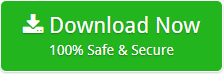Know How to Migrate from Exchange to Exchange – Simplified Process
Creative Team | February 27th, 2019 | Convert Emails
If you are at risk of migrating and consolidating data from Exchange to Exchange 2019, 2016, 2013, 2010, and 2007. You are not the one with the least headache for this task. Thousands of people are looking for the perfect solution to transfer or migrate Exchange to Exchange account. Every time the new version of the Exchange server is developed, people look for the best way to migrate from Exchange to Exchange. And, the most requested conversions are the following:
- How can I migrate from Exchange 2010 to Exchange 2016?
- What is the best way to migrate from On-Premise Exchange data to Exchange?
- How can I perform Exchange 2013 to exchange the 2016 migration?
- I want to Migrate mailbox from Exchange 2010 to Exchange, Is there any professional solution?
In today’s article, we will discuss the complete working of the best Exchange to Exchange migration tool. This solution allows you to synchronize mailboxes, smooth migration and maintains coexistence during the migration task. This program is professionally tested and successfully completed several migration projects. Therefore, for a 100% secure and accurate migration from Hosted Exchange mailbox to Exchange, read the full article.
Precise Solution for Exchange Server to Exchange Migration
OneTime Exchange to Exchange Migration Tool is an absolute application for successfully transferring mailbox data from Hosted Exchange Server to Exchange 2019, 2016, 2013, 2010, and 2007. The automation capabilities of this tool to move / migrate Exchange to Exchange, its advanced functions and its simple interface ensure a complete data migration without limitations. It only requires the credentials of your Exchange account to export emails, contacts and Exchange calendars from MS Exchange mailbox to Exchange Server.
Moreover, the software is an error-free application and protects your personal information during the process. With this tool, you can seamlessly migrate Exchange 2007, Exchange 2010, Exchange 2016 and more into the desired Exchange version without losing any important information. It is compatible with all Windows operating systems, i.e. Win 10 / 8.1. / 8/7 / Vista / XP / Win Server 2019/2016/2012/2008/2003, etc. You can also see the live conversion of your Exchange data to Exchange and will receive a conversion completed successfully message after the full migration.
Some Simple Steps to Transfer from Exchange to Exchange
First, users need to install and run the Microsoft Exchange Server Migration tool on the Windows-based system. Then, read the guidelines correctly. Next, follow this step-by-step procedure to get accurate results.
- You will get two options Exchange Server or Hosted Exchange Server on the left side. Select the one as per your needs.
- Enter the credential of your Exchange account. You can also map multiple Exchange user’s mailboxes by enabling the, I am Admin option. Click on the Login tab to migrate Exchange data to Exchange database.
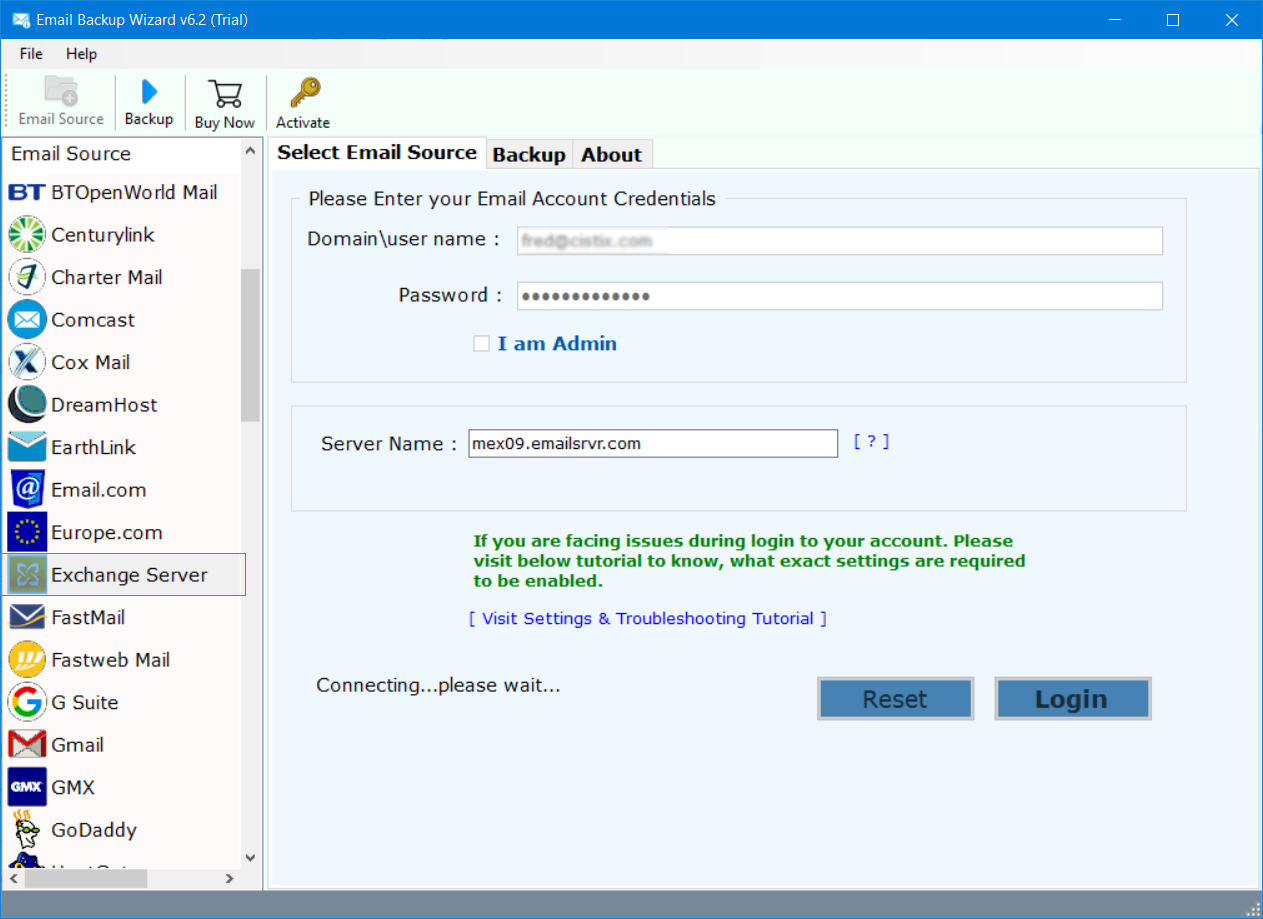
- The tool to migrate from Exchange to Exchange will display all the folders in your Exchange Account. Choose the folders for the backup process. Select Exchange Server as the Saving option.
- The Exchange to Exchange migration tool also offers Multiple File Naming Option as shown in the screenshot.
- You can also take backup of selective emails on the basis of Date Range, Subject, and more by enabling Use Advanced Setting option.
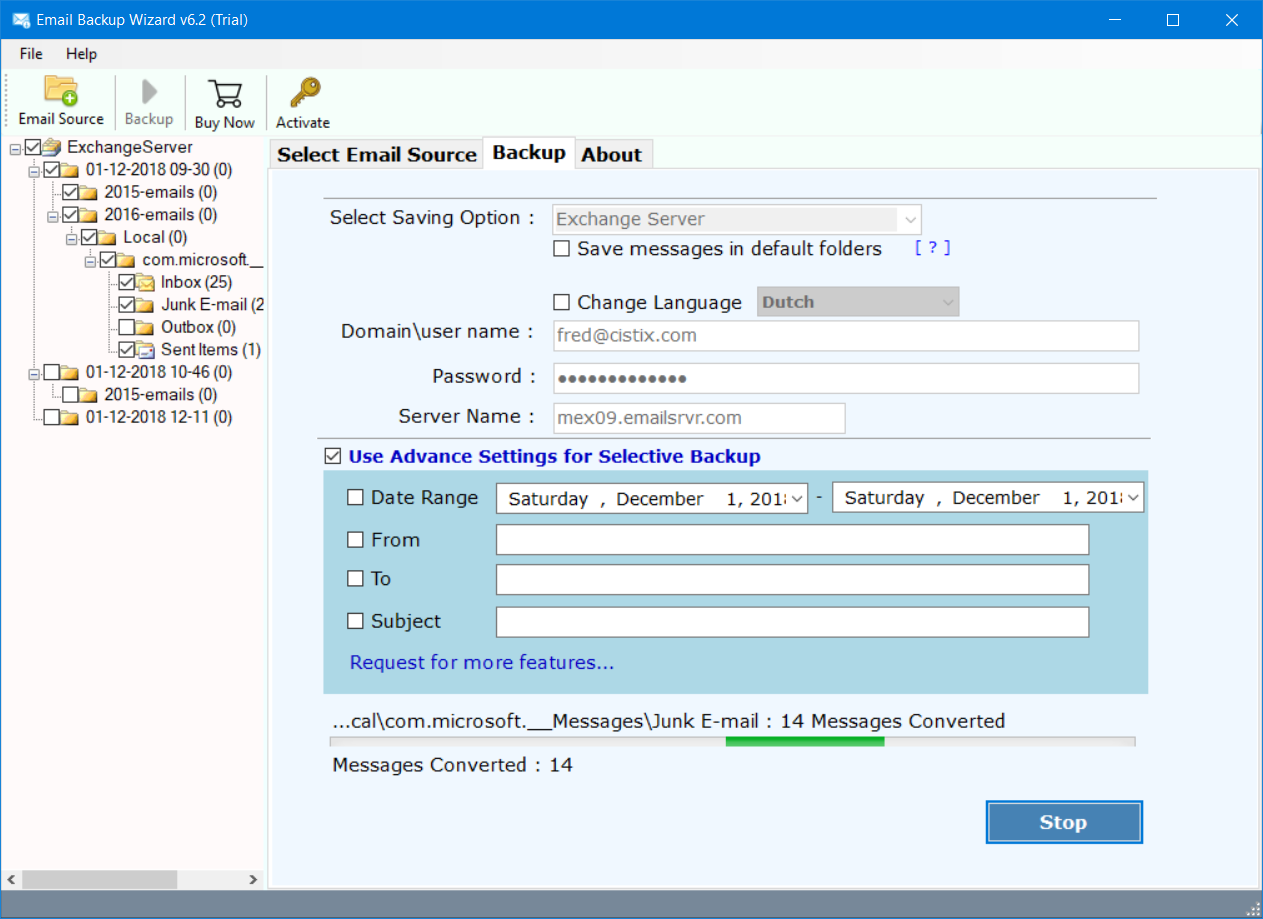
- Select the Destination Path for saving resultant data at your desired location. Press the Backup button.
- The migration process from Exchange Server to Exchange Server has started. It will take some time.
- Exchange to Exchange migration is completed. The tool automatically opens the Destination Folder.
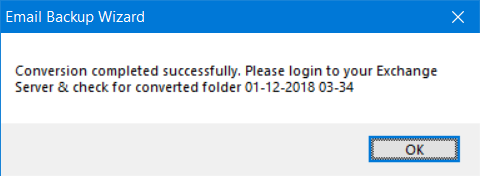
- The program will also create a SavingLog Rreport which in turn gives the all details such as Start Date, Time, Selected Source, Saving Type, Folder Path, Items Converted, Destination Path & Status of the process.
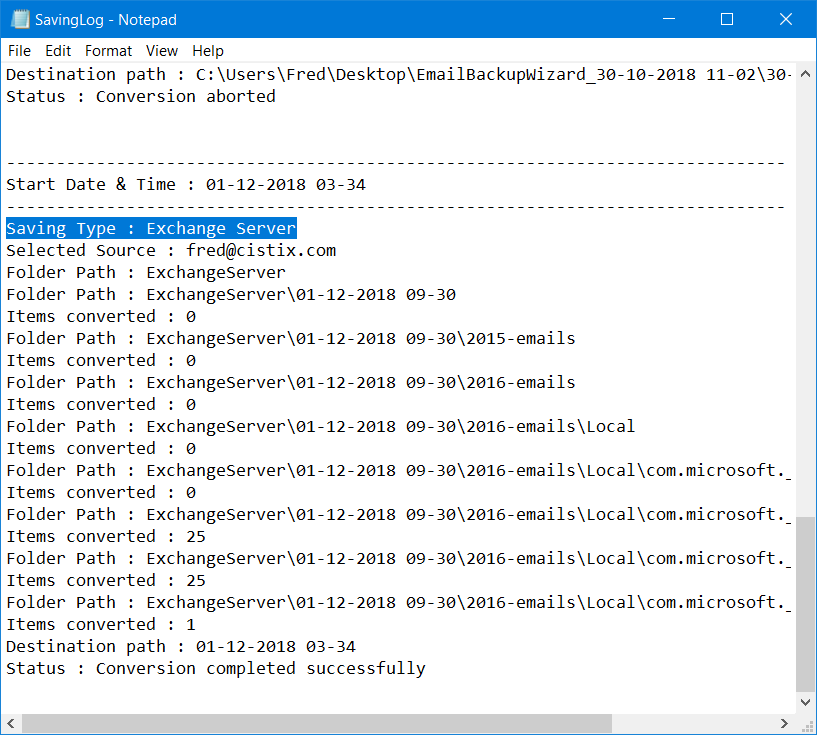
Highly Beneficial Features of Exchange to Exchange Migration Tool
- The software to migrate Exchange to Exchange provides MS Exchange Server services in two ways: On-Premise Exchange Server and Hosted Exchange Server. This great product is able to download emails both from the server and to migrate them to the desired Exchange edition.
- The MS Exchange items to Exchange application allows you to migrate Exchange from one domain to another, including emails, contacts, and calendar information.
- This Exchange to Exchange migration tool also allows you to export the Exchange calendar and Exchange Server contacts from one account to another.
- The program is specially designed for such migration and only requests Exchange Server account credentials to migrate Exchange online archive data.
- You can manage the Microsoft Exchange data professionally by selecting various File Naming Option like Subject + Date (dd-mm-yyyy), From + Subject + Date (yyyy-mm-dd), From + Subject + Date (dd-mm-yyyy), etc.
- You can also see how many of the emails are migrated from Hosted Exchange Server to Exchange Server as the tool displays a progressive live conversion report during the download of emails.
- The software to transfer or migrate from Exchange to Exchange maintains the integrity of the data and preserves the folder hierarchy during the migration task.
- The attachments with the Exchange mailbox are completely preserved during the migration process.
You can also try the tool working without any payment. The tool to migrate from Exchange to Exchange comes with a trial version that allows you to move 25 files from Exchange items to Exchange Server successfully. With the trial version you can see the features. If you want to migrate complete data with this tool, click on the purchase tab.
Frequently Asked Questions about the Utility?
Q: Can I run this software on Windows 2019 edition?
A: Yes, you can run this Exchange to Exchange migration software of any Windows Operating System including 2019.
Q: I am non-technical users and do not know how to move from Exchange 2010 to Exchange 2019. Can I do this with this tool?
A: Yes, you can migrate Exchange 2010 mailbox to Exchange 2019 with this tool.
Q: Is this Exchange to Exchange migration tool is capable to transfer contacts from my Exchange account to Exchange Server?
A: Yes, you can transfer contacts from your contacts from Exchange account to Exchange Server.
Q: Can I migrate multiple emails from Exchange Server to Exchange at once?
A: Yes, you can migrate multiple emails from Exchange Server to Exchange at once with this tool.
The Closing Words
In this article, we have mentioned the comprehensive solution to migrate complete data from one Exchange account to another. It is a problem-free solution and preserves the integrity of the data. This Exchange to Exchange migration tool has a simple user interface and anyone can access it without technical knowledge. For a secure and complete migration of Exchange mailboxes from one domain to another, this product is an excellent choice.