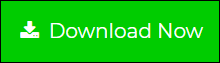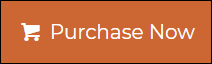How to Convert eM Client to Mac Mail OS X Inclusive of Emails and Contacts ?
Creative Team | June 28th, 2019 | Convert Contacts, Convert Emails

Get trustworthy eM Client to Mac Mail Converter to switch from Windows eM Client to Apple Mail including emails, contacts, attachments, subject, signature, and other important components. In today’s digital era, a lot of business and home users want to migrate eM Client to Apple Mail so in this particular article our team is going to describe the step by step process. After reading this blog post, anyone can easily import eM Client exported emails into Mac Mail without facing any problem. Let’s start now!
Similar Blog Posts
Migrate eM Client to Apple Mail (Mac OS X Mail) – Step-by-Step
At first, download eM Client File Converter from official product page and install the product on your Windows Computer. This application is also known as eM Client to Apple Mail Converter because of its separate saving option. The tool keeps all email items and attributes during converting them into Mac OS X Mail format. It is a verified technique which provides 100% accurate result during the completion of the task.
- Start Windows eM Client and export emails into .eml files by selecting Menu >> File >> Export option as shown in the respective screenshot.
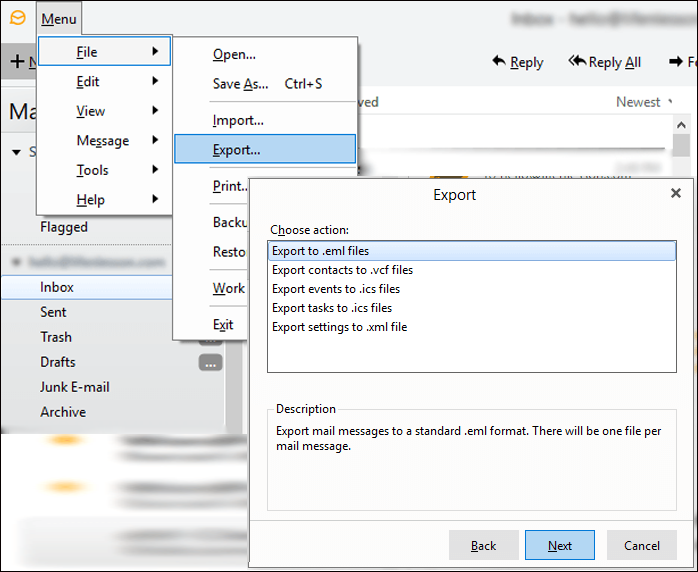
- Run eM Client to Mac Mail Converter and choose one option from Select Files or Select Folders for uploading eM Client exported emails into software UI.
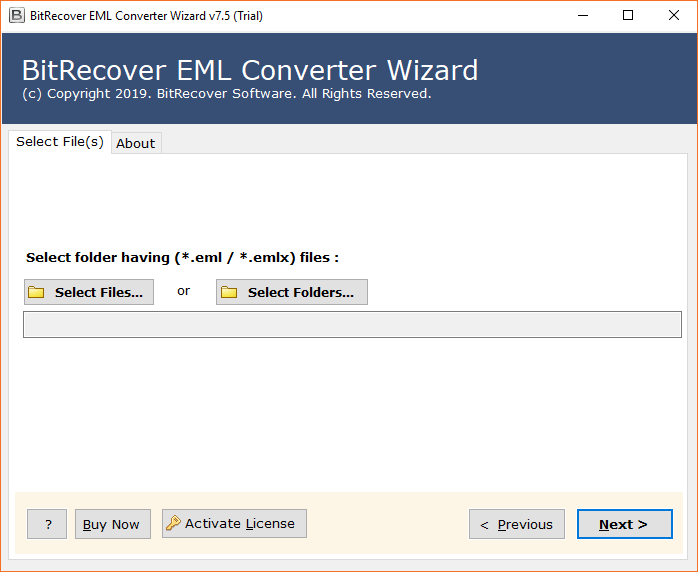
- After selecting a folder having multiple eM Client emails, press Next button to continue.
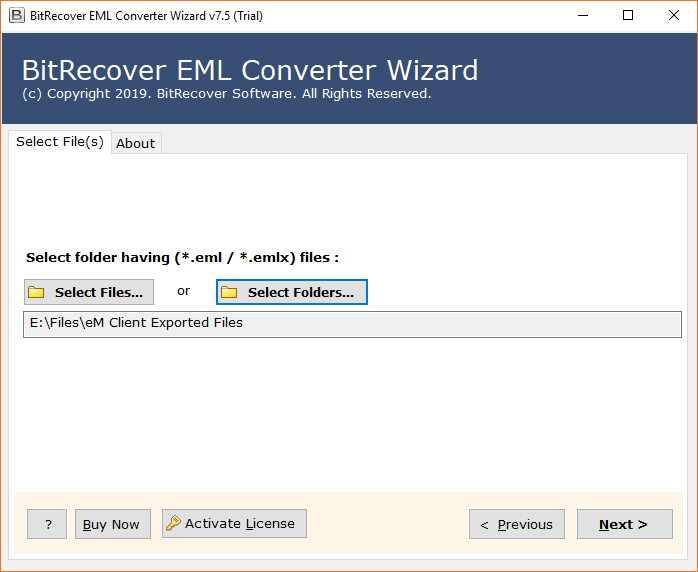
- Select email folder from software panel and click on Next button to continue.
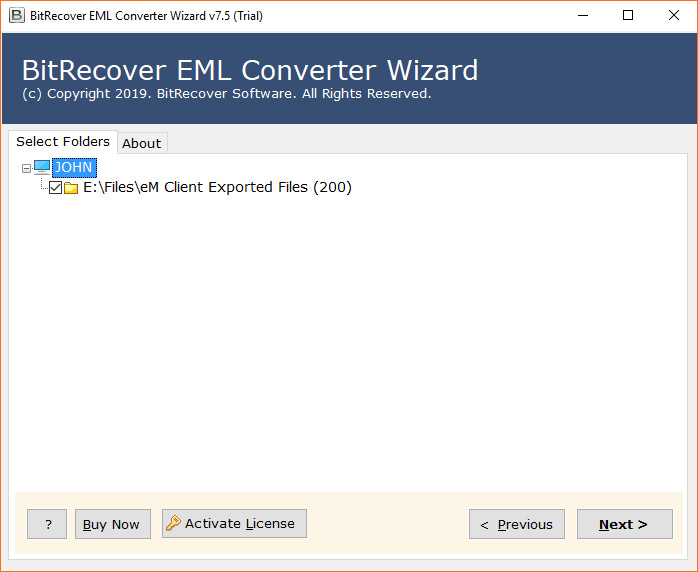
- Select MBOX as saving format because it is compatible with Mac Mail email client.
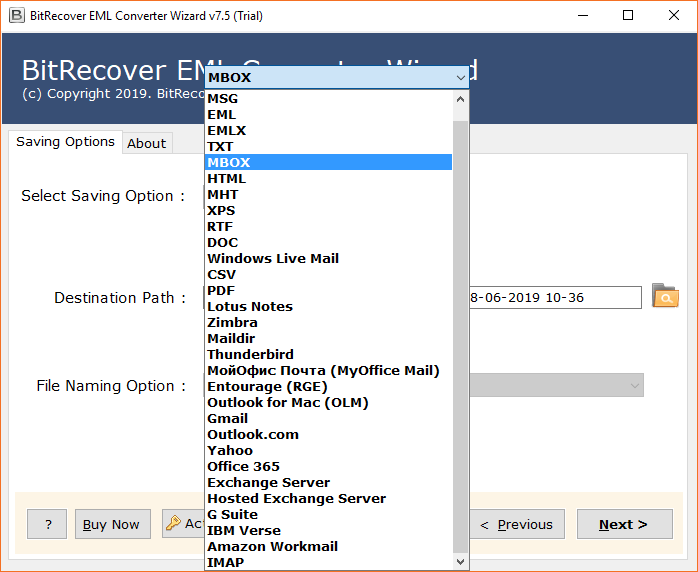
- Select destination path and press Next button to start eM Client to Mac OS X Mail migration.
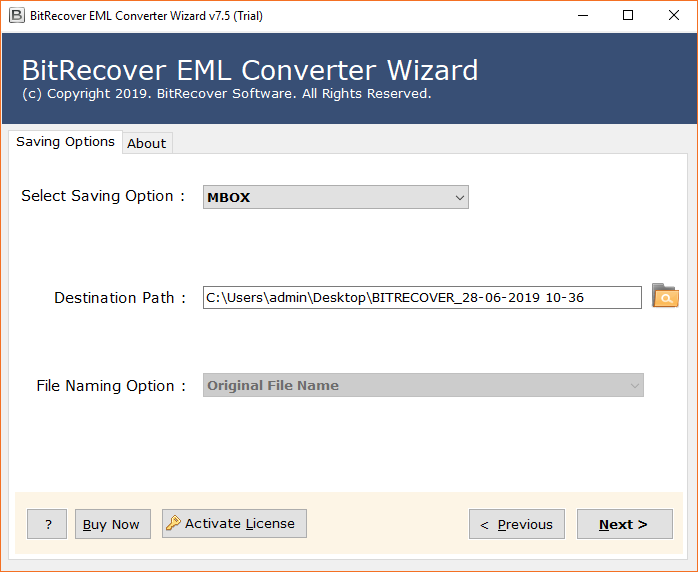
- eM Client to Apple Mail Conversion process is running, please wait.
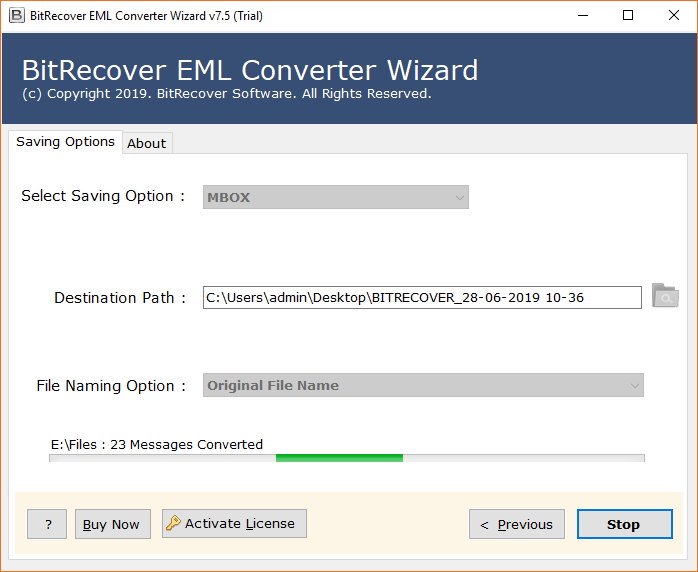
- Task completed successfully and showing a pop-up message of completion.

- After completion, get resultant data from destination path.
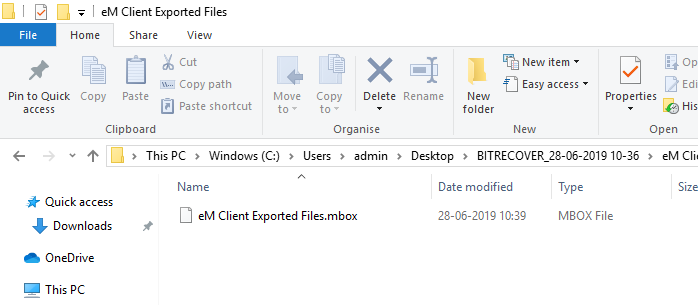
In this way, you can easily convert Windows eM Client emails into Mac Mail supportable format. Now copy resultant MBOX file from your Windows Computer to Mac Computer using a pen drive or external hard disk.
- Run Mac Mail (Apple Mail) email client and choose File >> Import Mailboxes… option.
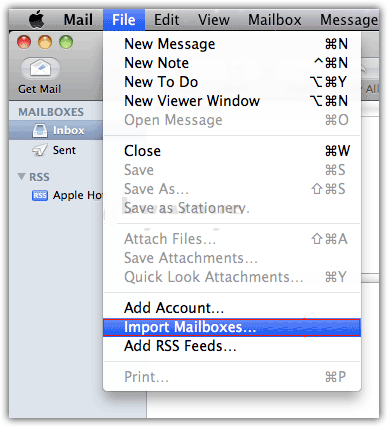
- Now it is asking Import data from, choose Other option and press Continue.
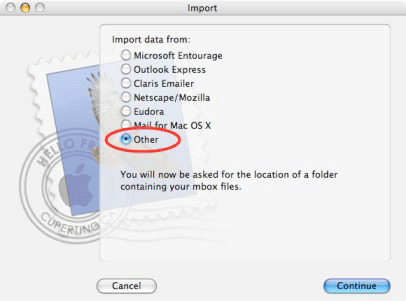
- Select files in MBOX format option and click on Continue.
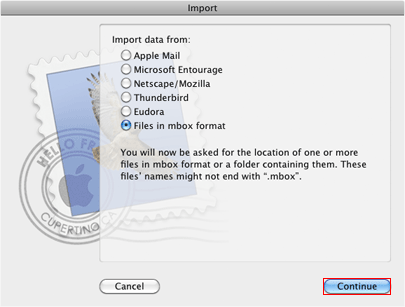
- Browse resultant MBOX file from your Mac PC and complete the process.
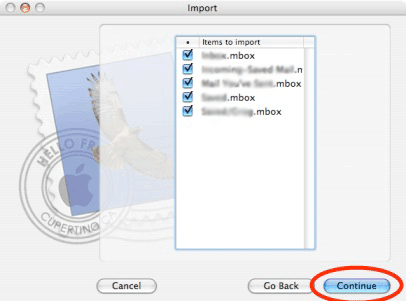
Import eM Client Contacts to Apple Mail – Step-by-Step
- Start Windows eM Client and export eM Client contacts to .vcf (vCard) files as shown in the screenshot.
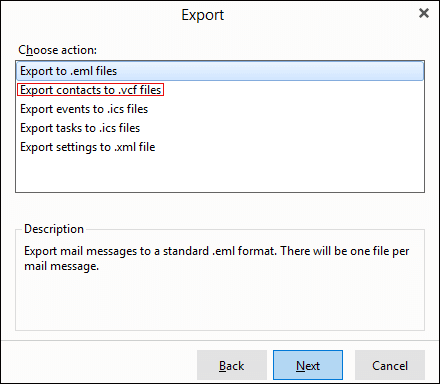
- Copy exported .vcf (vCard) files from your Windows PC and paste them into Mac PC with the help of a pen drive or external hard drive.
- Run Mac Mail email client and choose contact icon to open address book.
- Now choose File >> Import option as shown in the desired screenshot.
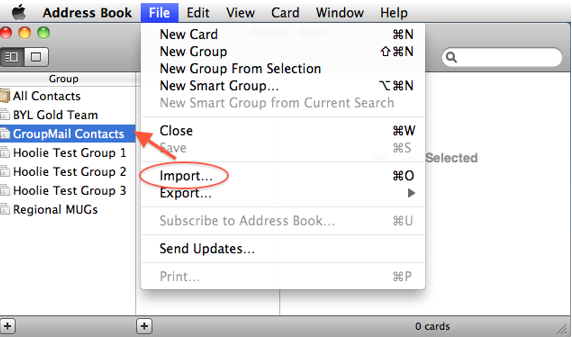
- Browse vCard (.vcf) file from your PC and press Open button to continue.
- At last press Add button and complete the process in a professional way.
eM Client to Mac Mail Converter Features
- It is a well-suitable software to switch eM Client 1.0, 2.0, 2.5, 2.6, 2.7, 3.0, 3.5, 4.0, 5.0, 6.0, 7.0, 7.1, 7.2, etc. editions to Mac Mail.
- eM Client to Apple Mail Converter has dual options for adding eM Client exported files such as Select Files or Select Folders.
- The tool is authenticated for transferring unlimited eM Client emails into Mac OS X Mail at once.
- eM Client to Mac OS X Converter gives facility to choose destination folder for storing the resultant Apple Mail files.
- The toolkit shows live conversion progressive report during conversion so that users can check the live progress of the task.
- After complete the procedure, it automatically creates a SavingLog.txt file which has detailed information about converted data such as Start Date & Time, Saving Type, Path, Items Converted, Destination Path, Status, etc.
- This application can be installed in several international languages and it maintains folders structure too.
- eM Client to Mac Mail Converter preserves email attachments, folders structure, signature, subject, hyperlinks, etc. during completion of the task.
Frequently Asked Questions
Q 1 – How to migrate eM Client to Apple Mail using suggested toolkit ?
A – Just follow these steps for completion of the task.
- Start eM Client and export emails in .eml files by clicking on Menu >> File >> Export option.
- Convert eM Client exported files into Mac Mail supportable format using suggested software.
- Move resultant MBOX file from Windows Machine to Mac Machine using a pen drive or external hard drive.
- Run Apple Mail email client and import resultant MBOX file. It’s done now.
Q 2 – Can I install eM Client to Mac Mail Converter on Mac OS based Machine ?
A – No, it is a Windows OS based product which is fully compatible with all latest as well as previous 32 bit or 64 bit Windows OS.
Q 3 – Does your software maintains email attachments during convert eM Client to Mac Mail ?
A – Yes, it preserves email attachments and other components during eM Client to Mac Mail conversion.
Ending
eM Client to Mac Mail Converter utility comes with free trial version so that users can check the software functionality by converting 25 emails from each eM Client folder to Apple Mail format. After checking the software functionality, getting complete satisfaction, you can purchase its license keys to convert unlimited eM Client emails into Mac OS X Mail.