How to Delete Attachments in Gmail?
Creative Team | February 10th, 2021 | Delete Attachments
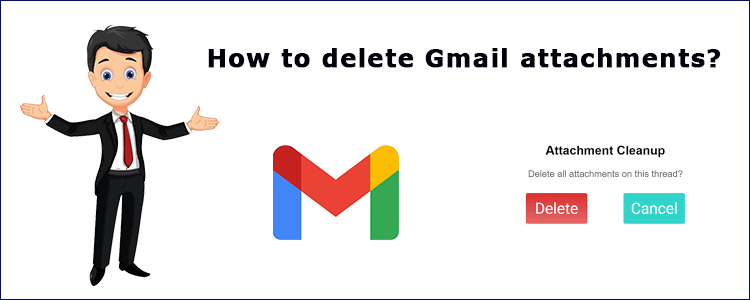
User Query: “A few days ago, I was not receiving emails due to storage issue of my Gmail account. Now I want to delete Gmail attachments permanently. That’s why I deleted some of my attachments from my Gmail account so that I can receive emails from people. My Gmail account is full of attachments but it also has some important emails as well. So, I want to delete attachments from Gmail account in Bulk. Does anyone know How do I remove attachments from Gmail? Please, help me if you have any solution.”
Are you also looking for the solution of “How to delete Gmail attachments” like above user? If yes, then this blog is really beneficial for you. Here, we’ll discuss about the professional solution for this issue. By using Email attachment remover application user can easily overcome this situation.
Why users look for how to delete Gmail attachments?
If users finds that, there inbox is overflowing with messages, then usually user gets flustered. Users likely send and receive numerous emails throughout the day. It’s further probable that many contain attachments such as documents, photos, etc. Gmail provides 15GB of free cloud storage via Google Drive to its users. But if users will send and receive a large volume of emails with attachments, users may find the storage capacity around zero.
For properly using Gmail, then users look for can I delete only attachments from Gmail? Here we will provide solutions to users from where to start the process.
How to remove attachments from Gmail without deleting Emails?
Follow these steps to accomplish the task:
- Install Gmail attachment remover tool on system.
- After that, fill account login details in the field.
- Select specific mailboxes in order to remove attachments.
- Hit on the delete tab and after that click on YES.
- The process to remove attachments from Gmail begins.
Easily delete only attachments from Gmail – Complete stepwise process
Let’s discuss about the stepwise process of can I delete only attachments from Gmail:
- Install the Gmail attachment remover software on your system and select Gmail from the email source.
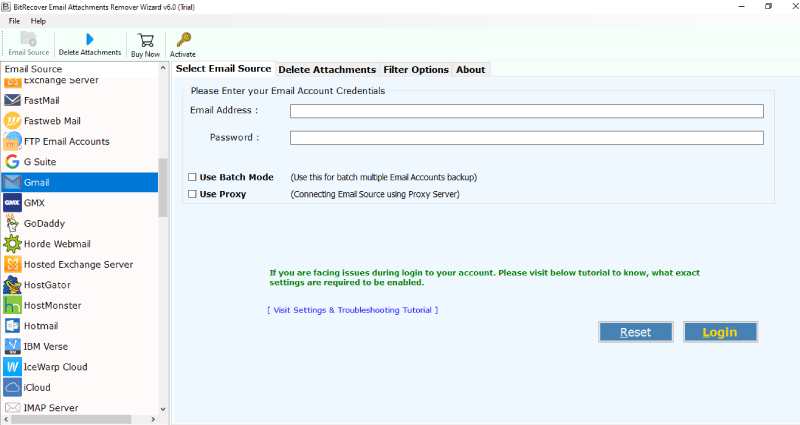
- After that, enter Gmail account login credentials in the respective fields and hit on the Login tab.
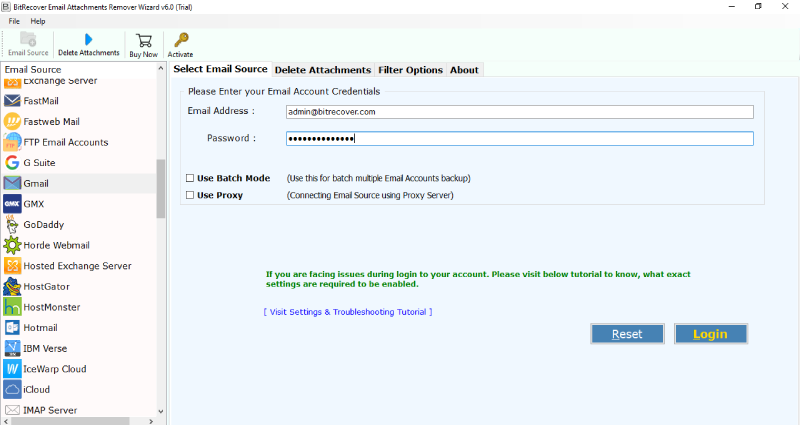
- Thereafter, the software starts fetching all mailboxes from the Gmail account.
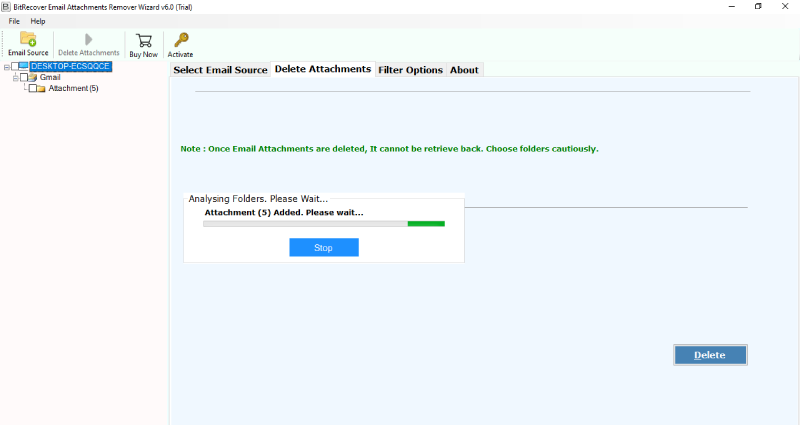
- Now, select the desired email folders for removing attachments.
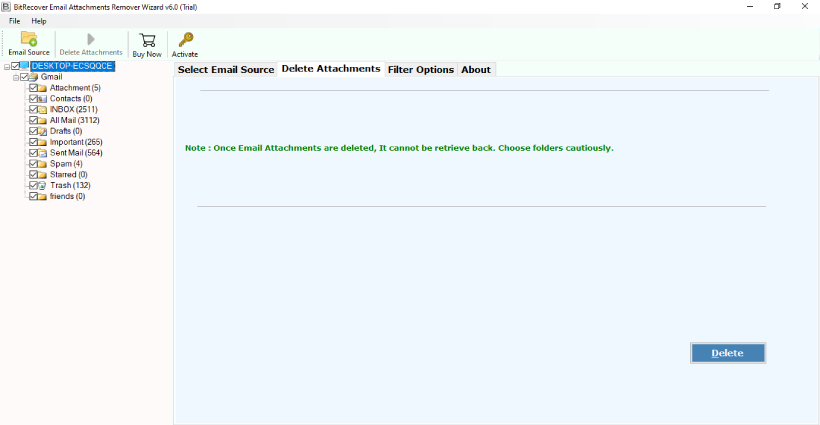
- Users can also enable the use Advance Settings for Selective Erasing using bulk Gmail attachment remover application.
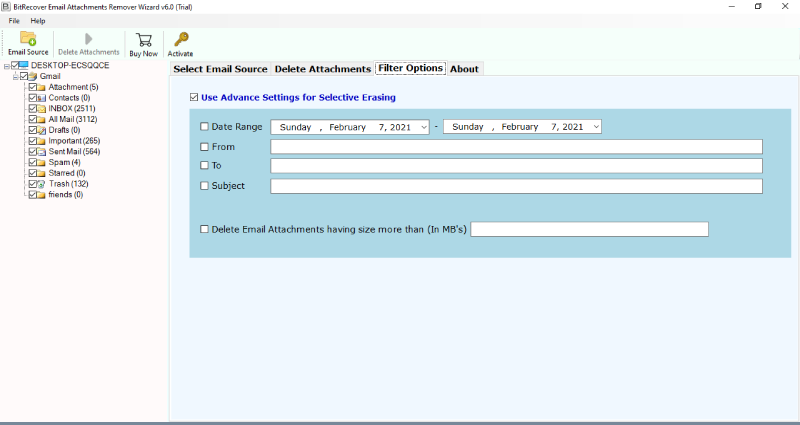
- Finally, hit on the Delete tab to start the process to remove email attachments from Gmail.
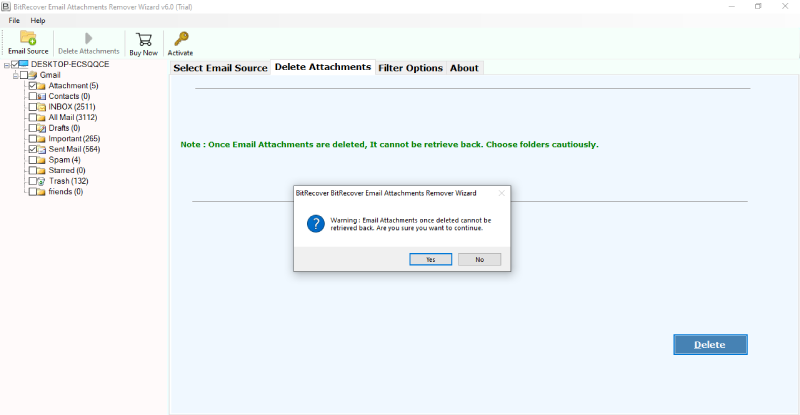
Prime features of Gmail attachment remover application
Pull large attachments from your Gmail
There are many times that emails get corrupted due to being too large. The most important thing is “attachment” in this case. Users must have seen that an email is only 2 or 3 KB and attachments are 2 or 4 MB. So, in this case, the size of emails will automatically increase and start to create problems like freezing of email files, corruption, etc. To overcome the above problem, users need to remove attachments from email files and their size will automatically decrease.
Remove multiple Email attachments in Batch
Nowadays, almost everyone has more than 1 account. If user wants to delete attachments of multiple Gmail accounts. In this case, use Batch Mode of Gmail Attachment Remover tool. This will help the user in deleting all attachments from multiple email accounts at the same time.
Remove attachments from Gmail selective fields
Gmail Attachment Remover software helps users to pull-out attachments and decreasing the size of your email files and making it faster. The tool allows users to remove attachments from selective fields such as To, From, Subject, etc. This software is exactly what you need.
Quickly remove all Gmail email attachments
Have you ever removed attachments from the whole email account? If so, then users must know the value of their crucial time. Removing attachments one by one can take a long time. To overcome this problem, we have an amazing utility. It is the fastest tool that saves a lot of time. The tool successfully detaches all the attachments from emails in a few moments. In addition, no changes will be made to the user’s emails.
Frequently asked questions of users and their solutions
Que 1 – By using this application is it possible to delete multiple attachments in a single time?
Ans – Yes, by using this software user can easily delete his Gmail attachments in bulk in a single time.
Que 2 – Can I delete selective attachments from my Gmail account?
Ans – Yes, you can choose the Advance settings for the Selective delete option. This helps to remove attachments from Gmail without deleting any Gmail email in a selective manner.
Que 3 – Is there any file size limitation involved in this utility?
Ans – No, there is no file size limitation involved here. User can delete attachments of any file size.
Sum up
In the above blog, we have explained the complete process to users from their issue of “How to delete Gmail attachments”. If you are one of those who want to remove your attachments from Gmail. Then read this article and download the recommended software.
The software supports all editions of Microsoft Windows including Windows Server. The tool provides a demo edition to delete 25 attachments from the Gmail account. After satisfaction, users can purchase the licensed version of the application as well. To enjoy more benefits and deleting unlimited attachments users must buy the tool.
