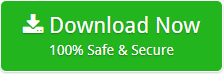How to Export SmarterMail Server to HTML Including Email Attachments?
Creative Team | December 24th, 2018 | Convert Emails
Thousands of SmarterMail users want to convert SmarterMail Server to HTML format. Because HTML (Hypertext Markup Language) files can be easily open with various types of web browsers such as Google Chrome, Mozilla Firefox, Opera, Microsoft Edge, Internet Explorer, UC Browser, etc. There is no internet connectivity required to read HTML files with web-browsers. Users can also open HTML files by double-clicking on them.
In this blog post, our problem solving team is going to describe step by step procedure to migrate SmarterMail to HTML format including email attachments. Actually, we have a software which is consistent to export SmarterMail emails in HTML format without changing folders and subfolders structure. Users can also choose a relevant file naming option during storing the resultant HTML files at destination path. This application comes with free demo edition.
Some Related Blog Posts
Software to Migrate SmarterMail to HTML Format
OneTime SmarterMail Server Converter comes with a separate option to extract email messages from SmarterMail to HTML format so that users can easily open emails with web browsers and text editors. SmarterMail to HTML Converter is a deserved software to maintain email attachments and folders structure during email backup from SmarterMail Server to Hypertext Markup Language. This application is available 100% free of cost with limited features so that users can evaluate the tool before investing money to purchase license keys.
Steps to Convert SmarterMail Server to HTML
First, download and install OneTime SmarterMail to HTML Converter. After that run the tool and follow these simple steps for finishing the procedure.
- Start OneTime SmarterMail Server to HTML Converter and click on Select Files or Select Folders option.
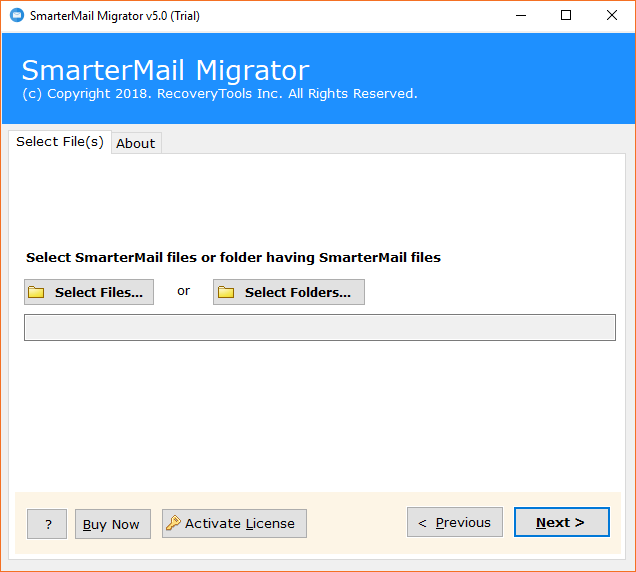
- Choose SmarterMail Server data from default storage location or other location by clicking on Select Folder option.
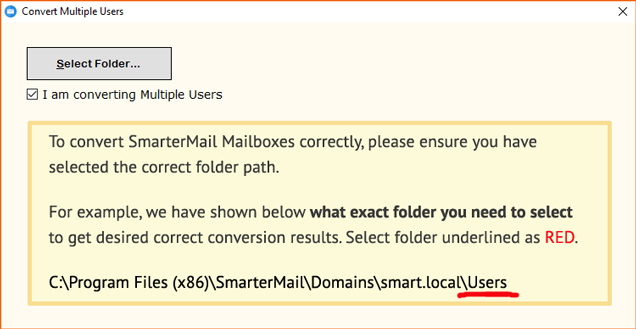
- Confirm the selected data path by clicking on the Next button as shown in the screenshot.

- From here, users can check or uncheck desired folders or items from software panel and click on the Next button.
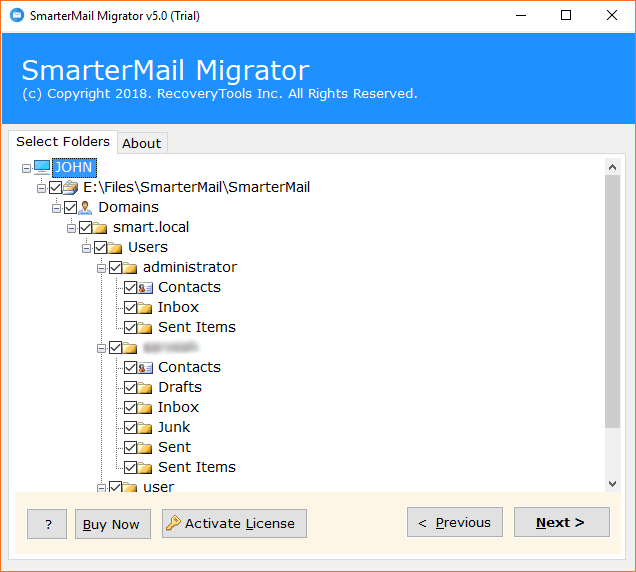
- Now select HTML as saving format and continue the process.
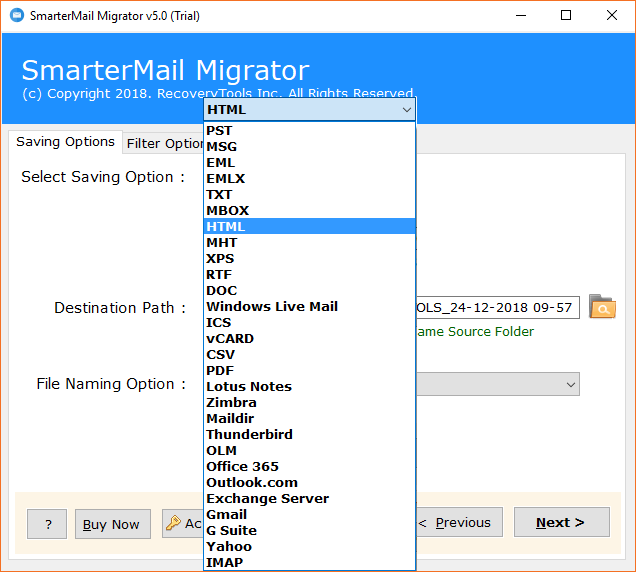
- SmarterMail to HTML Migrator offers various file naming conversion options too for keeping the resultant data in different professional styles.
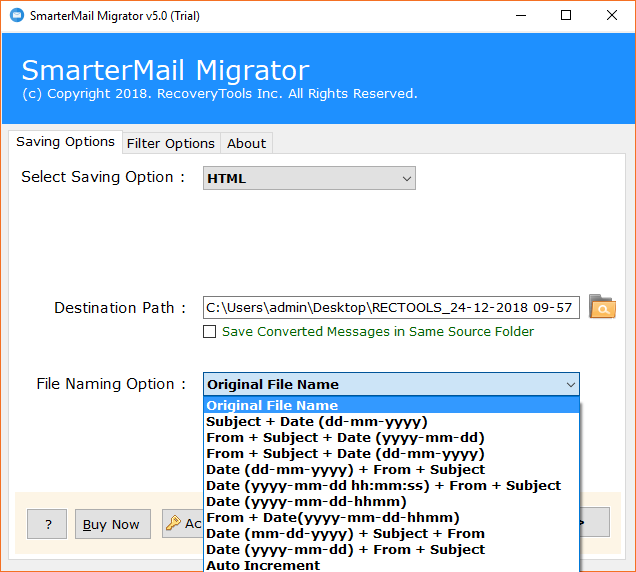
- Users can also choose save converted messages in same source folder option if required.
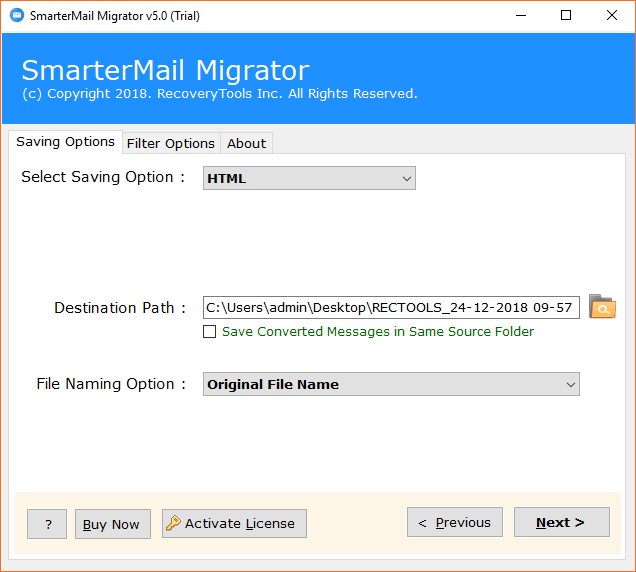
- SmarterMail to HTML migration process is running by showing live conversion status report.
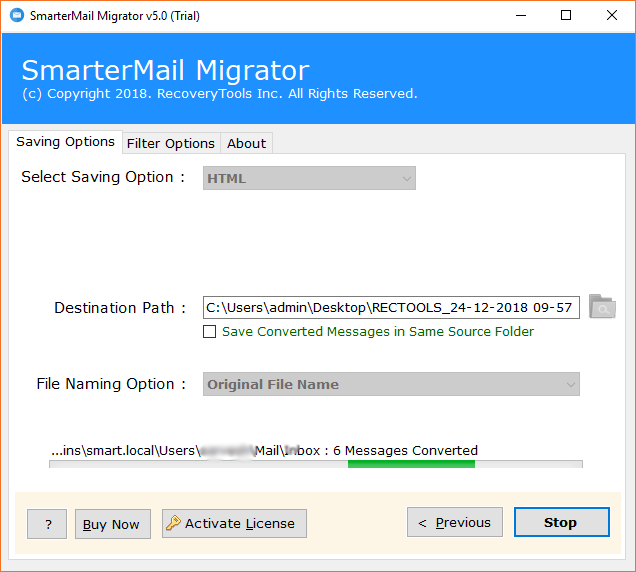
- SmarterMail Server to HTML conversion procedure has been completed successfully and also showing a completion message regarding this.
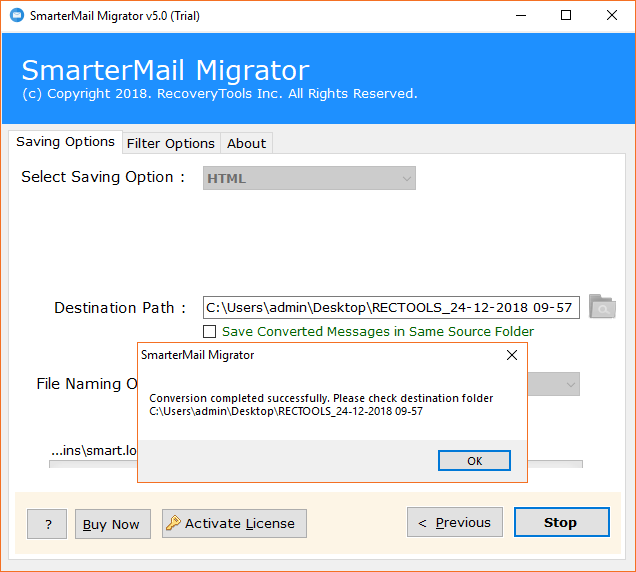
- After completing the task, the tool will automatically open the resultant data path and log report.
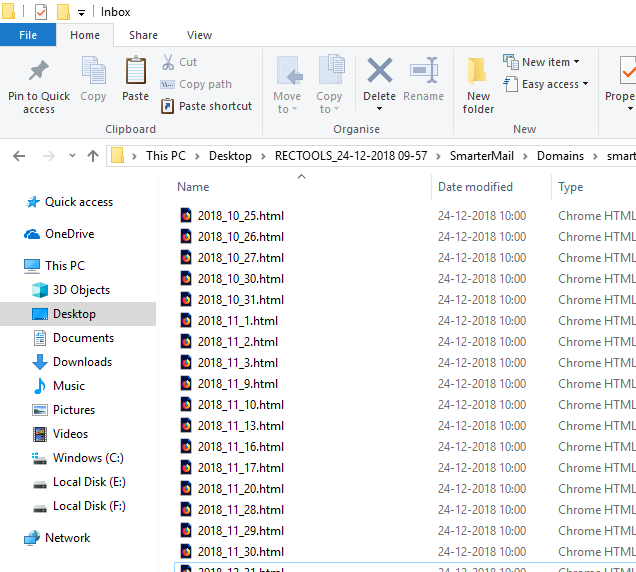
What Are The Benefits of HTML Format?
- HTML files can be easily open using various types of web-browsers such as Google Chrome, Mozilla Firefox, UC Browser, Internet Explorer, Microsoft Edge, Opera, etc.
- Users can easily edit HTML files by using different text editor programs such as Notepad++, Komodo Edit, Eclipse, Aptana Studio 3, Microsoft Visual Studio, etc.
- Internet connectivity is not mandatory for reading the mailboxes in HTML format as users can open HTML files locally without internet connection.
- HTML files are very easy to access as users can open them by double-clicking and these files are very less in the size comparing to SmarterMail data.
SmarterMail to HTML Converter Features
- SmarterMail to HTML Exporter has dual options to add SmarterMail data in the software panel such as Select Files or Select Folders.
- This software preserves folders and sub-folders structure during SmarterMail to HTML migration procedure.
- SmarterMail to HTML Migrator keeps email attachments in a separate folder and maintains Date, From, To, Cc, Bcc, Subject, Signature, Unsubscribe, Subscribe, etc.
- Users can convert multiple SmarterMail user profiles to HTML format at once so save user’s time and efforts.
- Users can move only selective SmarterMail folders to HTML format by checking or unchecking folders from software interface.
- SmarterMail to HTML Software has various file naming options to manage resultant HTML files by date, by time, by subject, auto increment, original file name, etc.
- This toolkit also offers an isolated option to save converted messages in the same source folder.
- The application is capable to choose desktop as destination path automatically but users can change the data storage path manually by clicking on the Browse icon.
- SmarterMail to HTML Exporter shows live conversion status report during the task and creates a log report to provide information about converted data.
- After completing the conversion process, it will automatically open the destination path folder so that users can easily get the resultant data.
Frequently Asked Questions
Que 1 – How to convert SmarterMail Server to HTML format?
Ans – Here are the steps to convert SmarterMail to HTML.
- Start SmarterMail to HTML Converter and add SmarterMail Server data.
- Select SmarterMail folders and HTML as saving format from product GUI.
- Choose file naming options and destination path to store resultant files.
- Click on the Next button to smart SmarterMail to HTML migration.
- After completing the procedure, it will automatically open the destination path.
Que 2 – Does it maintain email attachments during SmarterMail to HTML conversion?
Ans – Yes, it creates a separate folder for keeping the email attachments.
Que 3 – Can I convert large sized SmarterMail profiles to HTML format?
Ans – Yes, there is no size limitation and the tool is compatible to move unlimited emails from SmarterMail Server to HTML.
Que 4 – Can I install this software on 32 bit Windows OS based machine?
Ans – Yes, the tool is compatible with all 32/64 bit Windows OS such as Win 10/8.1/8/7/Vista/XP/Win Server 2019/2016/2012, 2008/2003, etc.
Client Testimonials
It is my favourite software for migrating SmarterMail Server emails into HTML format because it provides 100% result guaranteed and keeps all email attachments in a separate folder.
– Gabriel
Matapos gamitin ang SmarterMail na ito sa HTML Converter, ako ay impressed dahil pinanatili nito ang mga folder at istrakturang sub-folder sa panahon ng pamamaraan ng conversion. Ito ay may libreng demo na edisyon.
– Isaiah
Conclusion
Free SmarterMail to HTML Converter is specially designed to get knowledge about the working procedure by migrating 25 emails from each SmarterMail Server folder to HTML format. After getting a trial, users can grab its license keys to convert unlimited emails from SmarterMail to HTML format inclusive of attachments, to, cc, bcc, from, subject, signature, text formatting, hyperlinks, internet header, inline images, etc. Users can install this software with all latest as well as previous Windows OS.