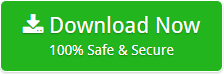How to Convert Outlook Mail to XPS Format Inclusive of Attachments?
Creative Team | October 30th, 2018 | Convert Emails
A lot of users in the online marketplace are demanding a solution to convert Microsoft Outlook PST to XPS (XML Paper Specification) document format which is most beneficial to print email messages and users can set permissions in Microsoft XPS documents by using free XPS viewer program. A lot of Microsoft Outlook users want to export their mailboxes into XML Paper Specification format because after converting them, users can easily take print out of all email messages and easily share documents with friends.
Before starting the step by step process to convert Outlook mail to XPS format, first get some useful information about PST and XPS files. This information will be helpful for you.
PST Vs XPS
MS Outlook users can export their data including emails, contacts, calendar, journals, tasks, notes, etc. into PST format which is known as personal storage table files. PST files are most important for all Microsoft Outlook users because PST files can be easily imported to MS Outlook 2019, 2016, 2013, 2010, 2007, 2003, etc. editions with a separate importation option.
An XPS file is a fixed document format which is similar to PDF format but it is based on XML language instead of the PostScript language. XPS files are well suitable to view and share information with other users. Several users prefer to use it for printing the documents easily. An XPS (XML Paper Specification) document can be easily open with free Microsoft XPS viewer.
Why Do Users Convert Outlook Email to XPS Documents?
- After converting Microsoft Outlook PST file to XPS format, users can easily take the printout of resultant XPS documents as it is well suitable for printing related purpose.
- XPS document gives an option “Choose how to view this document” which allows viewing XPS documents in different styles such as 100%, One Page, Page Width, Thumbnails, and Full Screen.
- In XPS format, users can save email messages separately so they can easily find out specific mailboxes from the whole database.
- XPS documents can be easily shared with other users via using various social and email platforms such as Email, WhatsApp, Facebook, etc.
- After opening an XPS file with Microsoft XPS Viewer program, users can easily find out any specific information in the documents by using various filter options.
Related Solution – How to Convert Outlook PST to MHT Format?
Excellent Software to Save Outlook PST File to MHT Documents
OneTime Microsoft Outlook Converter is a famous software which has an isolated option to convert Outlook email to XPS document format so it is also known as PST to XPS Converter. It is well suitable utility to change Microsoft Outlook 2019, 2016, 2013, 2010, 2007, 2003, 2002, etc. exported PST files to XPS (XML Paper Specification) format inclusive of email attachments. PST to XPS Software supports conversion of both ANSI and Unicode PST files to XPS document format. The tool is certified for solving given types of queries without having any difficulties.
- How to save Outlook mail in XPS format?
- How to convert Outlook mail to XPS with attachments?
- How to export PST to XPS (XML Paper Specification) format?
OneTime PST to XPS Converter Features
- PST to XPS Tool assents to load Microsoft Outlook emails automatically in the software interface from default data storage path.
- This application also allows loading PST files or folders manually from any location by clicking on Select Files or Select Folders option.
- Outlook to XPS Converter gives permission to export Outlook PST files to XPS format from damaged PST file via selecting “Use Recovery Mode”.
- After selecting PST files, the tool shows all email folders in the software panel, from there users, can check or uncheck only specific email folders to save them in XML Paper Specification format.
- This utility has a separate option to ignore system folders hierarchy and save converted mailboxes in the same source location.
- Outlook to XPS Software gives freedom to save converted XPS documents at any selected destination path by clicking on the Folder icon.
- This application comes with various file naming options which are helpful in arranging resultant documents in different professional styles.
- The tool is specially designed to convert both ANSI and Unicode PST files so it can be used to convert MS Outlook 2019, 2016, 2013, 2010, 2007, 2003, 2002, etc. exported PST files to XML Paper Specification documents.
How to Save Outlook Email as XPS Documents?
First, download and install, Outlook to XPS Converter and after that follow these simple steps for completing the procedure.
- Run the tool, it will load Outlook emails from default storage location to software panel.
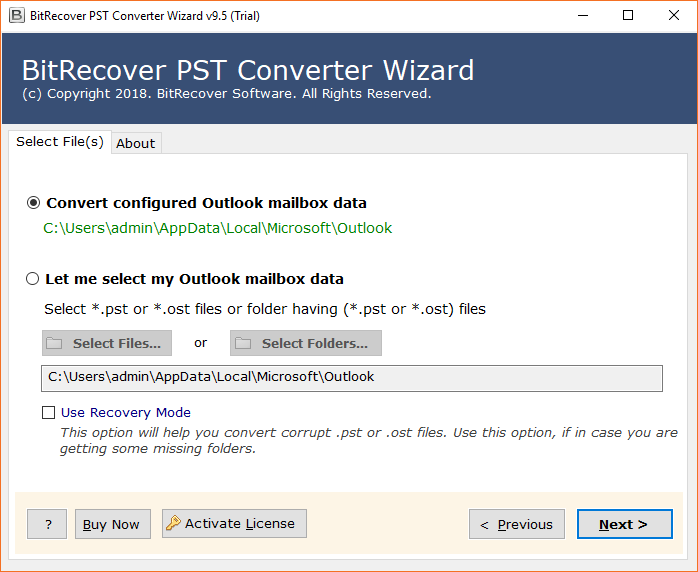
- Now check or uncheck email folders from software interface and press the Next button.
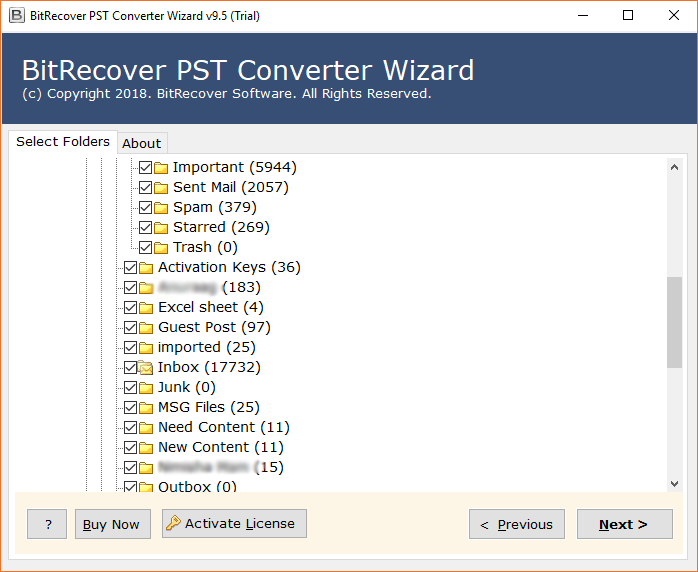
- Select XPS as saving format as the tool gives various saving formats too.
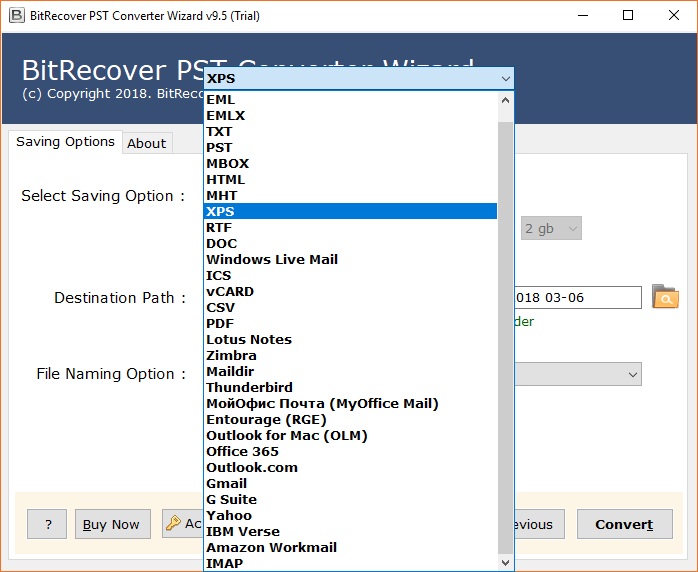
- Select the file naming option according to the choice.
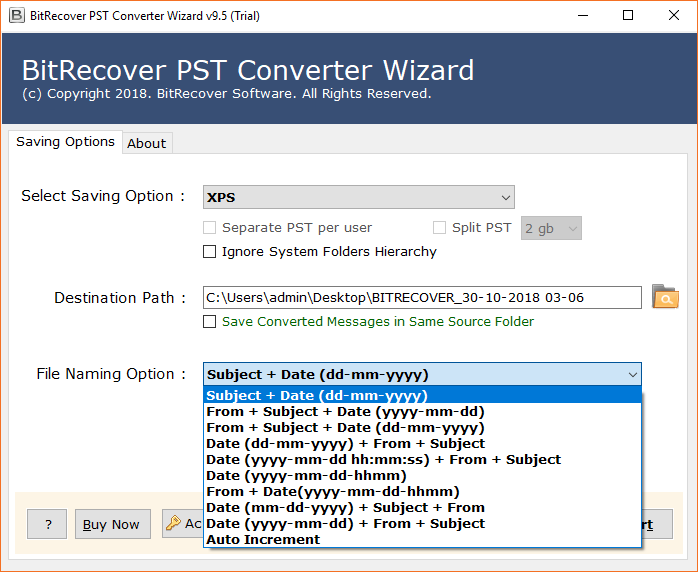
- Now choose destination path if required by clicking on the Folder icon and press Convert button.
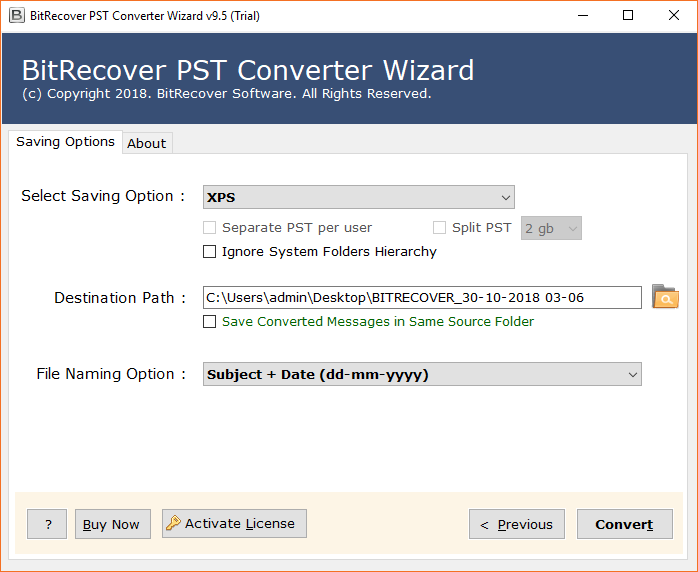
- PST to XPS conversion process is running, it will take few time.
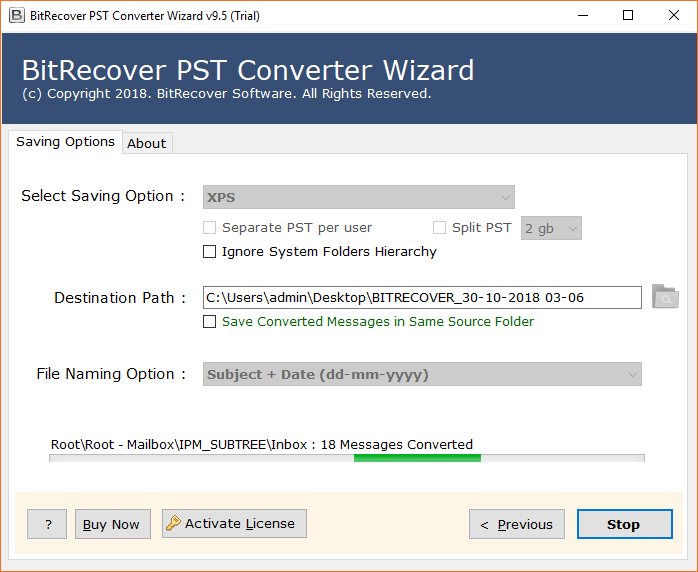
- Outlook mail to XPS migration progress has been completed with the completion message.
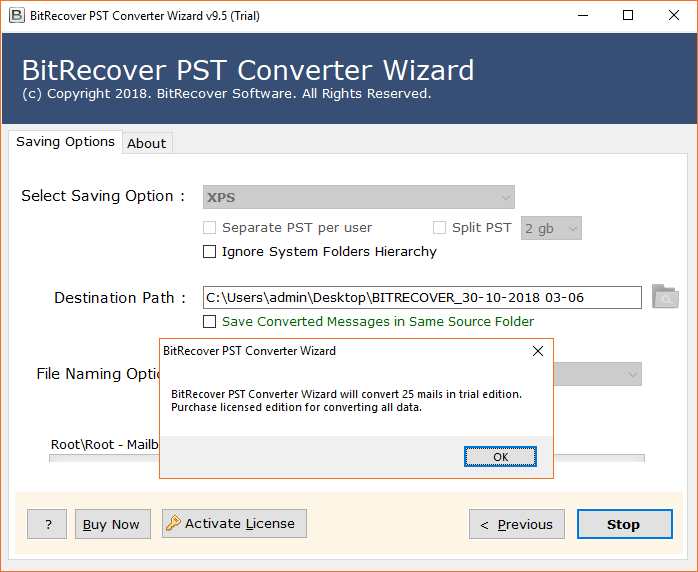
- Here are resultant XPS documents including email attachments at selected destination path.
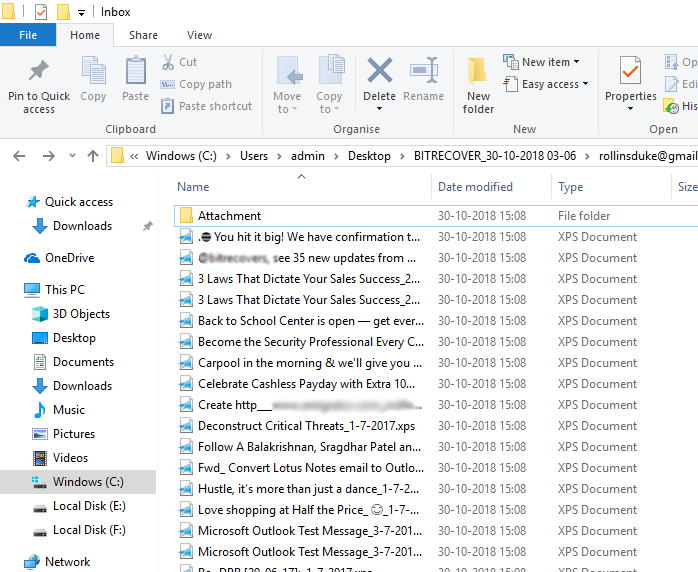
Frequently Asked Questions
Que 1 – How to save Outlook mail in XPS format?
Ans – Just these steps to save Outlook mail in XPS format.
- Run Outlook to XPS Converter and load PST files in the software interface.
- Choose specific email folders from the software panel and press the Next button to continue.
- Now select XPS as saving format, also choose destination path and press Convert button.
- The tool will automatically open the destination path so that users can easily get converted documents.
Que 2 – Can I convert Outlook mail to XPS format with email attachments?
Ans – Yes, it creates a separate folder to keep secure email attachments during the conversion procedure.
Que 3 – Does it capable to export emails from large PST file to XPS documents?
Ans – Yes, it is the well suitable program to export emails from large size PST file to XPS documents.
Que 4 – Can I install this PST to XPS Exporter on Windows 10 OS based computer?
Ans – Yes, it can be installed on every edition of Windows OS including Windows 10.
What Client Say?
I recommend OneTime PST to XPS Converter to all users as it is a very simplified software which can be easily operable by both technical and non-technical clients.
– Henri
Après avoir utilisé ce logiciel, je suis impressionné car j’ai converti en toute sécurité le courrier Outlook au format XPS avec des pièces jointes telles que des images, des documents, des présentations, etc.
– Jeanne
Conclusion
OneTime Outlook to XPS Converter is obtainable with free demo edition which is helpful for software testing before investing money as it is capable to convert 25 emails with attachments from each PST folder to XPS (XML Paper Specification) format. Free PST to XPS Exporter works same as pro edition so that users can easily check its functionality before purchasing the license keys so let’s enjoy the conversion.