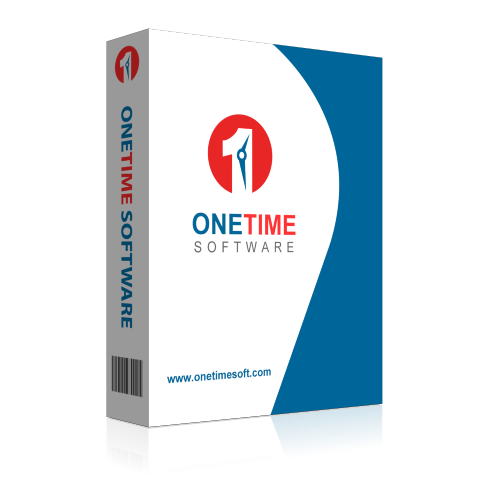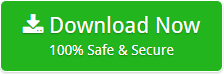How to Convert PST to CSV (Comma Separated Values) Format Inclusive of Emails and Contacts?
Creative Team | November 13th, 2018 | Convert Emails
A lot of professional and non-professional users in the world widely want to convert PST file to CSV file without Outlook for completing their corporate requirements. Users can easily access CSV files with Microsoft Excel while PST files can be accessed with Microsoft Outlook editions. Users want to store their Outlook PST emails and contacts into CSV format which takes less space to store the data.
Similar Blog Post – How to Convert PST to vCard?
Especial Software to Convert PST File to CSV without Outlook
All-in-one OneTime PST File Converter is obtainable in the online marketplace which is especially designed to export PST to CSV format inclusive of emails messages and contacts. This suggested software has a distinct option to export emails from Outlook to CSV files so it is also known as PST to CSV Converter. Users can use this product for solving these types of queries without showing any error message.
- How to change PST file to CSV format with emails and contacts?
- How to convert a PST file to CSV in bulk?
- How to convert .pst file into .csv without Outlook?
How to Change PST File CSV without Outlook?
At first, download OneTime PST to CSV Converter and after installing the tool please follow step by step process to change PST file to CSV format.
- The tool provides double options to choose PST files as the first option is “Convert configured Outlook mailbox data” which is suitable for selecting the PST files automatically from configured MS Outlook profile and the second option is “Let me select my Outlook mailbox data” which is well suitable to choose archived PST files. We are going with the second option.
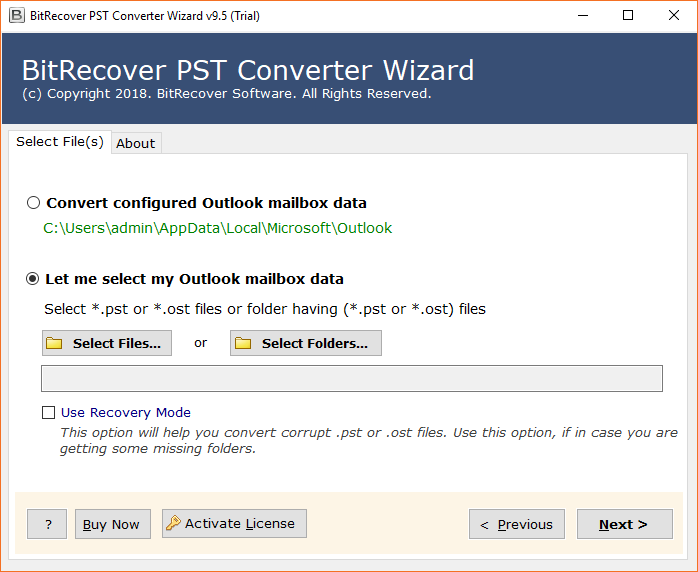
- Select a folder having various PST files and press the Next button to continue. Check “Use Recovery Mode” option too if you want to convert damaged PST file into healthy CSV format.
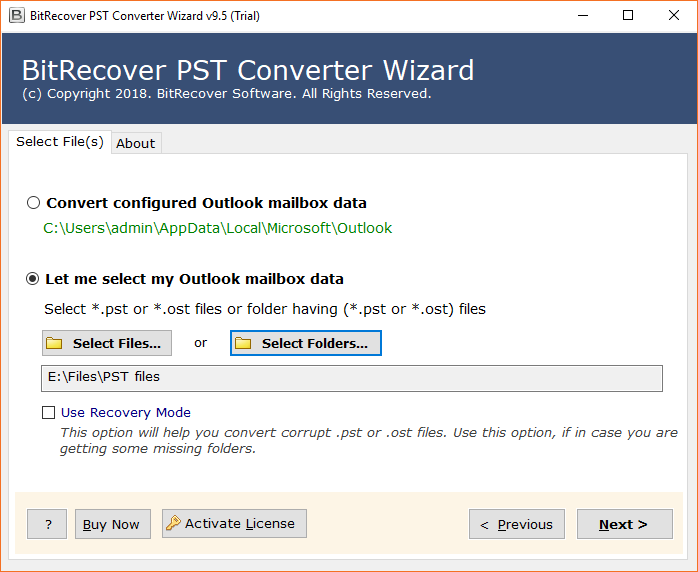
- Select PST folders from software interface and click on the Next button.
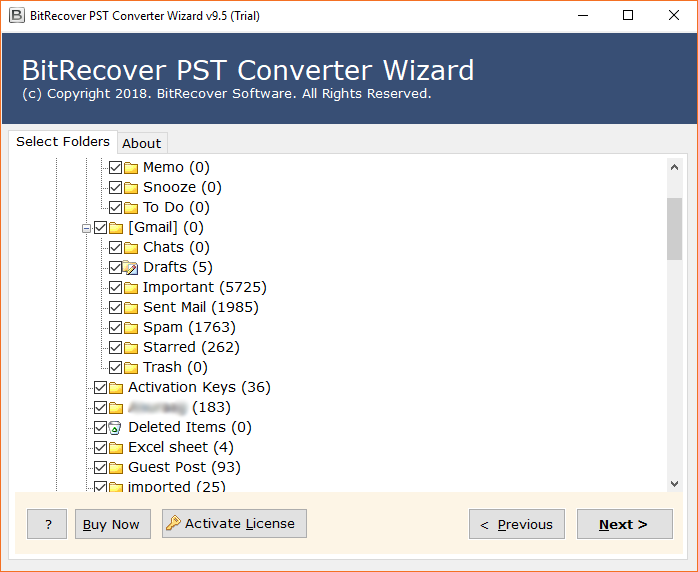
- Select CSV as saving format from software panel.
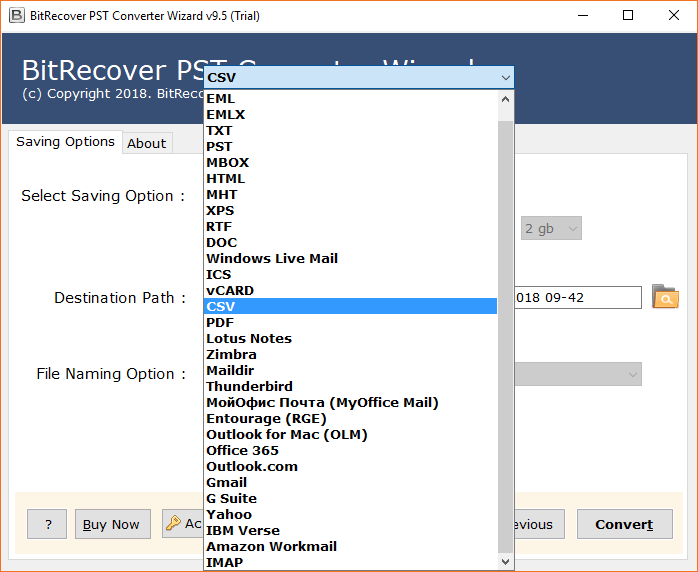
- Choose the destination path by browsing the location and press Convert button.
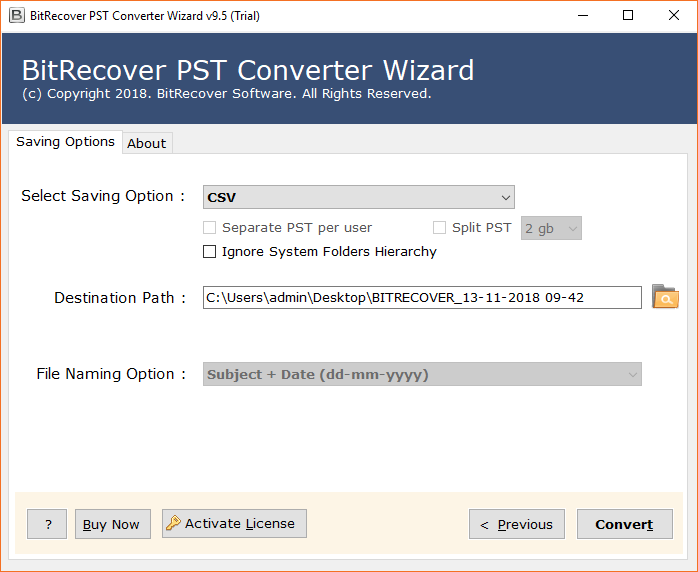
- PST file to CSV conversion process is running with live conversion status report.
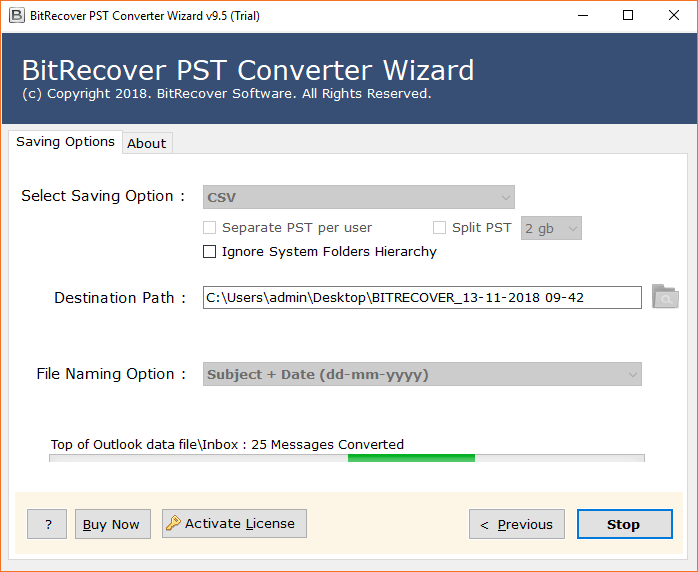
- PST to CSV migration has been completed successfully.
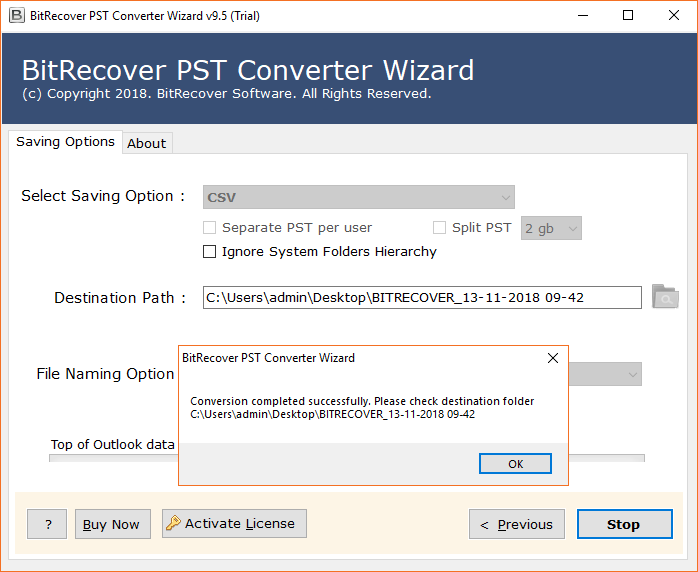
- After completing the task, Outlook to CSV converter will open the resultant data folder automatically.
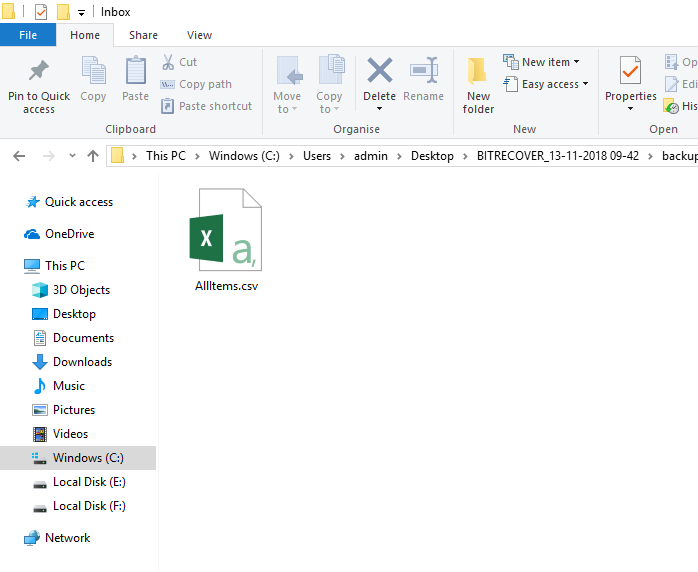
PST Vs CSV
PST (Personal Storage Table) is a file extension which can be exported from MS Outlook and if MS Outlook is configured using POP3 settings then it also creates .pst files at the default storage location. A PST file can store a lot of emails, contacts, calendar, task, notes, journals, etc.
CSV (Comma Separated Values) is also a file extension to store tabular data as spreadsheets. Various email applications, email clients and devices allow to import and export CSV files CSV files are best for storing the contacts. CSV files can be easily open with MS Excel and OpenOffice Calc programs.
Salient Features of Outlook PST to CSV Converter
- OneTime Outlook to CSV Converter allows loading PST files automatically from the default data storage location of MS Outlook.
- The tool also has dual options to select PST files or folder having PST files from the computer.
- This application is capable to convert damaged PST files to healthy CSV format by selecting “Use Recovery Mode” option.
- Outlook to CSV Software permits to export emails from Outlook to CSV format including contacts.
- The tool is able to export PST to CSV format in bulk without having size limitations.
- After selecting the PST files, the tool shows all PST folders in the software panel so that users can choose only specific folders to convert them into CSV format.
- Outlook PST to CSV exporter software offers a separate option to ignore system folders hierarchy.
- The tool gives freedom to select the destination path by clicking on the folder icon.
- This application shows the live conversion status report during converting PST files to CSV format.
- PST to CSV file converter can be installed with any edition of Windows Operating System including latest Windows 10 and Windows Server 2019.
Characteristics of CSV Files
- CSV files can be easily open with MS Excel and OpenOffice Calc programs.
- CSV files can be easily import and export into various email services, email clients and devices.
- CSV files can be sent to other users as the email attachments.
- CSV files can be easily edited and CSV files take less space during storing the data.
Frequently Asked Questions
Que 1 – How to convert .pst to .csv without Outlook?
Ans – Please follow given steps to convert PST file to CSV without Outlook.
- Run Outlook PST to CSV Converter and load PST files in software GUI.
- Select PST folders and CSV as saving format from software panel.
- Now browse the destination path and press Convert button.
- PST to CSV conversion process is running it will take few time.
Que 2 – Does this software allow to export emails from Outlook to CSV format?
Ans – Yes, it is capable to change PST file to CSV format including emails, contacts, etc.
Que 3 – Does MS Outlook permit to export emails from Outlook PST to CSV format manually?
Ans – No, MS Outlook does not permit to convert emails from Outlook PST to CSV format. MS Outlook is capable to export only Outlook contacts to CSV format.
Que 4 – How to export contacts from Outlook to CSV format manually and what are the limitations of manual method?
Ans – Please follow these steps to export contacts from Outlook to CSV manually.
- Run MS Outlook and choose Import/Export option.
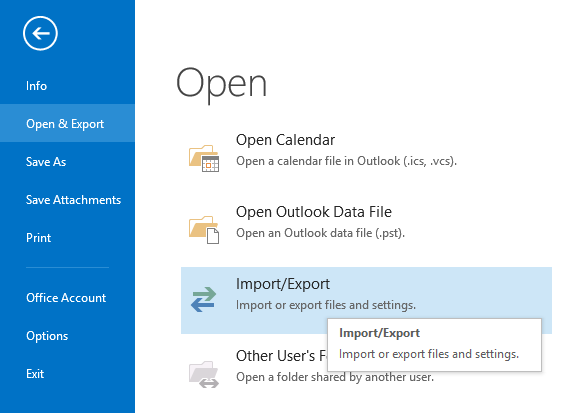
- Select Export to a file option and click on the Next button.
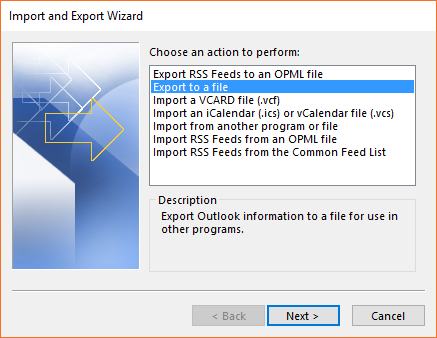
- Choose Comma Separated Values option and press Next to continue.
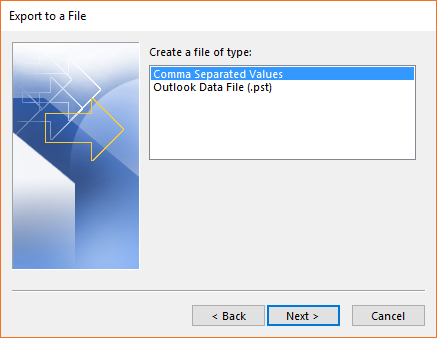
- Select the Contacts folder and press the Next button.
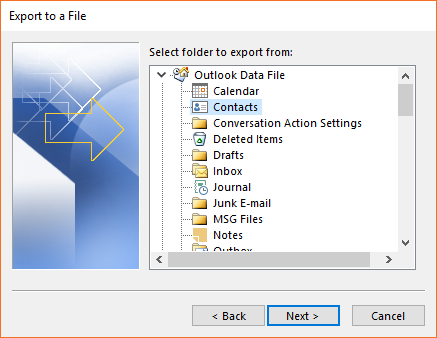
- Browse destination path and click on Next.
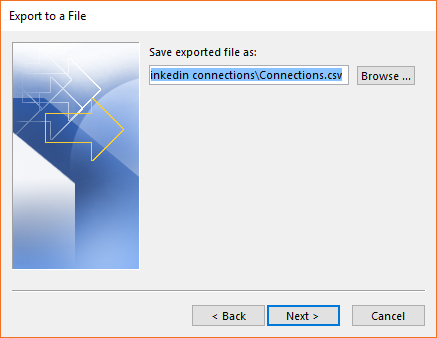
- Map Custom Fields… and click on the Finish button and after completing the procedure, go to the destination path to get resultant CSV contacts.
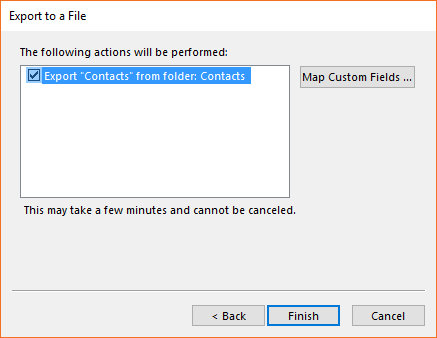
Limitations of Manual Method
- The manual method is capable to export only contacts from Outlook to CSV format.
- The manual method is not capable to export emails from Outlook to CSV format.
- The manual method is not able to export contacts from archived PST files to CSV format.
- The manual method is capable to export contacts only from one folder to CSV contacts at once.
What Client Say?
I have tried to export emails from Outlook to CSV format manually but it is not possible with manual technique then my friend suggested me OneTime PST to CSV File Converter, it is the very nice product to convert Outlook PST to CSV file.
– Daichi
I recommend this software to change PST file to CSV format including contacts and email messages. It is great software to convert Outlook PST contacts to CSV format without facing difficulties.
– Koharu
.PST to .CSV Converter Free Download
.pst to .csv converter free download is also available which allows converting few emails, contacts from Outlook PST files to CSV (Comma Separated Values) format so that users can check the working procedure of this product before investing money. After getting complete satisfaction upgrade it to pro to convert Outlook PST to CSV file format without any limitations.