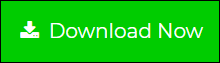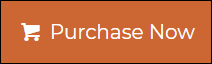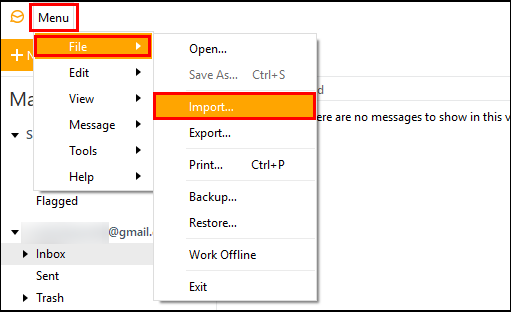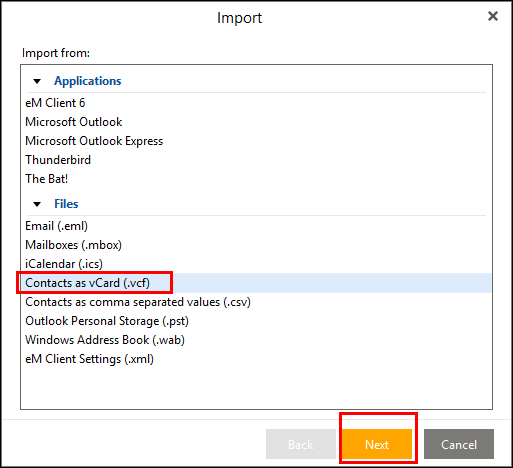How to Migrate IncrediMail to eM Client – Import IMM, IML, and CAB Files into eM Client ?
Creative Team | June 19th, 2019 | Convert Contacts, Convert Emails
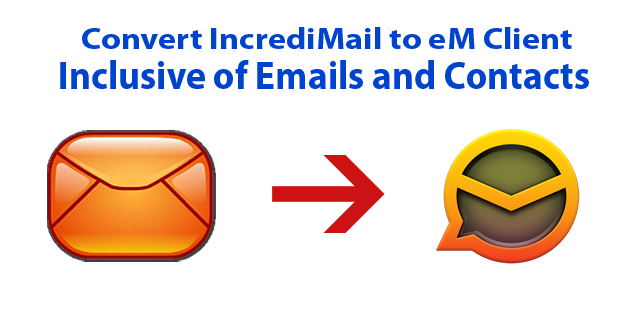
If you are using IncrediMail 2.0, 2.5 and special edition and want to convert IncrediMail to eM Client then you have landed at the correct webpage. In this webpage, OneTime Software team is going to describe step by step process to migrate IncrediMail IMM, IML, CAB, IMB, IMA, IMF, IMH, IMI, etc. files to eM Client in a professional way.
Similar Blog Posts
Selected Users Queries
I am presently using IncrediMail 2.5 email client but now I want to move on eM Client because my all friends and relatives are using it. Can you please recommend me the right product to transfer emails and contacts from my default IncrediMail email client to eM Client?
– Aiden, Los Angeles
In my corporate office, all of the employees are using eM Client for sending and receiving the email messages but I am using IncrediMail email client. Now I also want to switch IncrediMail to eM Client but don’t know how it is possible without loss of previous emails. Please suggest me a software.
– Theodore, Atlanta
Convert IncrediMail to eM Client – Step-by-Step
Firstly, download IncrediMail Converter by OneTime Software which is an authorized product to switch IncrediMail to eM Client inclusive of emails, address book, attachments, etc. Because of its functionality, the tool is also known as IncrediMail to eM Client Converter.
- Start IncrediMail to eM Client Converter which is capable to load IncrediMail IMM / IML / CAB / IMB / IMA / IMF / IME / IMH / IMI / IMN / IMR, etc. files in the software panel automatically from default storage location. Users can also use Open button for adding the IncrediMail files in the software UI.
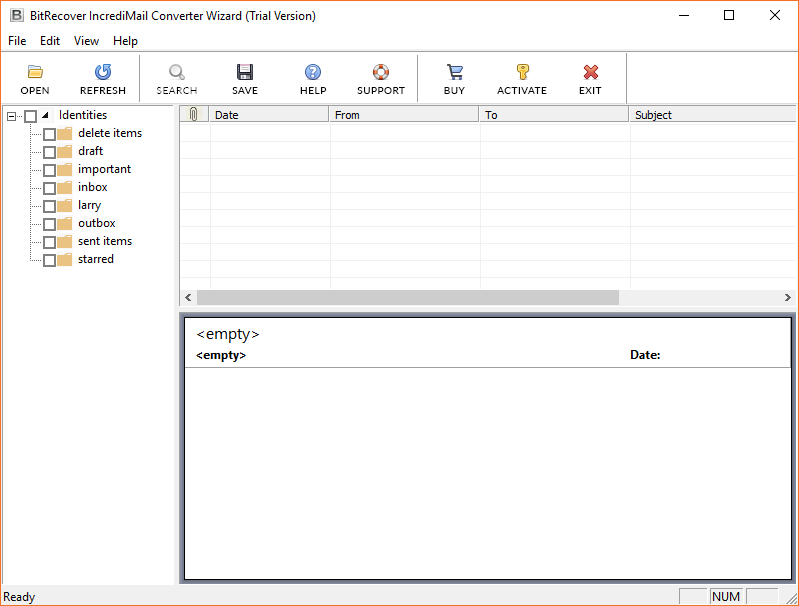
- Now you can preview IncrediMail files / folders in the software panel inclusive of complete details. Select IncrediMail files and press Save button to continue.
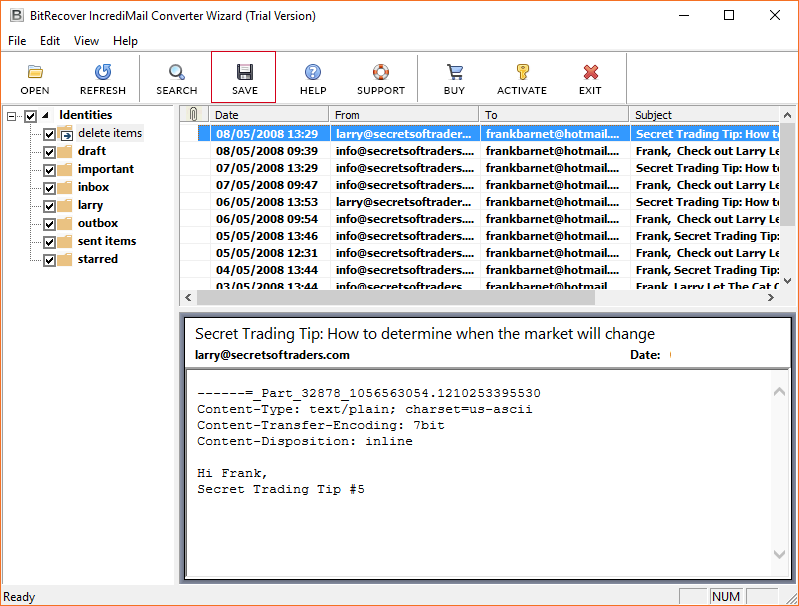
- Now choose EML as saving format and click the Folder icon for choosing the destination path.
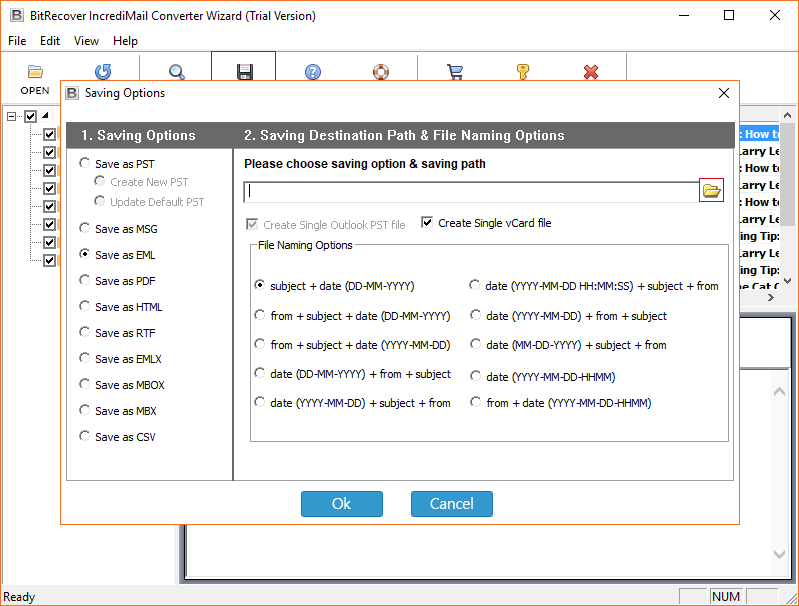
- Select destination folder and press Ok button.
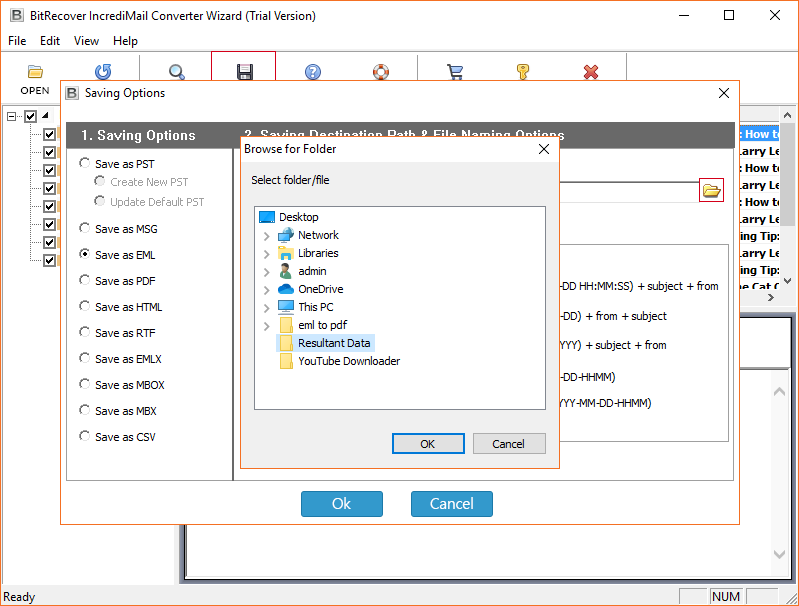
- Select file naming option according to your choice and press Ok button.

- IncrediMail to eM Client migration process is running, it will take very less time according to the size of database.
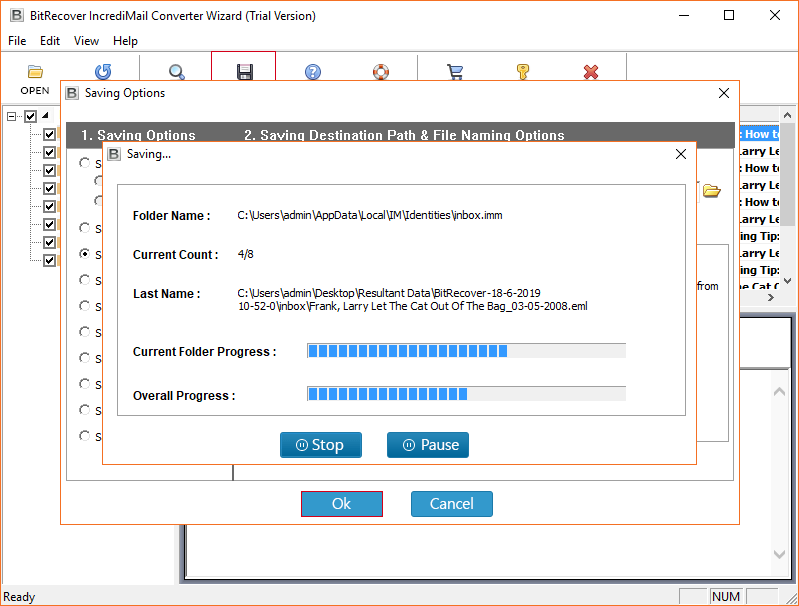
- Get your resultant EML files from destination folder.
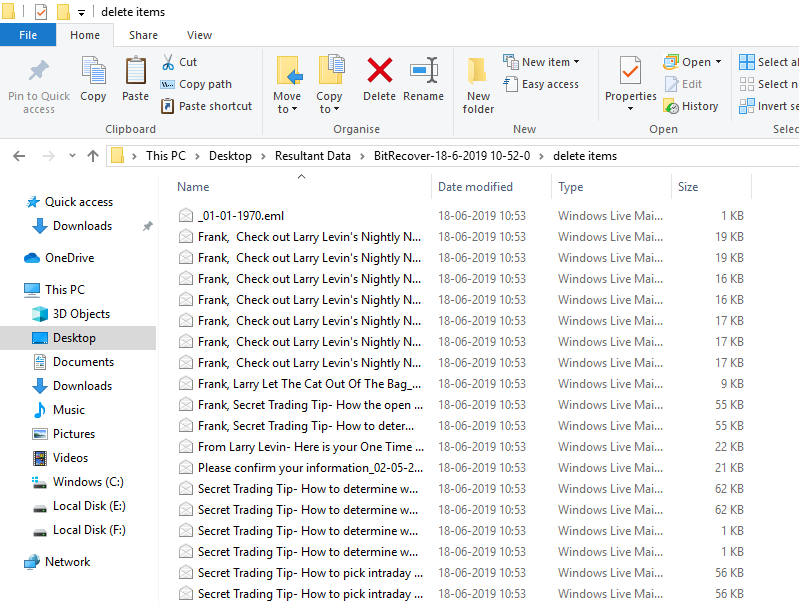
- Run eM Client and choose Import option as shown in the respective screenshot.

- It has a separate option to import converted EML files, now complete the process.
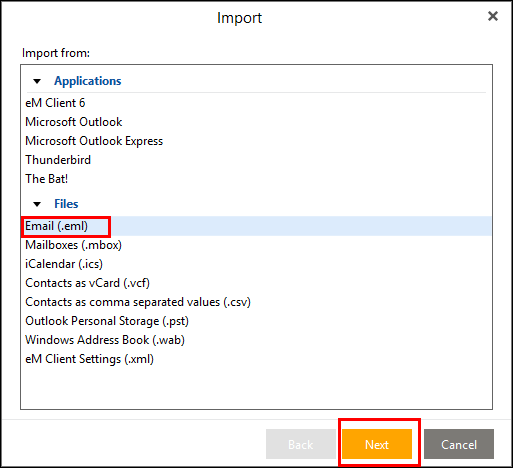
IncrediMail to eM Client Converter Features
- IncrediMail to eM Client Exporter is able to load IncrediMail profile data in the software panel automatically from default storage location.
- Users can also add IncrediMail IMM / IML / CAB / IMB / IMA / IMF / IME / IMH / IMI / IMN / IMR, etc. files manually using Open button.
- The tool is capable to preview IncrediMail profile data in the software UI before conversion and you can choose specific files for conversion.
- IncrediMail IMM to eM Client Migrator preserves email attachments, to, cc, bcc, from, subject, signature, folder structure, etc. during the completion of the task.
- It is capable to import IncrediMail emails as well as contacts address book into eM Client with proper information.
- IncrediMail to eM Client Migrator offers several file naming conversion options for maintaining the resultant email in multiple professional ways.
- This application gives freedom to choose destination path for storing the converted email messages according to the choice.
- The tool shows live conversion progressive report during importing IMM, IML, and CAB files into eM Client.
Frequently Asked Questions
Q 1 – How to export IncrediMail to eM Client in simple step ?
A – Follow these steps for transferring emails and contacts from IncrediMail to eM Client.
- Run IncrediMail to eM Client Converter and load IncrediMail profile data in the software UI.
- Select IncrediMail folders from software UI and press Save button to continue.
- Choose EML as saving format and file naming option according to your need or choice.
- Select destination folder and press Ok button to start IncrediMail IMM to eM Client migration.
- After completion get converted EML files from destination path.
- Run eM Client and choose Import option for importing the converted emails into software panel.
Q 2 – How to import IncrediMail contacts to eM Client ?
A – Follow these steps to import IncrediMail address book to eM Client.
- IncrediMail to eM Client Converter offers a separate option to export IncrediMail contacts in vCard VCF format.
- After creating single vCard file for all contacts, run eM Client and select Import option.
- Choose Contacts as a vCard (.vcf) option and press Next button for completion of the task as shown in the screenshot.
Q 3 – Does your software keep email attachments during IncrediMail to eM Client migration ?
A – Yes, the tool preserves email attachments and folders structure during the process.
Closure
Above mentioned steps are 100% verified for transferring emails and contacts from IncrediMail to eM Client. Before recommending any software for users, OneTime Software testing team test the tool again and again with 100% accurate result. Our all products come with 30 days money back guarantee in case of software failure. First, download the free demo edition of IncrediMail to eM Client Converter which permits to export maximum 25 emails from each IncrediMail folder to eM Client folder so that you can test the software functionality before upgrading to the pro edition. After upgradation, you can purchase its license keys at an affordable price to convert unlimited IncrediMail emails and contacts into eM Client. Let’s enjoy the conversion process.